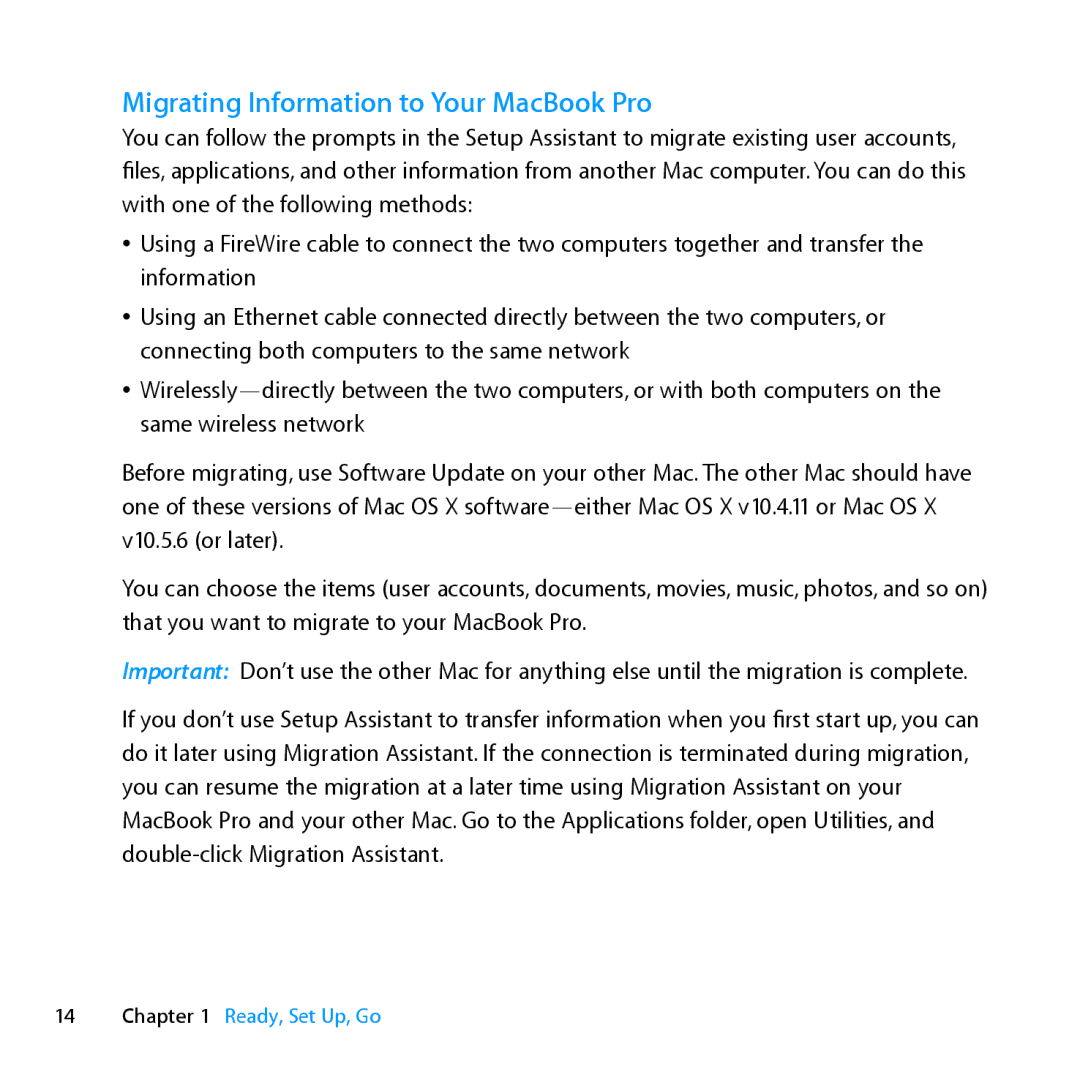Migrating Information to Your MacBook Pro
You can follow the prompts in the Setup Assistant to migrate existing user accounts, files, applications, and other information from another Mac computer. You can do this with one of the following methods:
ÂÂ Using a FireWire cable to connect the two computers together and transfer the information
ÂÂ Using an Ethernet cable connected directly between the two computers, or connecting both computers to the same network
ÂÂ
Before migrating, use Software Update on your other Mac. The other Mac should have one of these versions of Mac OS X
You can choose the items (user accounts, documents, movies, music, photos, and so on) that you want to migrate to your MacBook Pro.
Important: Don’t use the other Mac for anything else until the migration is complete.
If you don’t use Setup Assistant to transfer information when you first start up, you can do it later using Migration Assistant. If the connection is terminated during migration, you can resume the migration at a later time using Migration Assistant on your MacBook Pro and your other Mac. Go to the Applications folder, open Utilities, and