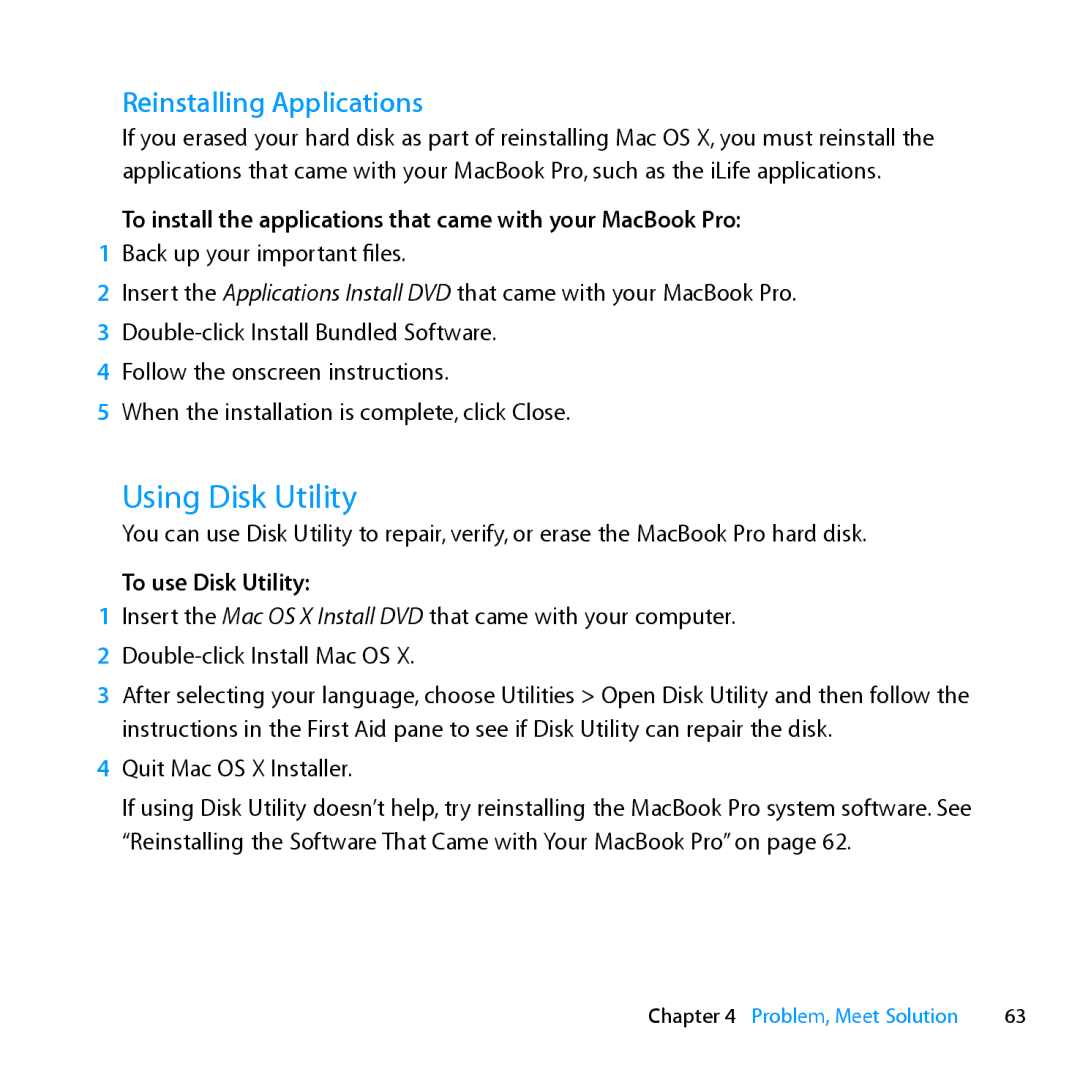Reinstalling Applications
If you erased your hard disk as part of reinstalling Mac OS X, you must reinstall the applications that came with your MacBook Pro, such as the iLife applications.
To install the applications that came with your MacBook Pro:
1Back up your important files.
2Insert the Applications Install DVD that came with your MacBook Pro.
3
4 Follow the onscreen instructions.
5 When the installation is complete, click Close.
Using Disk Utility
You can use Disk Utility to repair, verify, or erase the MacBook Pro hard disk.
To use Disk Utility:
1Insert the Mac OS X Install DVD that came with your computer.
2
3After selecting your language, choose Utilities > Open Disk Utility and then follow the instructions in the First Aid pane to see if Disk Utility can repair the disk.
4Quit Mac OS X Installer.
If using Disk Utility doesn’t help, try reinstalling the MacBook Pro system software. See “Reinstalling the Software That Came with Your MacBook Pro” on page 62.
Chapter 4 Problem, Meet Solution | 63 |