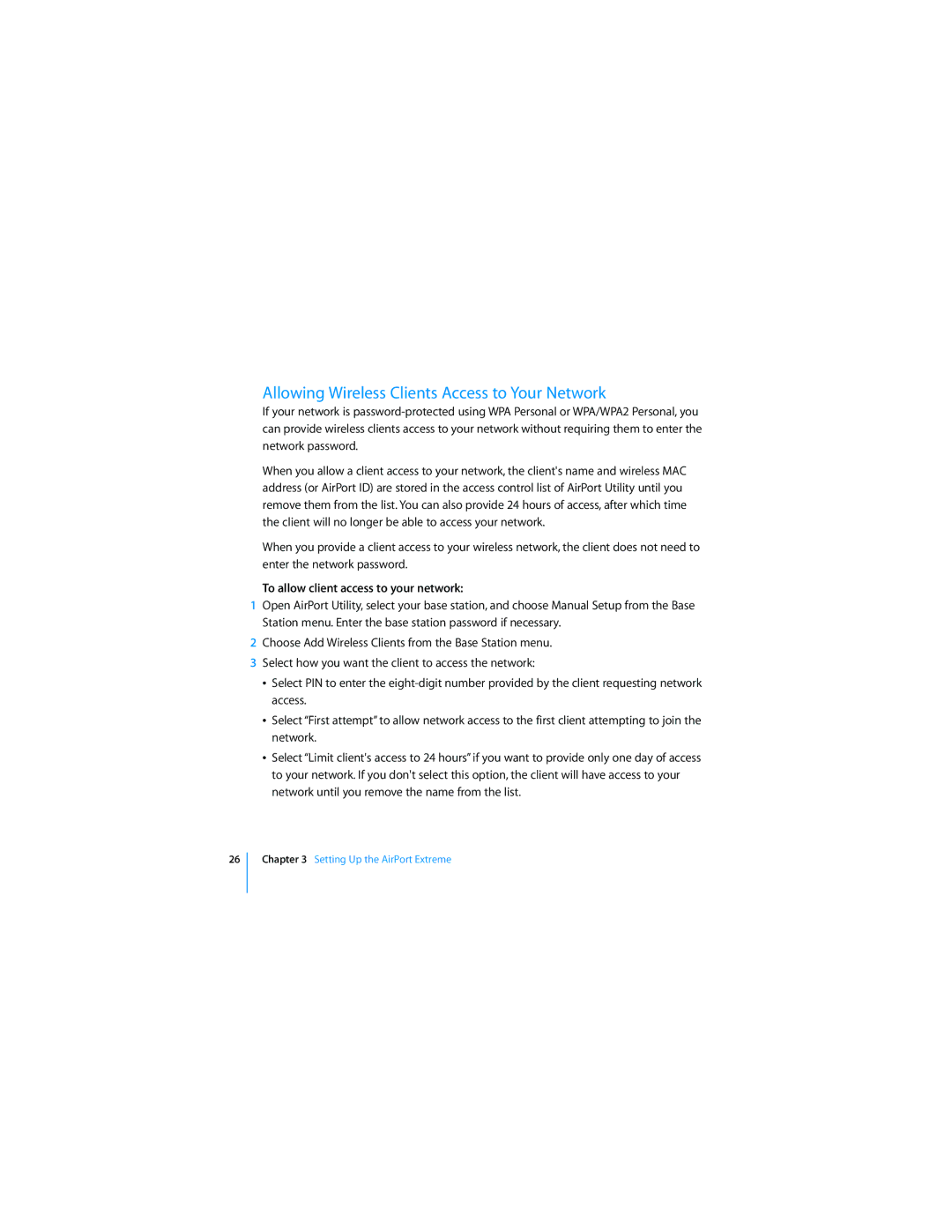Allowing Wireless Clients Access to Your Network
If your network is
When you allow a client access to your network, the client's name and wireless MAC address (or AirPort ID) are stored in the access control list of AirPort Utility until you remove them from the list. You can also provide 24 hours of access, after which time the client will no longer be able to access your network.
When you provide a client access to your wireless network, the client does not need to enter the network password.
To allow client access to your network:
1Open AirPort Utility, select your base station, and choose Manual Setup from the Base Station menu. Enter the base station password if necessary.
2Choose Add Wireless Clients from the Base Station menu.
3Select how you want the client to access the network:
ÂSelect PIN to enter the
ÂSelect “First attempt” to allow network access to the first client attempting to join the network.
ÂSelect “Limit client's access to 24 hours” if you want to provide only one day of access to your network. If you don't select this option, the client will have access to your network until you remove the name from the list.
26