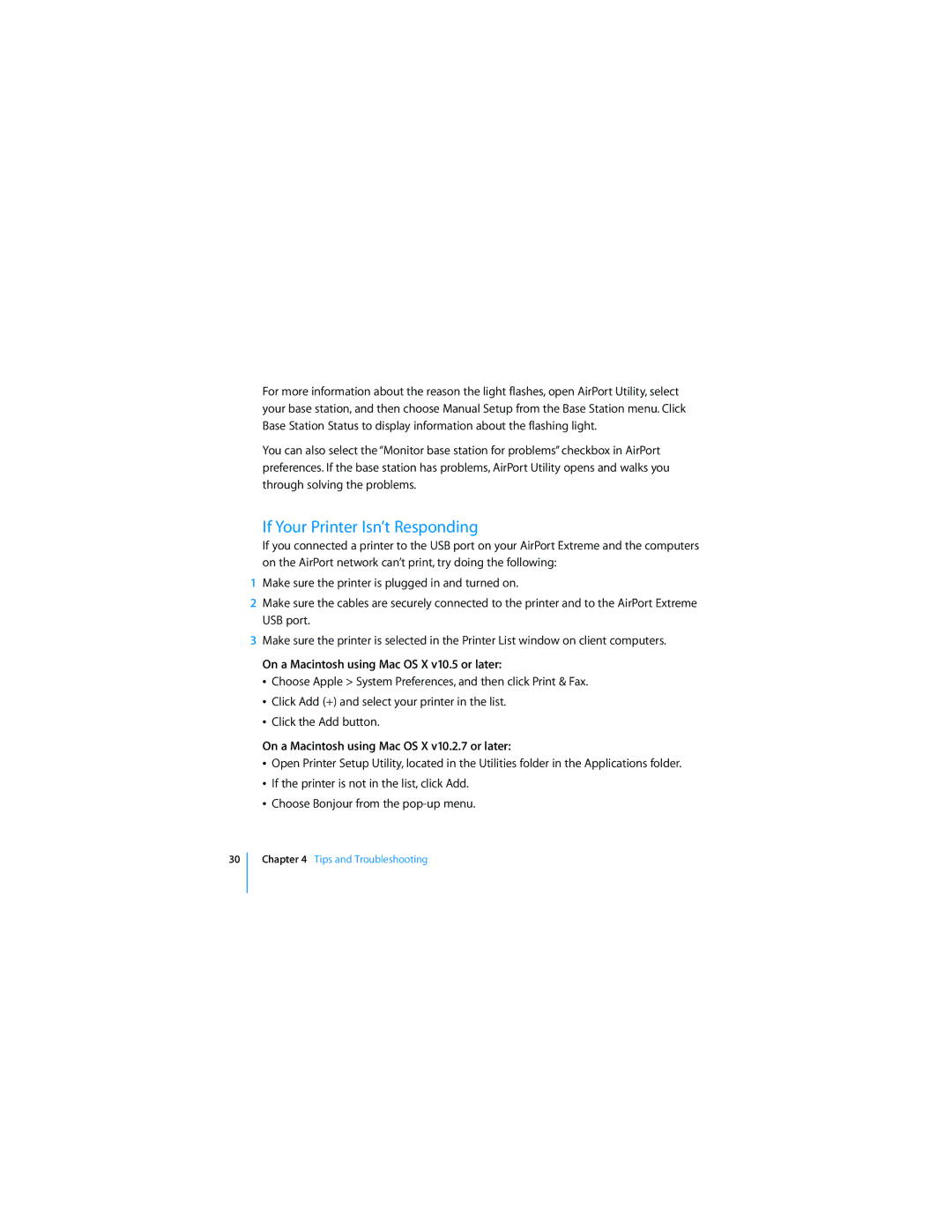For more information about the reason the light flashes, open AirPort Utility, select your base station, and then choose Manual Setup from the Base Station menu. Click Base Station Status to display information about the flashing light.
You can also select the “Monitor base station for problems” checkbox in AirPort preferences. If the base station has problems, AirPort Utility opens and walks you through solving the problems.
If Your Printer Isn’t Responding
If you connected a printer to the USB port on your AirPort Extreme and the computers on the AirPort network can’t print, try doing the following:
1Make sure the printer is plugged in and turned on.
2Make sure the cables are securely connected to the printer and to the AirPort Extreme USB port.
3Make sure the printer is selected in the Printer List window on client computers.
On a Macintosh using Mac OS X v10.5 or later:
ÂChoose Apple > System Preferences, and then click Print & Fax.
ÂClick Add (+) and select your printer in the list.
ÂClick the Add button.
On a Macintosh using Mac OS X v10.2.7 or later:
ÂOpen Printer Setup Utility, located in the Utilities folder in the Applications folder.
ÂIf the printer is not in the list, click Add.
ÂChoose Bonjour from the
30
Chapter 4 Tips and Troubleshooting