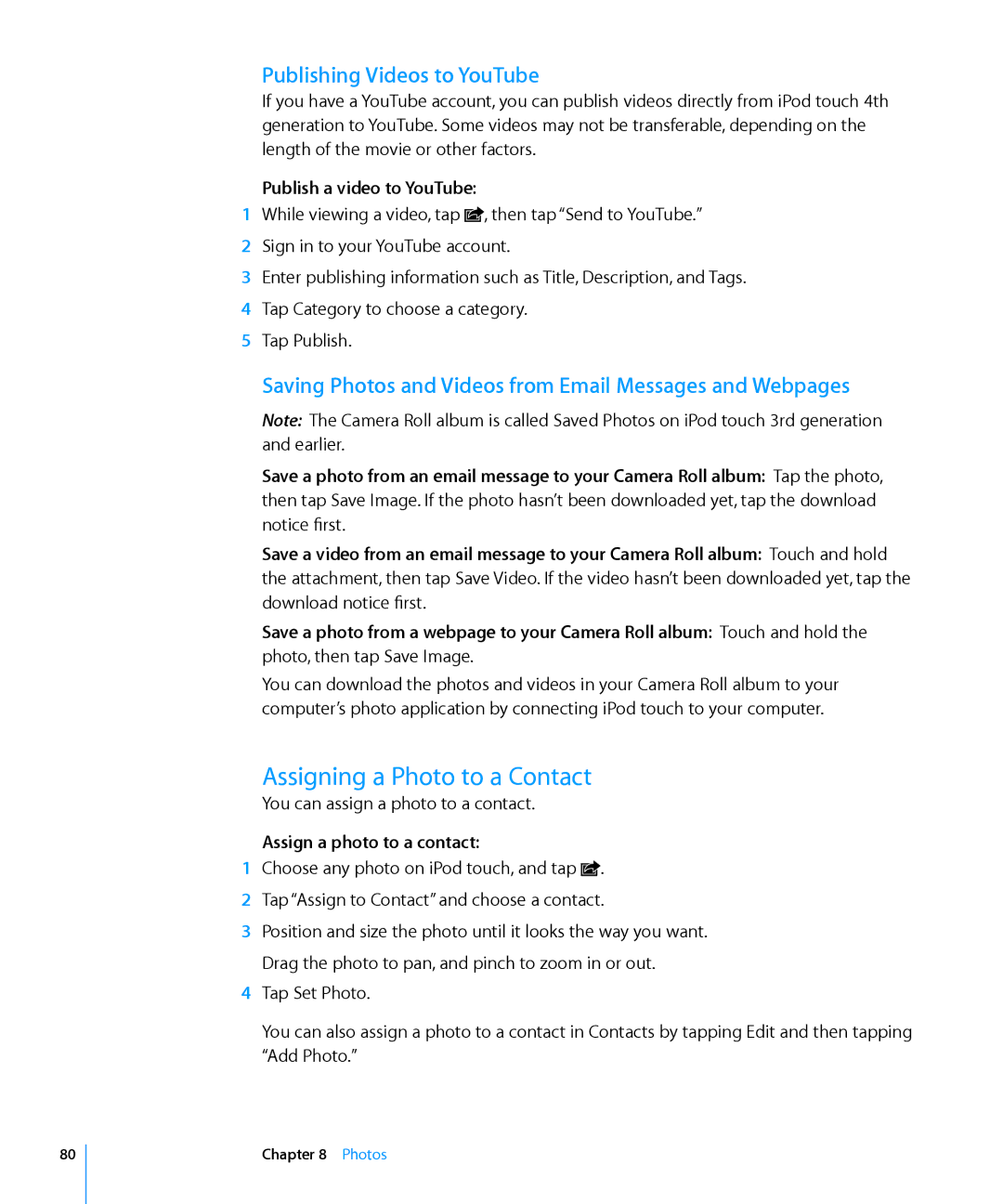IPod touch User Guide
Contents
Music and Videos
FaceTime
Camera
Photos
Safari
Calendar
YouTube
Stocks
Clock
Calculator
Voice Memos
ITunes Store
Settings
About iBooks Using the iBookstore
Contacts
Nike + iPod
Index
Accessibility
Appendix a Support and Other Information
Page
IPod touch 4th generation
IPod touch at a Glance
IPod touch Overview
Accessories
Following accessories are included with iPod touch
Dock Connector to USB Cable
IPod touch 3rd generation
Buttons
On/Off Sleep/Wake Button
Volume Buttons
Home Button
IPod touch Apps
Following apps are included with iPod touch
Safari
Calendar
YouTube
Stocks
Settings
Calculator
Voice
Memos
Status Icons
Getting Started
Viewing the User Guide on iPod touch
What You Need
IPod touch User Guide is available in many languages
Setting Up iPod touch
Disconnecting iPod touch from Your Computer
Set up iPod touch
Cancel a sync Drag the slider on iPod touch
Connecting to the Internet
Joining a Wi-Fi Network
VPN Access
Adding Mail, Contacts, and Calendar Accounts
Set up a MobileMe account
Setting Up MobileMe Accounts
Setting Up Microsoft Exchange Accounts
Set up an account
Setting Up Google, Yahoo!, and AOL Accounts
Set up an Exchange account
Setting Up Other Accounts
Using Apps
Opening and Switching Apps
Basics
Go to the first Home screen Press the Home button
Basics
Scrolling
App is added to recent apps again the next time you open it
Choose an item Tap an item in the list
Zooming In or Out
Viewing in Portrait or Landscape Orientation
Rearrange icons
Customizing the Home Screen
Rearranging Icons
Organizing with Folders
Add an icon to a folder
Remove an icon from a folder
Open a folder
Close a folder
Entering Text
Typing
Adding Wallpaper
Show numbers, punctuation, or symbols
Type letters or symbols that aren’t on the keyboard
Delete the previous character
Type uppercase
Dictionary
Accept or reject dictionary suggestions
Editing-Cut, Copy, and Paste
International Keyboards
Add a keyboard
Enter Japanese Kana
Enter Japanese Qwerty
Enter facemarks
Enter Korean
Enter Simplified or
Traditional Chinese Pinyin
Traditional Chinese
Enter Vietnamese
Keyboard Layouts
Using an Apple Wireless Keyboard
IPod touch disconnects the keyboard when it’s out of range
Searching
Music and Videos
Voice Control
Bluetooth Devices
Pairing a Bluetooth Device with iPod touch
See Using Voice Control with iPod on
Pair an Apple Wireless Keyboard with iPod touch
Battery
Bluetooth Status
Unpairing a Bluetooth Device from iPod touch
Charging the Battery
Passcodes and Data Protection
Security Features
Maximizing Battery Life Replacing the Battery
Find My iPod touch
Cleaning iPod touch
Restarting and Resetting iPod touch
Syncing Accounts
Syncing and File Sharing
About Syncing
Syncing with iTunes
Summary Pane
IPod touch Settings Panes in iTunes
Set up iTunes syncing
Apps Pane
Music, Movies, TV Shows, Podcasts, iTunes U, and Books Panes
Photos Pane
Info Pane
Prevent automatic syncing for all iPods, iPhones, and iPads
Automatic iTunes Syncing
Turn off automatic syncing for iPod touch
Set up iPod touch for manually managing content
Manually Managing Content
Transferring Purchased Content to Another Computer
Transfer a file from your computer to iPod touch
File Sharing
Transfer a file from iPod touch to your computer
Music and Other Audio
Music and Videos
Getting Music, Videos, and More
When you play a song, the Now Playing screen appears
Playing Songs and Other Audio
Controlling Audio Playback
Play a song Tap the song
Raise or lower the volume
Pause a song
Resume playback
Restart a song or a chapter in an
Additional Audio Controls
Using Voice Control with iPod
Podcast and Audiobook Controls
Browsing Album Artwork in Cover Flow
Viewing All Tracks on an Album
Searching Audio Content
Using Genius on iPod touch
Play a Genius Mix Tap the mix or tap
Make a Genius playlist on iPod touch
Edit a playlist
Making Playlists
Make a playlist
Controlling Video Playback
Videos
Playing Videos
Searching for Videos
Watching Rented Movies and TV Shows
Watching Videos on a TV
Deleting Videos from iPod touch
Setting a Sleep Timer
Converting Videos for iPod touch
Changing the Browse Buttons
FaceTime
About FaceTime
Create a new account
Signing
Sign in to FaceTime
While You’re Talking
Switch between the front and main cameras Tap
Making a Call
FaceTime
Camera
About Camera
Taking Photos and Recording Videos
Trim a video
Viewing and Sharing Photos and Videos
Trimming Videos
Uploading Photos and Videos to Your Computer
Photos
About Photos
Syncing Photos and Videos with Your Computer
Create an iPod touch version of a video
Viewing Photos and Videos
View photos and videos
Deleting Photos and Videos
Delete photos and videos
Tap in the upper-right corner of the screen
Tap Delete
Sending a Photo or Video in an Email Message
Slideshows
Sharing Photos and Videos
Copy multiple photos or videos
Copying and Pasting Photos and Videos
Adding a Photo or Video to a MobileMe Gallery
Assigning a Photo to a Contact
Publishing Videos to YouTube
Saving Photos and Videos from Email Messages and Webpages
Publish a video to YouTube
Set a photo as wallpaper iPod touch 2nd generation
Wallpaper
Set a photo as wallpaper iPod touch 3rd generation or later
Setting Up Game Center
Game Center
About Game Center
Allow notifications Tap OK
Game Center
Change account settings
Sign in to a different account
Playing Games
Games
Purchasing and Downloading Games
Game Center
Leaderboards
Achievements
Recently Played
Friends
Add a friend to Game Center
Get information about a friend Tap the friend’s name
Your Status and Account Information
Setting Up Email Accounts
Mail
Checking and Reading Email
Open a meeting invitation Tap the invitation
Using Links and Detected Data
Viewing Attachments
Tap
Sending Email
Compose and send a message
Send a photo in an email message
Paste and send a photo or video in an
Email message
Open the most recently saved draft
Organizing Email
Searching Email
Safari
Viewing Webpages
Opening Webpages
100
Follow a link on a webpage Tap the link
Zooming and Scrolling
Navigating Webpages
Close a page Tap and tap
Opening Multiple Pages
Entering Text and Filling Out Forms
Bookmarks
Search the web
Search Engine, then choose a different search engine
Sync bookmarks with your computer
When you’re finished, tap Done
Web Clips
Delete a web clip
104 Safari
Calendar
About Calendar
Syncing Calendars
You can sync Calendar in either of the following ways
106 Calendar
Viewing Your Calendars
See the details of an event Tap the event
Calendar 107
Searching Calendars
Adding and Updating Events on iPod touch
Responding to Meeting Invitations
108 Calendar
Respond to an invitation in Calendar
Calendar 109
Subscribing to Calendars
Alerts
Subscribe to a calendar
110 Calendar
111
YouTube
Finding and Viewing Videos
Controlling Video Playback
Search for a video
Play a video Tap the video
Show or hide the video controls Tap the screen
Managing Videos
Getting More Information
Using YouTube Account Features
Delete a video from a playlist
YouTube 115
Stocks
Viewing Stock Quotes
Add a stock, fund, or index to the stock reader
116
Delete a stock Tap and tap
Next to a stock, then tap Delete
Place in the list
Stocks 117
Maps
118
Find a location and see a map
Finding and Viewing Locations
Searching for Locations
Finding Your Current Location
Quick tap finds your current approximate location
Find your current location Tap
ÂÂ Get directions
Marking a Location with the Drop Pin
Satellite and Street Views
Drop pin lets you mark a location by hand
Maps 121
Getting Directions
Street View may not be available in all areas
Get directions
122 Maps
Switch start and end points, for reverse directions Tap
Maps 123
Showing Traffic Conditions
Finding and Contacting Businesses
Find businesses in an area
ÂÂ restaurants san francisco ca ÂÂ apple inc new york
Maps 125
Sharing Location Information
Bookmarking Locations
Weather
Viewing Weather Summaries
Add a city
126
Getting More Weather Information
Weather 127
About Notes
Syncing Notes
You can sync Notes in either of the following ways
128
Writing and Reading Notes
129
Searching Notes
Emailing Notes
You can search the text of notes
Search for notes
Alarms
Set an alarm
Clock
World Clocks
Timer
Stopwatch
Use the stopwatch to time an event
132 Clock
Using the Calculator
Calculator19
Standard Memory Functions
133
134 Calculator
Scientific Calculator Keys
2nd
Log
Sin
Sin-1
Cos
136
Voice Memos
Recording Voice Memos
Listening to Voice Memos
Managing Voice Memos
138 Voice Memos
Trimming Voice Memos
Trim a voice memo
Sharing Voice Memos
Syncing Voice Memos
Share a voice memo
Sync the Voice Memos playlist to iPod touch
140
ITunes Store
About the iTunes Store
Finding Music, Videos, and More
ITunes Store 141
Following Artists and Friends
142 ITunes Store
Purchasing Music or Audiobooks
ITunes Store 143
144 ITunes Store
Purchasing or Renting Videos
Preview a video Tap Preview Purchase or rent a video
Streaming or Downloading Podcasts
Checking Download Status
Download a pre-ordered item Tap the item, then tap
ITunes Store 145
Syncing Purchased Content
146 ITunes Store
Viewing Account Information
Verifying Downloads
Verify your purchases
ITunes Store 147
148
App Store
About the App Store
Browsing and Searching
App Store 149
Info Screen
150 App Store
App Store 151
Downloading Apps
Purchase and download an app
Deleting Apps
Writing Reviews
Delete an App Store app
Replace a deleted app
Update an app
Updating Apps
Syncing Purchased Apps
App Store 153
154
Settings
Airplane Mode
Wi-Fi
Settings 155
156 Settings
Notifications
Settings 157
Sounds
Brightness
Set the FaceTime ringtone Choose Sounds Ringtone
158 Settings
General
About
Network
Settings 159
Bluetooth
Location Services
Set which content areas are searched by Search
Spotlight Search
Auto-Lock
Passcode Lock
Turn on restrictions
Settings 161
Restrictions
162 Settings
Restrict multiplayer games Turn off Multi Player Games
Settings 163
Date and Time
Keyboard
Add international keyboards
164 Settings
International
Profiles
Resetting iPod touch
Settings 165
Video
166 Settings
Music
Settings 167
Photos
FaceTime
TV Out
168 Settings
Store
Mail, Contacts, Calendars
Accounts
Settings 169
Fetch New Data
170 Settings
Contacts, Calendars, then turn Always Bcc Myself on or off
Settings 171
Calendars
172 Settings
Safari
General
Security
Developer
Settings 173
Nike + iPod
Contacts
About Contacts
Adding Contacts
174
Contacts 175
Set up an Ldap or CardDAV account
Searching Contacts
Using Contact Information
Managing Contacts on iPod touch
Add a contact on iPod touch Tap Contacts and tap
ÂÂ Delete an item Tap , then tap Delete
Unified Contacts
Contacts 177
178 Contacts
Nike + iPod
Activating Nike + iPod
Challenges
179
Work out using Nike + iPod
Linking a Sensor
Working Out with Nike + iPod
Link a sensor to iPod touch
Sending Workouts to Nikeplus.com
Calibrating Nike + iPod
Calibrate iPod touch
Nike + iPod 181
Nike + iPod Settings
182 Nike + iPod
183
IBooks
About iBooks
Using the iBookstore
184 IBooks
Reading Books
IBooks 185
Changing a Book’s Appearance
186 IBooks
Searching Books
Looking up the Definition of a Word
Having a Book Read to You
Organizing Your Bookshelf
Bookmark and Note Syncing
188 IBooks
Accessibility27
Universal Access Features
Turn accessibility features on or off in iTunes
ÂÂ Large Text
190 Accessibility
VoiceOver
Setting Up VoiceOver
Accessibility 191
Use phonetics
Use pitch change
192 Accessibility
VoiceOver Gestures
ÂÂ Three-fingertriple-tapTurn the screen curtain on or off
Accessibility 193
Activate
Rotor Control
Reading text
Using VoiceOver
Speech available using Apple Wireless Keyboard only
Adjust VoiceOver speaking by
Entering text
196 Accessibility
Twist the rotor control to have VoiceOver read word-by-word
Scroll a list or area of the screen
Use a list index
Entering and Editing Text
Select a text field to bring up the onscreen keyboard
VoiceOver tells you when it thinks you’ve misspelled a word
198 Accessibility
VO = Control-Option
Controlling VoiceOver Using an Apple Wireless Keyboard
VoiceOver Keyboard Commands
Using Maps
Quick Nav
Using a Braille Display with VoiceOver
Setting Up a Braille Display Set up a braille display
Accessibility 201
Editing Voice Memos
Controlling VoiceOver with Your Braille Display
202 Accessibility
Zoom
Large Text
White on Black
Mono Audio
Speak Auto-text
Closed Captioning and Other Helpful Features
Support and Other Information
Apple iPod touch Support Site
Backing Up iPod touch
Comprehensive support information is available online at
Creating a Backup
Removing a Backup
Remove a backup
206
Update iPod touch
Restore iPod touch
Updating and Restoring iPod touch Software
Updating iPod touch
208
Restoring from a Backup
Restore iPod touch from a backup
ÂÂ Microsoft Exchange ÂÂ Installing configuration profiles
Safety, Software, and Service Information
Using iPod touch in an Enterprise Environment
Disposal and Recycling Information
210
Apple and the Environment
211
Index
212
213
Imap
214
215
216
217
USB
218
VPN
219
Finder, Multi-Touch, and Shuffle are trademarks of Apple Inc
![]() , then tap “Send to YouTube.”
, then tap “Send to YouTube.”![]() .
.