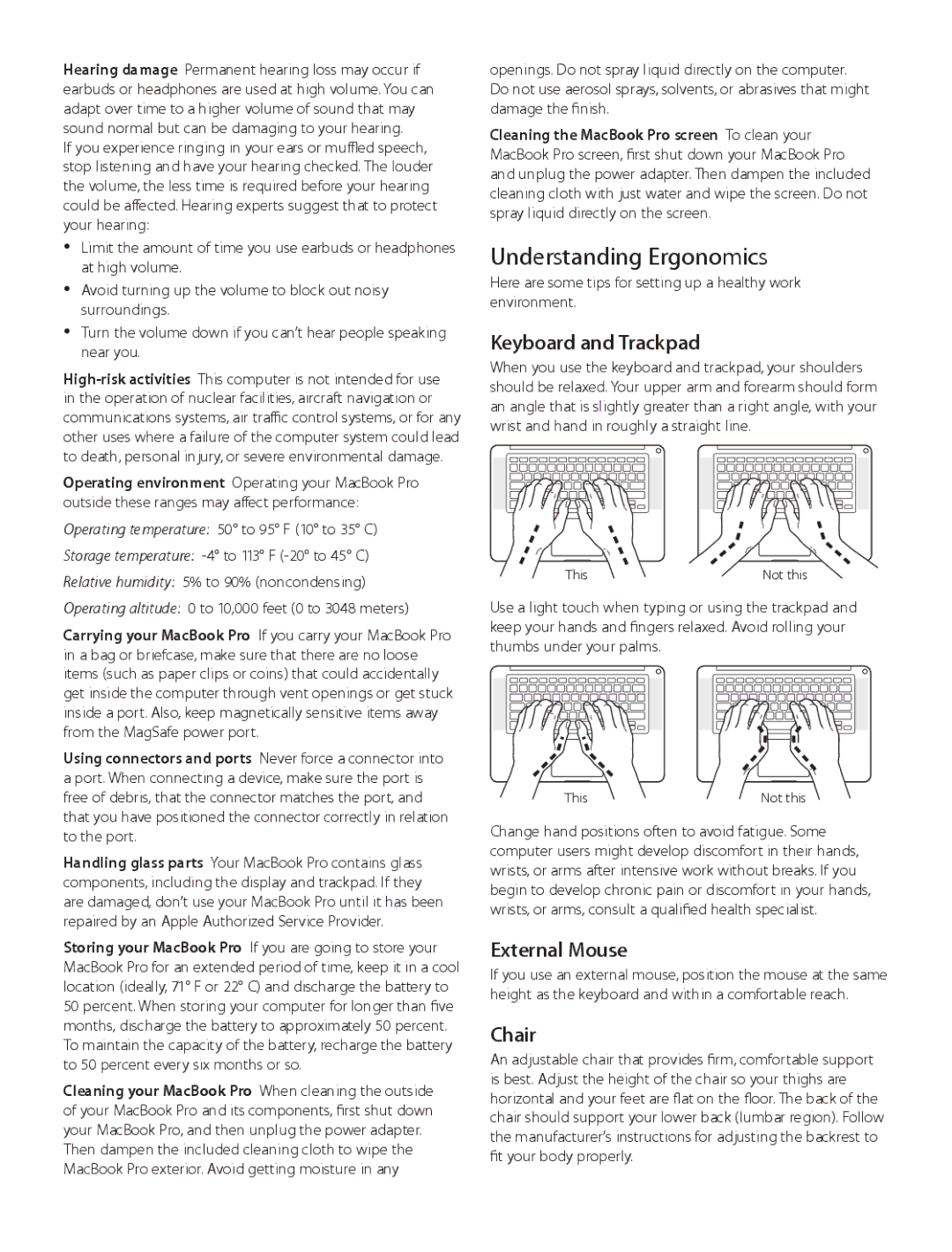MD101LL/A, MD102LL/A, MD104LL/A, MD103LL/A specifications
The Apple ME294LL/A, ME665LL/A, ME864LL/A, MD102LL/A, and MD212LL/A represent a range of innovative technologies and user-friendly features catering to different needs and preferences in the Apple ecosystem. These models showcase Apple's commitment to design, functionality, and performance.Starting with the ME294LL/A, this model is part of the MacBook Air line and boasts the hallmark thin and light design. It is powered by the Intel Core i5 processor, which offers robust performance for everyday computing needs. With a solid-state drive (SSD) and up to 8GB of RAM, users can experience swift boot times and seamless multitasking. Additionally, the Retina display provides vibrant colors and sharp details, enhancing the visual experience whether for productivity or entertainment.
The ME665LL/A, another MacBook variant, emphasizes portability coupled with impressive battery life. Users appreciate up to 12 hours of usage on a single charge, making it ideal for students and professionals on the go. The integrated FaceTime HD camera and dual microphones facilitate easy video calls and communication, while its aluminum unibody construction ensures durability and a premium feel.
Next is the ME864LL/A, which excels in storage with options for up to 256GB SSD, allowing users to store their essential files, photos, and applications without the worry of running out of space. Its lightweight design makes it easy to slip into a bag, while the ENERGY STAR certification underscores Apple’s commitment to environmental sustainability.
The MD102LL/A represents the iMac range, featuring a stunning 21.5-inch display that provides a perfect canvas for creative professionals. Equipped with powerful Intel processors and dedicated graphics, the iMac is tailored for graphic design, video editing, and other resource-intensive tasks. Additionally, the Thunderbolt ports allow for high-speed data transfer and connectivity to a wide array of peripherals.
Finally, the MD212LL/A also includes the larger form factor but takes it a step further with enhanced graphics capabilities. This model is ideal for gamers and creative professionals who demand not just performance but also superior graphics rendering. The iMac is designed with a streamlined aesthetic, integrating seamlessly into any workspace while offering powerful performance.
Each of these models showcases Apple's dedication to creating devices that are not only functional but also elegantly designed, making them appealing to a broad range of users. Whether you seek portability, aesthetics, or raw power, Apple’s offerings meet diverse needs while ensuring superior user experience and technology integration.