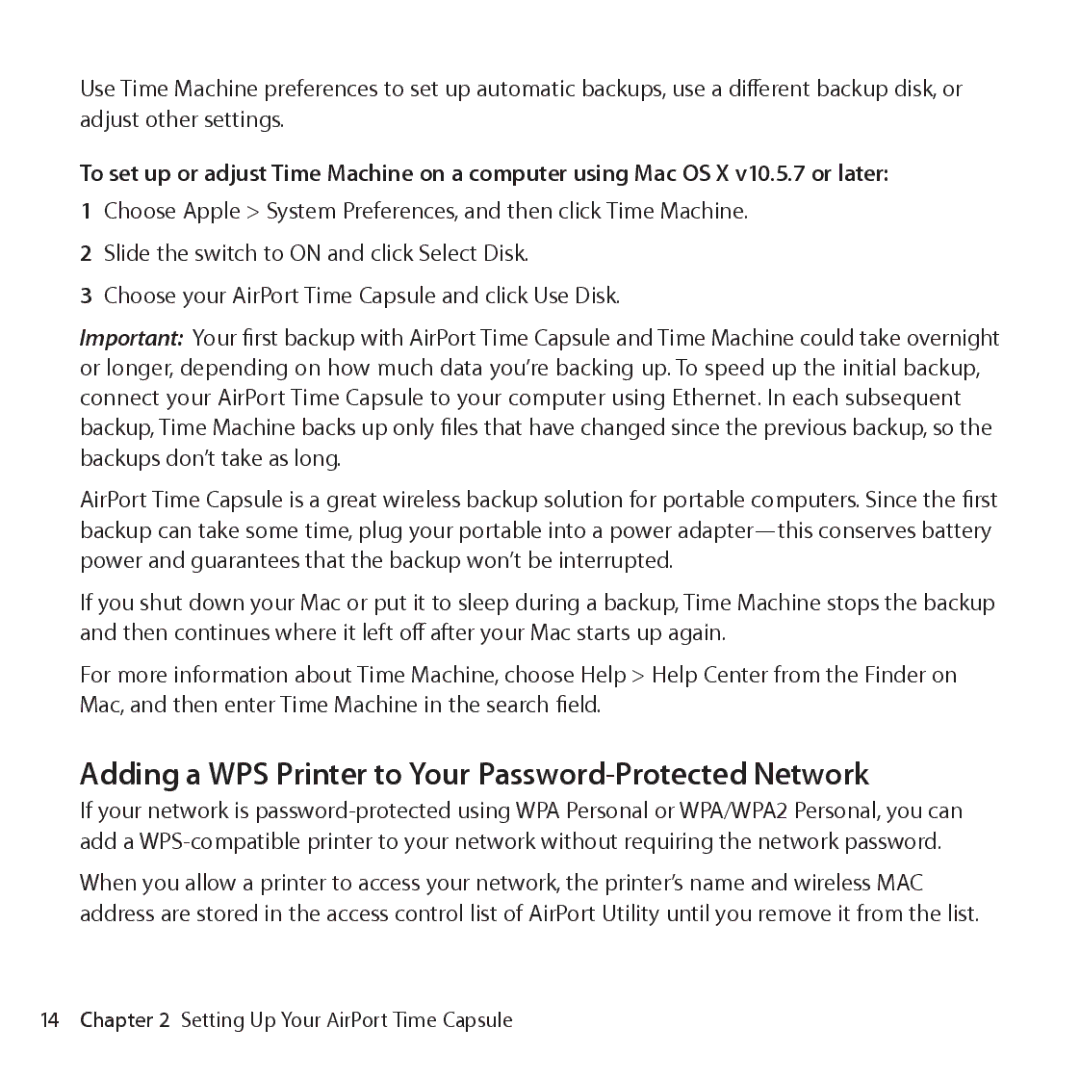ME182LL/A, ME177LL/A specifications
The Apple MD032LL/A and ME177LL/A are two notable models from Apple's line of Mac computers, celebrated for their performance and design. The MD032LL/A is recognized as the MacBook Pro with Retina display, while the ME177LL/A refers to the 15-inch Retina MacBook Pro. Both models bring forward a blend of cutting-edge technology and elegant aesthetics, making them popular choices among professionals and creatives.One of the standout features of the MD032LL/A is its Retina display, which offers stunning resolution and vibrant colors. The screen boasts a pixel density that makes text exceptionally sharp and images extraordinarily clear, enhancing the viewing experience whether for graphic design, video editing, or casual usage. With a resolution of 2880 x 1800 pixels for the ME177LL/A, it delivers remarkable visual quality.
Both models are powered by Intel processors, which provide significant performance enhancements compared to previous generations. The MD032LL/A typically comes equipped with a dual-core i5 processor, while the ME177LL/A may feature a quad-core i7 processor, allowing for high-speed processing and multitasking capabilities. This makes the MacBook Pro an excellent choice for intensive tasks like 3D rendering and software development.
In terms of storage, the MD032LL/A and ME177LL/A offer various configurations, including solid-state drives (SSD) that dramatically enhance data access speeds and system responsiveness. With speeds up to 10 times faster than traditional hard drives, these SSDs contribute to overall system performance.
The designs of both models prioritize portability and durability. The sleek aluminum chassis not only enhances aesthetics but also represents solid build quality, which is a hallmark of Apple products. Additionally, the backlit keyboard and large trackpad provide a comfortable user experience, making it easy to work in various lighting conditions.
To support a range of connectivity needs, these MacBook Pro models come equipped with multiple Thunderbolt ports, USB ports, and an HDMI port, allowing users to connect external displays and devices effortlessly. The inclusion of high-fidelity speakers and a FaceTime HD camera further enriches the multimedia experience.
Overall, the Apple MD032LL/A and ME177LL/A models are exemplary demonstrations of Apple's commitment to combining performance, design, and technology. They are ideal choices for users who demand quality and effectiveness in their computing experience, from casual users to professionals in creative industries.