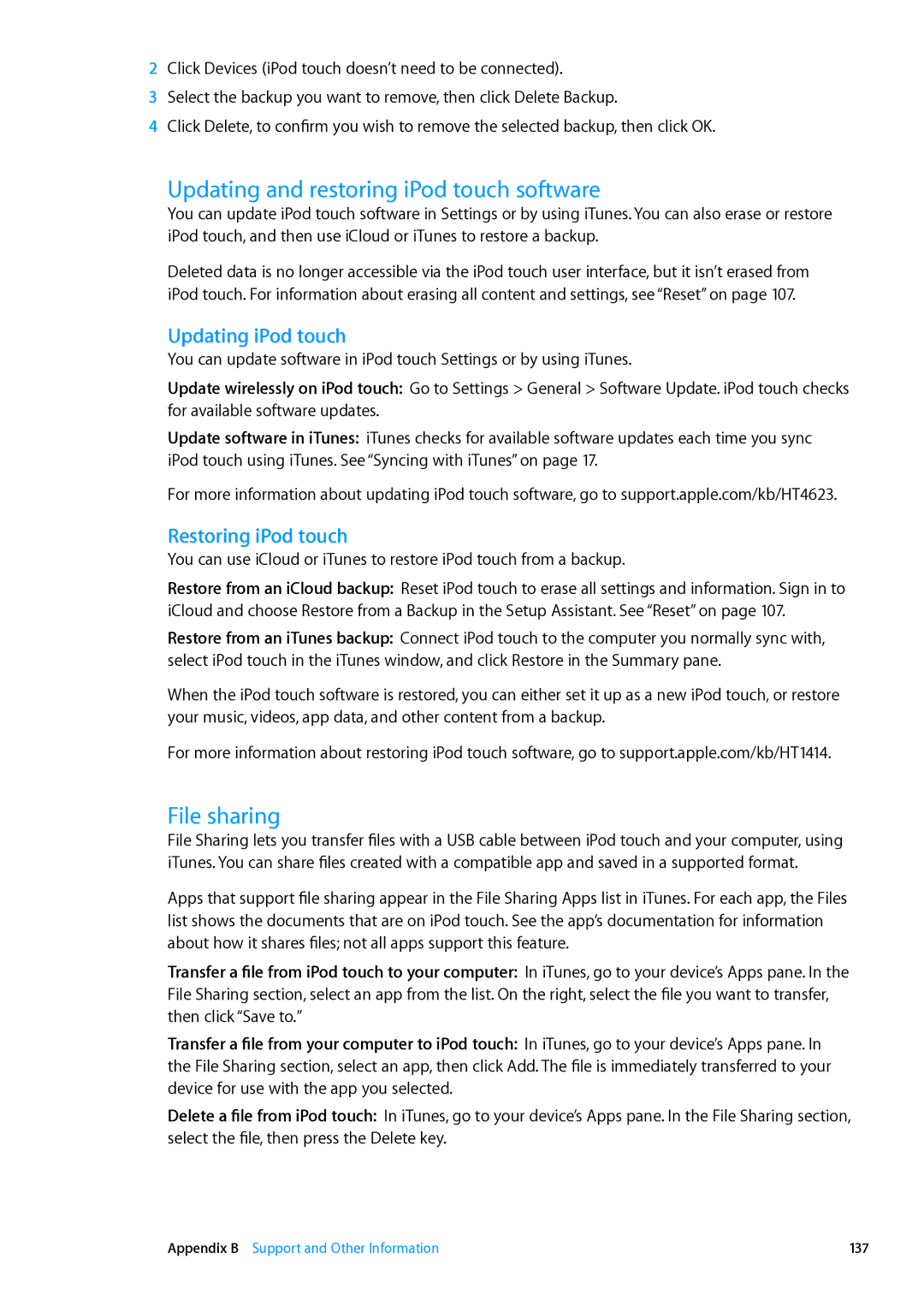2Click Devices (iPod touch doesn’t need to be connected).
3Select the backup you want to remove, then click Delete Backup.
4Click Delete, to confirm you wish to remove the selected backup, then click OK.
Updating and restoring iPod touch software
You can update iPod touch software in Settings or by using iTunes. You can also erase or restore iPod touch, and then use iCloud or iTunes to restore a backup.
Deleted data is no longer accessible via the iPod touch user interface, but it isn’t erased from iPod touch. For information about erasing all content and settings, see “Reset” on page 107.
Updating iPod touch
You can update software in iPod touch Settings or by using iTunes.
Update wirelessly on iPod touch: Go to Settings > General > Software Update. iPod touch checks for available software updates.
Update software in iTunes: iTunes checks for available software updates each time you sync iPod touch using iTunes. See “Syncing with iTunes” on page 17.
For more information about updating iPod touch software, go to support.apple.com/kb/HT4623.
Restoring iPod touch
You can use iCloud or iTunes to restore iPod touch from a backup.
Restore from an iCloud backup: Reset iPod touch to erase all settings and information. Sign in to iCloud and choose Restore from a Backup in the Setup Assistant. See “Reset” on page 107.
Restore from an iTunes backup: Connect iPod touch to the computer you normally sync with, select iPod touch in the iTunes window, and click Restore in the Summary pane.
When the iPod touch software is restored, you can either set it up as a new iPod touch, or restore your music, videos, app data, and other content from a backup.
For more information about restoring iPod touch software, go to support.apple.com/kb/HT1414.
File sharing
File Sharing lets you transfer files with a USB cable between iPod touch and your computer, using iTunes. You can share files created with a compatible app and saved in a supported format.
Apps that support file sharing appear in the File Sharing Apps list in iTunes. For each app, the Files list shows the documents that are on iPod touch. See the app’s documentation for information about how it shares files; not all apps support this feature.
Transfer a file from iPod touch to your computer: In iTunes, go to your device’s Apps pane. In the File Sharing section, select an app from the list. On the right, select the file you want to transfer, then click “Save to.”
Transfer a file from your computer to iPod touch: In iTunes, go to your device’s Apps pane. In the File Sharing section, select an app, then click Add. The file is immediately transferred to your device for use with the app you selected.
Delete a file from iPod touch: In iTunes, go to your device’s Apps pane. In the File Sharing section, select the file, then press the Delete key.
Appendix B Support and Other Information | 137 |