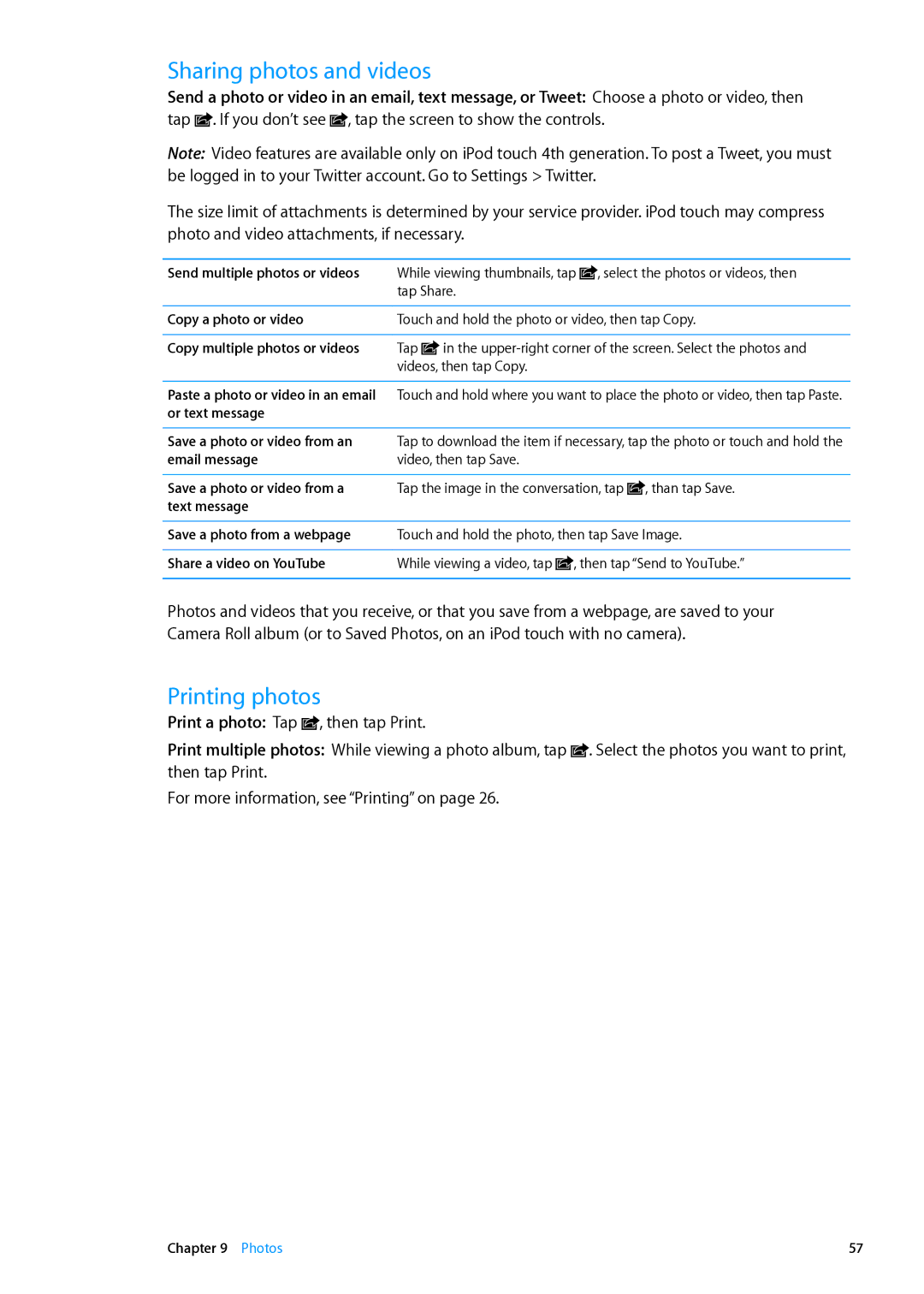IPod touch User Guide
Contents
Messages
Videos
FaceTime
Camera
Reminders
Mail
Safari
Newsstand
Maps
Stocks
Weather
Clock
Accessibility
Settings
App Store
Contacts
Appendix B Support and Other Information
Appendix a International Keyboards
Page
IPod touch overview
IPod touch at a Glance
IPod touch 4th generation
IPod touch 3rd generation
Following accessories are included with iPod touch
Accessories
Buttons
On/Off button
Volume buttons
Home button
Go to the home screen Press the Home button
Status icons
Getting Started
Setting up iPod touch
Viewing this user guide on iPod touch
What you need
Connecting to the Internet
Connecting iPod touch to your computer
Joining a Wi-Fi network
Internet access on an airplane
Managing content on your iOS devices
Setting up mail and other accounts
VPN access
Set up an iCloud account Go to Settings iCloud
Enable iCloud backups
Sign in or create an iCloud account In Settings, tap iCloud
ICloud
Find your iPod touch
Tips for syncing with iTunes
Syncing with iTunes
Opening and switching apps
Using apps
Switch to a recent app Tap it in the multitasking bar
Basics
Basics
Scrolling
Viewing in portrait or landscape orientation
Zooming in or out
Customizing the Home screen
Reset the Home screen to the default layout
Rearranging icons
Organizing with folders
Changing the wallpaper
Typing
Entering Text
Onscreen keyboard appears anytime you need to type
Edit a shortcut Keyboard settings, tap the shortcut
Auto-correction and spell checking
Shortcuts and your personal dictionary
Changing the keyboard layout
Editing text
Printing
Using an Apple Wireless Keyboard
About AirPrint
Printing a Document
Open an app from Search
Searching
Voice Control
Notifications
AirPlay
Twitter
Pairing a Bluetooth device with iPod touch
Bluetooth devices
Bluetooth status
Unpairing a Bluetooth device from iPod touch
Charging the battery
Battery
Maximizing battery life Replacing the battery
Security features
Passcodes and data protection
Find My iPod
Restarting or resetting iPod touch
Cleaning iPod touch
Adding music and audio
Music
Playing songs and other audio
Play a song or other item Tap the item
View the Now Playing screen Tap Now Playing
Or Apple TV Display a song’s lyrics
Set options for Music
Podcast and audiobook controls
Additional audio controls
Browsing album artwork in Cover Flow
Using Voice Control with Music
Viewing tracks on an album
Searching audio content
ITunes Match
Turn on iTunes Match
Save a Genius playlist
Genius
Song you picked
You connect
Playlists
Home Sharing
Play music from your iTunes library on iPod touch
About Videos
Videos
Playing videos
Play a video Tap the video
Watching rented movies
Searching for videos
Connect using an AV cable
Using Home Sharing
Connect using a VGA Adapter
Watching videos on a TV
Converting videos for iPod touch
Setting a sleep timer
Sending and receiving messages
Messages
Sending messages to a group
Sending photos, videos, and more
Send a photo or video Tap
Editing conversations
Searching messages
Clear all text and attachments Tap Edit, then tap Clear All
About FaceTime
FaceTime
While on a FaceTime call
Making a FaceTime call
Camera
About Camera
Taking photos and videos
To take more photos or videos, tap
Viewing, sharing, and printing
Trimming videos
Editing photos
Uploading photos and videos to your computer
Camera
Photo Stream
Viewing photos and videos
Photos
Organizing photos and videos
Viewing slideshows
Printing photos
Sharing photos and videos
About Game Center
Game Center
Purchasing and downloading games
Signing in to Game Center
Playing games
Playing with friends
Game Center settings
Checking and reading email
Mail
Working with multiple accounts
Sending mail
Compose a message Tap
Viewing attachments
Using links and detected data
Printing messages and attachments
Quick Look supports the following document types
Organizing mail
Mail accounts and settings
Searching mail
Accounts
Mail settings
About Reminders
Reminders
Managing reminders in list view
Setting a reminder
Managing completed reminders
Managing reminders in date view
Searching reminders
Don’t sync more previous items than you need to
Viewing webpages
Safari
Scroll around a webpage
Open a new
Reading List
Links
Reader
Entering text and filling out forms
Bookmarks and history
Web clips
Safari
Reading the latest issues
Newsstand
About Newsstand
Calendar
About Calendar
Viewing your calendars
Adding events
Responding to invitations
Searching calendars
Subscribing to calendars
Calendar accounts and settings
Importing calendar events from Mail
Calendar
About YouTube Browsing and searching for videos
YouTube
Adding the video to a list
Keeping track of videos you like
Sharing videos, comments, and ratings
Getting information about a video
Sending videos to YouTube
Viewing stock quotes
Stocks
Getting more information
Finding locations
Maps
Get directions
Getting directions
Showing traffic conditions
Getting and sharing info about a location
Get or share info about a location Tap the pin, then tap
Add a business to your contacts
Street View may not be available in all areas
Map views
Getting weather information
Weather
About Notes
Writing notes
Add a note Tap , then type your note and tap Done
Reading and editing notes
Searching notes
Printing or emailing notes
Clock
Setting world clocks
About Clock
Rearrange clocks
Setting alarms
Using the stopwatch
Setting a timer
Using the calculator
Calculator
Scientific calculator
Voice Memos
Adjust the recording level
About Voice Memos
Recording
Managing and sharing recordings
Listening to a recording
Sharing voice memos with your computer
Play a recording Tap , tap a memo, then tap . Tap to pause
ITunes Store
About the iTunes Store
Finding music, videos, and more
Purchasing music, audiobooks, and tones
Purchasing or renting videos
Purchase or rent a video Tap Buy or Rent
Streaming or downloading podcasts
Following artists and friends
Changing the browse buttons
Checking download status
Viewing account information
Verifying downloads
About the App Store
App Store
Deleting apps
Finding and downloading apps
View and edit your account
Store settings
Information
Create a new Apple ID
Settings
Airplane mode
Wi-Fi
Setting up an AirPort base station
Location Services
Sounds
Brightness
General
Wallpaper
Turn Bluetooth on or off Go to Settings General Bluetooth
ITunes Wi-Fi Sync
Spotlight Search
Auto-Lock
Restrictions
Date & Time
Keyboard
International
Settings for apps
Reset
Profiles
About Contacts
Contacts
Syncing contacts
108
Searching contacts
Adding and editing contacts
Edit contact information Choose a contact, then tap Edit
Unified contacts
Contacts accounts and settings
About Nike + iPod
Nike + iPod
Activating Nike + iPod
Linking a sensor
Working out with Nike + iPod
Calibrating Nike + iPod
Sending workout data to nikeplus.com
Using the iBookstore
IBooks
About iBooks
Reading books
Turn syncing on or off Go to Settings iBooks
Organizing the bookshelf
Changing a book’s appearance
Manage collections
View a collection
Sort the bookshelf
Search for a book
Universal Access features
Accessibility
VoiceOver
118
Setting up VoiceOver
Using VoiceOver
Learning VoiceOver gestures
Using the VoiceOver rotor control
Activate
ÂÂ Three-fingertriple-tapTurn the screen curtain on or off
Reading text
Using a control
Speaking
Navigating
Delete a character
Entering and editing text with VoiceOver
Select text
Cut, copy, or paste
Using VoiceOver with Maps
Using VoiceOver with Safari
Controlling VoiceOver using an Apple Wireless Keyboard
Editing videos and voice vemos with VoiceOver
VO = Control-Option
VoiceOver keyboard commands
Quick Nav
Single-letter Quick Nav for the web
Using a braille display with VoiceOver
Zoom
Triple-click Home
Increase magnification
Move around the screen
White on Black
Large Text
Speak Selection
Speak Auto-text
Large Text setting overrides this minimum font size
Universal Access in OS
Minimum font size for mail messages
Widescreen keyboards
Typing using Pinyin
Switching keyboards
International Keyboards
Adding and removing keyboards
Typing using Stroke Wubihua
Typing using Cangjie
Typing using Zhuyin
Drawing Chinese characters
Using shortcuts
Using the candidate list
Japanese
Typing emoji characters
Vietnamese
Support and Other Information
Restarting and resetting iPod touch
IPod touch Support site
Backing up iPod touch
Removing an iTunes backup
Remove a backup
Backing up with iTunes
File sharing
Updating and restoring iPod touch software
Updating iPod touch
Restoring iPod touch
Disposal and recycling information
Safety, software, and service information
139
European Union-disposal information
Apple and the environment IPod touch operating temperature
019-2268/2012-03

![]() . If you don’t see
. If you don’t see ![]() , tap the screen to show the controls.
, tap the screen to show the controls.![]() , then tap Print.
, then tap Print.![]() . Select the photos you want to print, then tap Print.
. Select the photos you want to print, then tap Print.