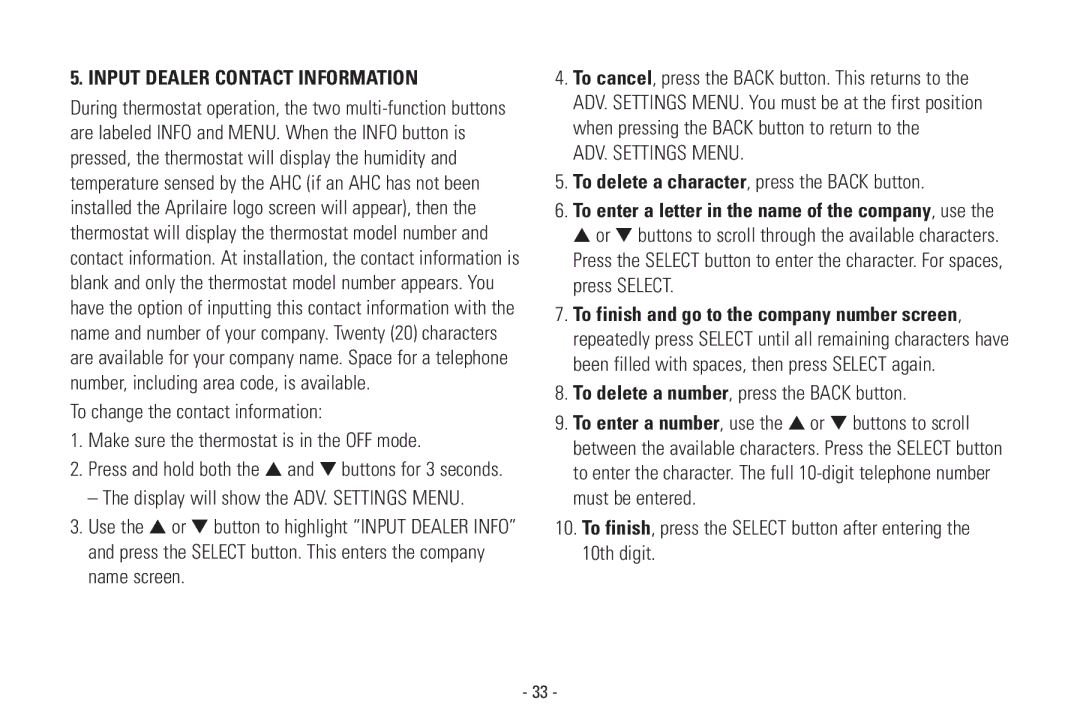5. INPUT DEALER CONTACT INFORMATION
During thermostat operation, the two
To change the contact information:
1.Make sure the thermostat is in the OFF mode.
2.Press and hold both the ▲ and ▼ buttons for 3 seconds.
– The display will show the ADV. SETTINGS MENU.
3.Use the ▲ or ▼ button to highlight “INPUT DEALER INFO” and press the SELECT button. This enters the company name screen.
4.To cancel, press the BACK button. This returns to the ADV. SETTINGS MENU. You must be at the first position when pressing the BACK button to return to the
ADV. SETTINGS MENU.
5.To delete a character, press the BACK button.
6.To enter a letter in the name of the company, use the
▲or ▼ buttons to scroll through the available characters. Press the SELECT button to enter the character. For spaces, press SELECT.
7.To finish and go to the company number screen, repeatedly press SELECT until all remaining characters have been filled with spaces, then press SELECT again.
8.To delete a number, press the BACK button.
9.To enter a number, use the ▲ or ▼ buttons to scroll between the available characters. Press the SELECT button to enter the character. The full
10.To finish, press the SELECT button after entering the 10th digit.
- 33 -