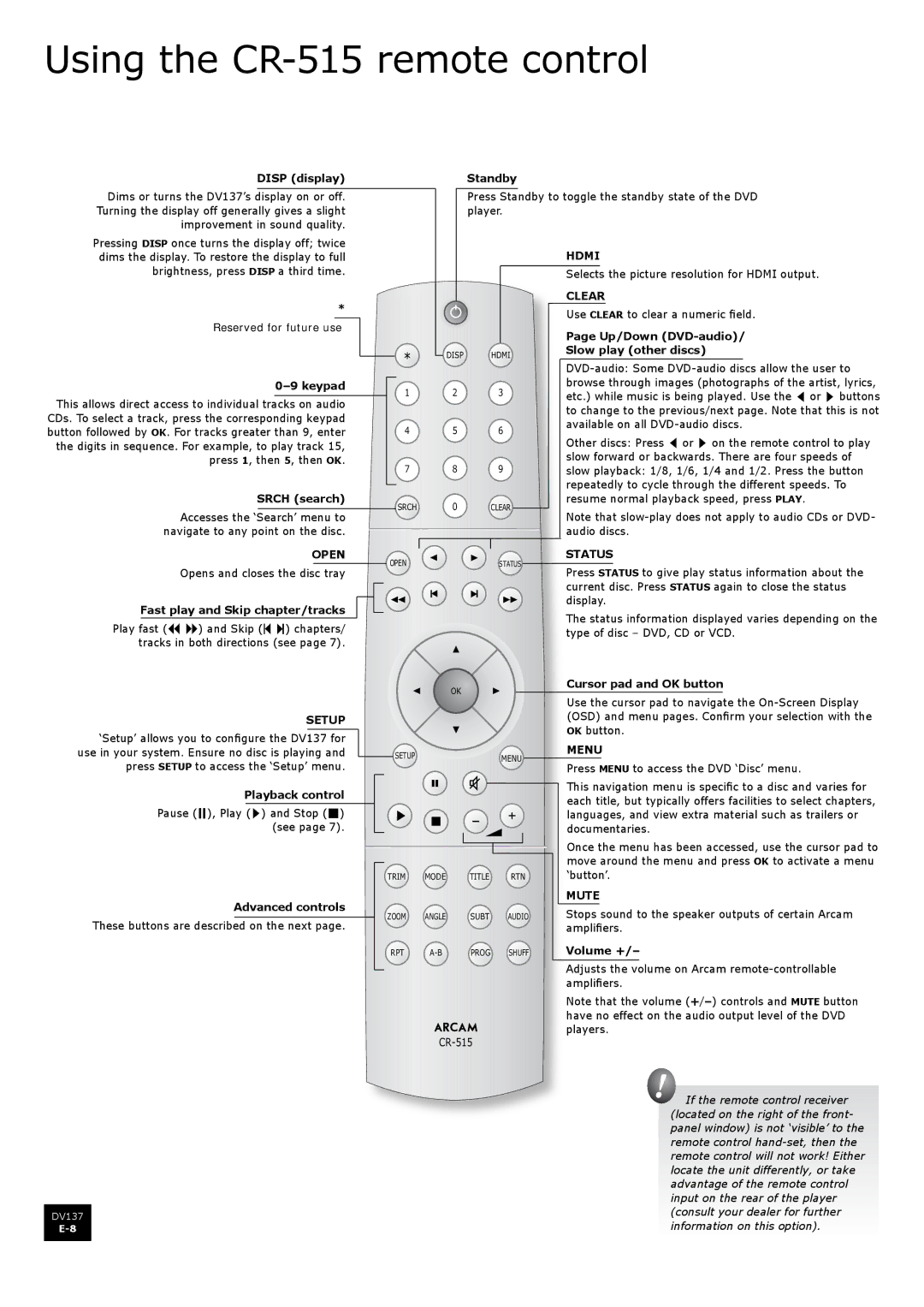Using the CR-515 remote control
DISP (display) | Standby | |||
|
|
|
|
|
Dims or turns the DV137’s display on or off. | Press Standby to toggle the standby state of the DVD | |||
Turning the display off generally gives a slight | player. | |||
improvement in sound quality. |
|
| ||
Pressing DISP once turns the display off; twice |
|
|
|
| HDMI | |
dims the display. To restore the display to full |
|
|
|
| ||
brightness, press DISP a third time. |
|
|
|
| Selects the picture resolution for HDMI output. | |
* |
|
|
|
| CLEAR | |
|
|
|
| Use CLEAR to clear a numeric field. | ||
Reserved for future use |
|
|
|
| ||
|
|
|
| Page Up/Down | ||
|
|
|
|
| ||
| � |
| ���� | ���� | Slow play (other discs) | |
|
|
| ||||
|
|
|
|
| ||
| � |
| � | � | browse through images (photographs of the artist, lyrics, | |
| etc.) while music is being played. Use the 3 or 4 buttons | |||||
This allows direct access to individual tracks on audio |
| |||||
|
|
|
| to change to the previous/next page. Note that this is not | ||
CDs. To select a track, press the corresponding keypad |
|
|
|
| ||
� |
| � | � | available on all | ||
button followed by OK. For tracks greater than 9, enter |
| |||||
| Other discs: Press 3 or 4 on the remote control to play | |||||
the digits in sequence. For example, to play track 15, |
|
|
|
| ||
|
|
|
| slow forward or backwards. There are four speeds of | ||
press 1, then 5, then OK. | � |
| � | � | ||
| slow playback: 1/8, 1/6, 1/4 and 1/2. Press the button | |||||
|
| |||||
|
|
|
|
| repeatedly to cycle through the different speeds. To | |
SRCH (search) | ���� |
| � | ����� | resume normal playback speed, press PLAY. | |
Accesses the ‘Search’ menu to |
| Note that | ||||
|
|
|
| |||
navigate to any point on the disc. |
|
|
|
| audio discs. | |
OPEN | ���� |
|
| ������ | STATUS | |
Opens and closes the disc tray |
|
| Press STATUS to give play status information about the | |||
|
|
|
| |||
|
|
|
|
| current disc. Press STATUS again to close the status | |
Fast play and Skip chapter/tracks |
|
|
|
| display. | |
|
|
|
| The status information displayed varies depending on the | ||
Play fast (7 8) and Skip (0 /) chapters/ |
|
|
|
| ||
|
|
|
| type of disc – DVD, CD or VCD. | ||
tracks in both directions (see page 7). |
|
|
|
| ||
|
|
|
|
| ||
|
|
| �� |
| Cursor pad and OK button | |
|
|
|
| Use the cursor pad to navigate the | ||
|
|
|
|
| ||
SETUP |
|
|
|
| (OSD) and menu pages. Confirm your selection with the | |
|
|
|
| OK button. | ||
‘Setup’ allows you to configure the DV137 for |
|
|
|
| ||
|
|
|
| MENU | ||
use in your system. Ensure no disc is playing and | ����� |
|
| ���� | ||
press SETUP to access the ‘Setup’ menu. |
|
|
| Press MENU to access the DVD ‘Disc’ menu. | ||
|
|
|
| |||
Playback control |
|
|
|
| This navigation menu is specific to a disc and varies for | |
|
|
|
| each title, but typically offers facilities to select chapters, | ||
Pause (;), Play (4) and Stop (<) |
|
|
|
| ||
|
|
|
| languages, and view extra material such as trailers or | ||
(see page 7). |
|
|
|
| documentaries. | |
|
|
|
|
| Once the menu has been accessed, use the cursor pad to | |
|
|
|
|
| move around the menu and press OK to activate a menu | |
| ���� | ���� | ����� | ��� | ‘button’. | |
Advanced controls |
|
|
|
| MUTE | |
���� | ����� | ���� | ����� | Stops sound to the speaker outputs of certain Arcam | ||
These buttons are described on the next page. | ||||||
|
|
|
| amplifiers. | ||
| ��� | ��� | ���� | ����� | Volume +/– | |
|
|
|
|
| Adjusts the volume on Arcam | |
|
|
|
|
| amplifiers. | |
|
|
|
|
| Note that the volume | |
|
|
|
|
| have no effect on the audio output level of the DVD | |
|
| ������ |
| players. | ||
|
|
|
| |||
|
|
|
|
| If the remote control receiver | |
|
|
|
|
| (located on the right of the front- | |
|
|
|
|
| panel window) is not ‘visible’ to the | |
|
|
|
|
| remote control | |
|
|
|
|
| remote control will not work! Either | |
|
|
|
|
| locate the unit differently, or take | |
|
|
|
|
| advantage of the remote control | |
|
|
|
|
| input on the rear of the player | |
DV137 |
|
|
|
| (consult your dealer for further | |
|
|
|
| information on this option). | ||
|
|
|
| |||