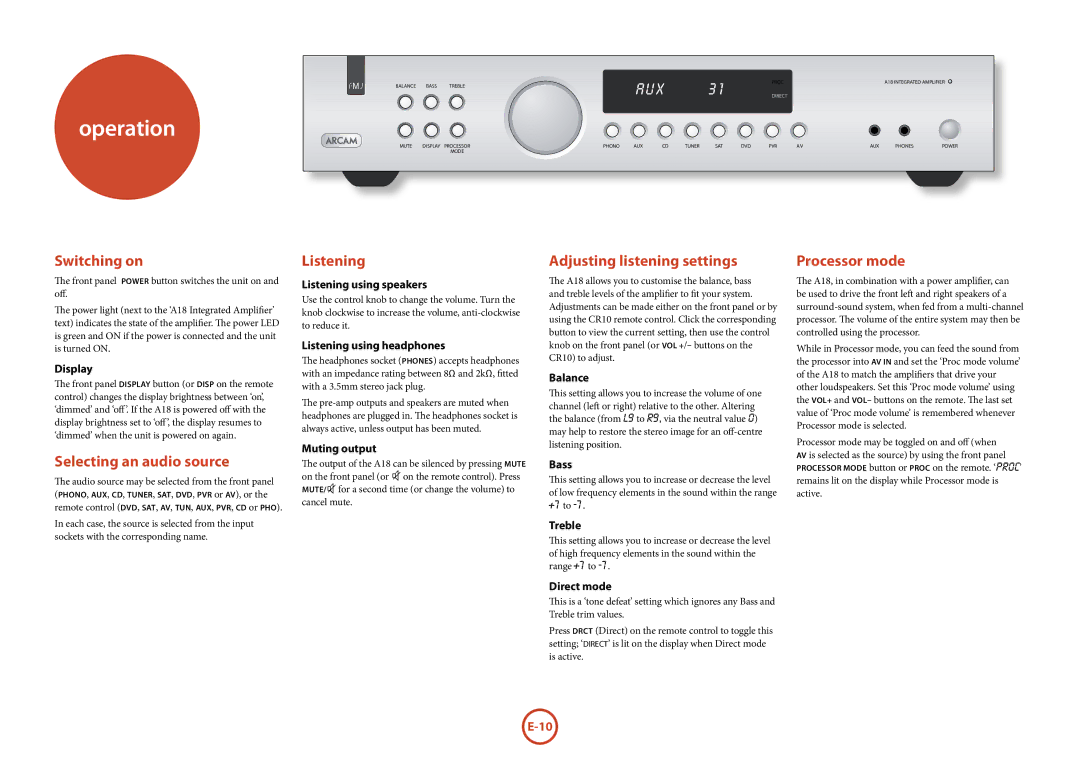������� | ���� | ������ | AUX | 31 | ���� | ������������������������ |
������ |
|
operation
���� | ������� ��������� | ����� | ��� | �� | ����� | ��� | ��� | ��� | �� | ��� | ������ | ����� |
| ���� |
|
|
|
|
|
|
|
|
|
|
|
Switching on
The front panel power button switches the unit on and off.
The power light (next to the ‘A18 Integrated Amplifier’ text) indicates the state of the amplifier. The power LED is green and ON if the power is connected and the unit is turned ON.
Display
The front panel Display button (or DISP on the remote control) changes the display brightness between ‘on’, ‘dimmed’ and ‘off’. If the A18 is powered off with the display brightness set to ‘off’, the display resumes to ‘dimmed’ when the unit is powered on again.
Selecting an audio source
The audio source may be selected from the front panel (Phono, Aux, CD, Tuner, SAT, DVD, PVR or AV), or the remote control (DVD, SAT, AV, TUN, AUX, PVR, CD or PHO).
In each case, the source is selected from the input sockets with the corresponding name.
Listening
Listening using speakers
Use the control knob to change the volume. Turn the knob clockwise to increase the volume,
Listening using headphones
The headphones socket (Phones) accepts headphones with an impedance rating between 8Ω and 2kΩ, fitted with a 3.5mm stereo jack plug.
The
Muting output
The output of the A18 can be silenced by pressing mute on the front panel (or - on the remote control). Press
for a second time (or change the volume) to cancel mute.
Adjusting listening settings
The A18 allows you to customise the balance, bass and treble levels of the amplifier to fit your system. Adjustments can be made either on the front panel or by using the CR10 remote control. Click the corresponding button to view the current setting, then use the control knob on the front panel (or VOL +/– buttons on the CR10) to adjust.
Balance
This setting allows you to increase the volume of one channel (left or right) relative to the other. Altering the balance (from L9 to R9, via the neutral value 0) may help to restore the stereo image for an
Bass
This setting allows you to increase or decrease the level of low frequency elements in the sound within the range +7 to
Treble
This setting allows you to increase or decrease the level of high frequency elements in the sound within the range +7 to
Direct mode
This is a ‘tone defeat’ setting which ignores any Bass and Treble trim values.
Press DRCT (Direct) on the remote control to toggle this setting; ‘DIRECT’ is lit on the display when Direct mode is active.
Processor mode
The A18, in combination with a power amplifier, can be used to drive the front left and right speakers of a
While in Processor mode, you can feed the sound from the processor into AV in and set the ‘Proc mode volume’ of the A18 to match the amplifiers that drive your other loudspeakers. Set this ‘Proc mode volume’ using the VOL+ and VOL– buttons on the remote. The last set value of ‘Proc mode volume’ is remembered whenever Processor mode is selected.
Processor mode may be toggled on and off (when AV is selected as the source) by using the front panel processor mode button or PROC on the remote. ‘PROC’ remains lit on the display while Processor mode is active.