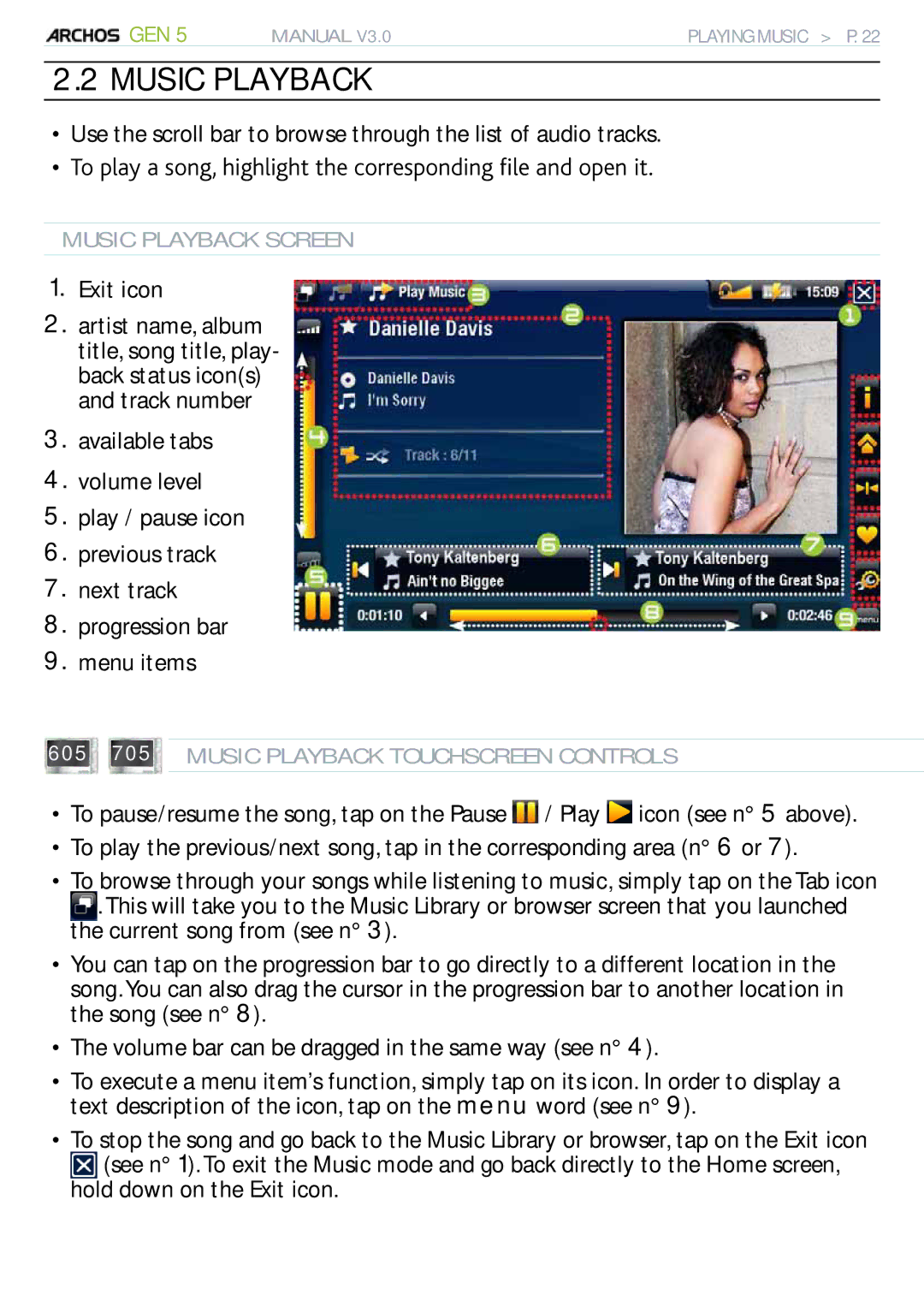705 WIFI specifications
The Archos 705 WiFi is a versatile portable media player that made waves upon its release, combining advanced technology with a sleek design. With its impressive features, it caters to users looking for a multimedia device that can also connect to the internet.One of the defining characteristics of the Archos 705 WiFi is its large 7-inch touchscreen display, which boasts a resolution of 800 x 480 pixels. This ample screen size allows for an enhanced viewing experience, making video playback, web browsing, and photo viewing enjoyable and engaging. The user interface is intuitive, allowing for easy navigation through menus and settings.
Connectivity is a key feature of the Archos 705 WiFi. As its name suggests, the device comes equipped with WiFi capabilities, enabling users to browse the internet seamlessly. This feature allows the device to connect to available wireless networks, granting access to online content, including streaming services, social media, and web browsing. Users can also update their device’s firmware easily, ensuring they have the latest features and security enhancements.
In addition to internet connectivity, the Archos 705 WiFi supports a wide range of file formats, allowing users to play various media types. This includes popular video formats such as AVI, MP4, and MOV, as well as audio formats like MP3 and WMA. With its large internal storage options, users can store thousands of songs, hours of video content, and a significant amount of pictures.
The battery life of the Archos 705 WiFi is another notable feature, providing users with extended playback time on a single charge. This makes it an excellent option for long trips or extended use without the need for constant recharging.
Alternative storage options are also supported, thanks to USB connectivity and the ability to connect to external hard drives for expanded storage capabilities. This flexibility ensures users can carry their media library wherever they go.
In conclusion, the Archos 705 WiFi stands out with its combination of a large touchscreen display, robust connectivity options, versatile media format support, and long-lasting battery life. It is an ideal choice for those seeking a multimedia device that not only entertains but also keeps users connected to the online world.