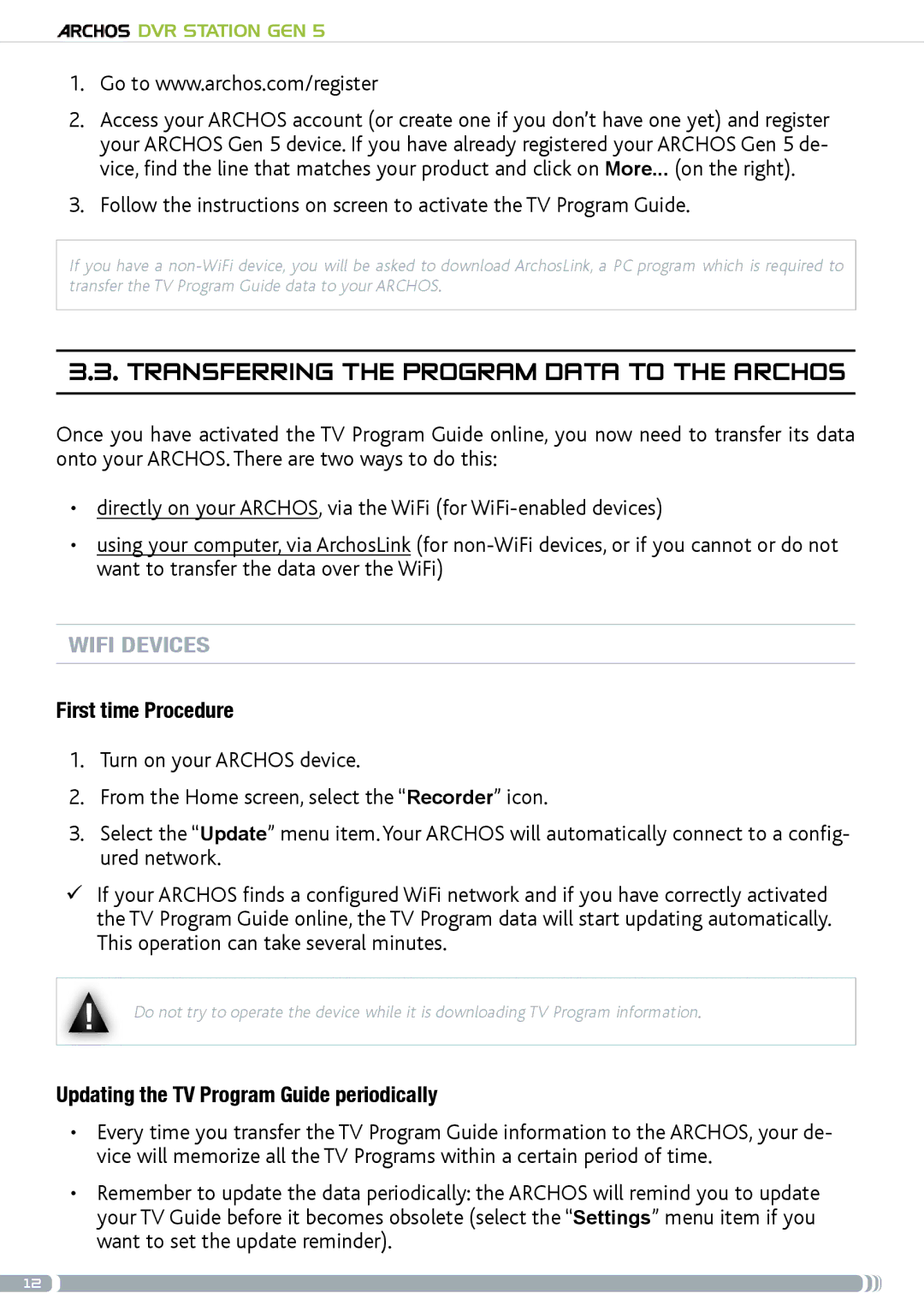DVR Station Gen 5
DVR Station Gen 5
1.Go to www.archos.com/register
2.Access your ARCHOS account (or create one if you don’t have one yet) and register your ARCHOS Gen 5 device. If you have already registered your ARCHOS Gen 5 de- vice, find the line that matches your product and click on More... (on the right).
3.Follow the instructions on screen to activate the TV Program Guide.
If you have a
3.3. transferring the program data to the archos
Once you have activated the TV Program Guide online, you now need to transfer its data onto your ARCHOS. There are two ways to do this:
•directly on your ARCHOS, via the WiFi (for
•using your computer, via ArchosLink (for
WiFi devices
First time Procedure
1.Turn on your ARCHOS device.
2.From the Home screen, select the “Recorder” icon.
3.Select the “Update” menu item. Your ARCHOS will automatically connect to a config- ured network.
If your ARCHOS finds a configured WiFi network and if you have correctly activated the TV Program Guide online, the TV Program data will start updating automatically. This operation can take several minutes.
▲ |
|
! | Do not try to operate the device while it is downloading TV Program information. |
|
Updating the TV Program Guide periodically
•Every time you transfer the TV Program Guide information to the ARCHOS, your de- vice will memorize all the TV Programs within a certain period of time.
•Remember to update the data periodically: the ARCHOS will remind you to update your TV Guide before it becomes obsolete (select the “Settings” menu item if you want to set the update reminder).
12