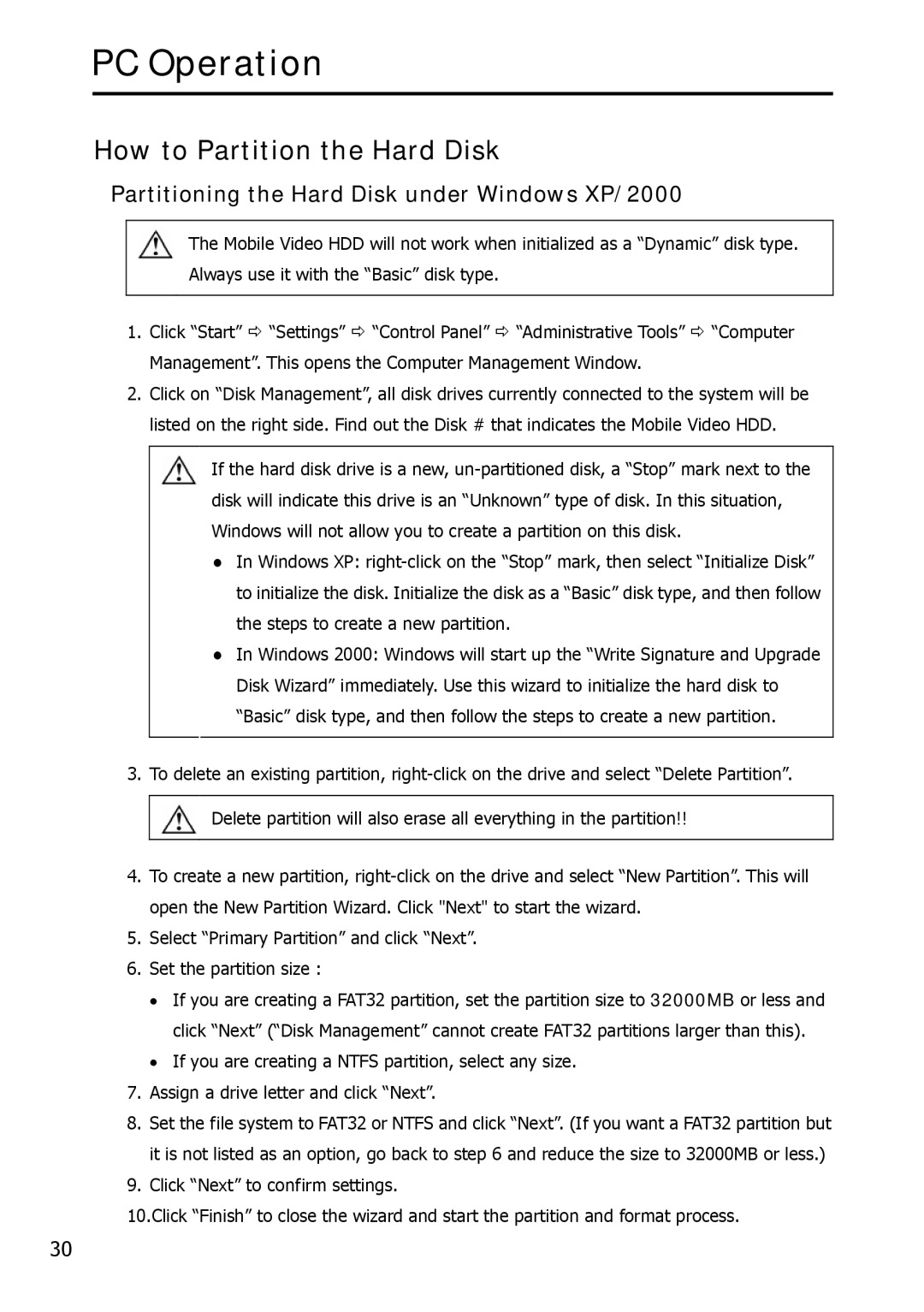Mobile Video HDD specifications
Argosy Research has made significant strides in the realm of mobile storage with its innovative Mobile Video HDD, a solution designed to cater to the expanding demands of video content creators, travelers, and multimedia enthusiasts. This high-capacity hard disk drive (HDD) is not just about storing data; it's about providing an efficient, reliable, and advanced platform for managing and accessing video content on the go.One of the standout features of the Argosy Mobile Video HDD is its substantial storage capacity. With options supporting up to several terabytes, it allows users to store vast amounts of high-definition video files without the constant worry of running out of space. Ideal for videographers and filmmakers who need to store hours of footage, this HDD enables seamless backup and archival of video projects.
The design of the Mobile Video HDD is tailored for portability. It boasts a lightweight and compact structure, making it easy to carry in a backpack or camera bag. The rugged build is designed to withstand the rigors of travel, providing an extra layer of protection against drops and impacts. Additionally, its USB 3.0 interface ensures fast data transfer speeds, facilitating quick backups and file retrieval.
Argosy Research prioritizes user-friendliness with the Mobile Video HDD. The device features a plug-and-play setup, compatible with a variety of devices including PCs, laptops, and media players, allowing users to access their content without complicated installation processes. Furthermore, it supports multiple file formats, making it versatile for various media applications.
Another critical technology integrated into the Mobile Video HDD is data security features. The device may include hardware encryption options and password protection, ensuring that sensitive video content remains private and secure. This is particularly important for professionals dealing with confidential projects or personal media.
The Argosy Mobile Video HDD enhances the multimedia experience with additional features such as compatibility with smart TVs and direct playback capabilities. Users can connect the device to their TV or projector, allowing for instant viewing of their video content without the need for computers.
In summary, the Argosy Research Mobile Video HDD stands out in the mobile storage market with its immense capacity, portability, user-centric design, data security features, and multimedia compatibility. Whether for creative professionals or casual users, it represents a robust solution for today’s digital content landscape, accommodating the growing need for reliable and efficient video storage.