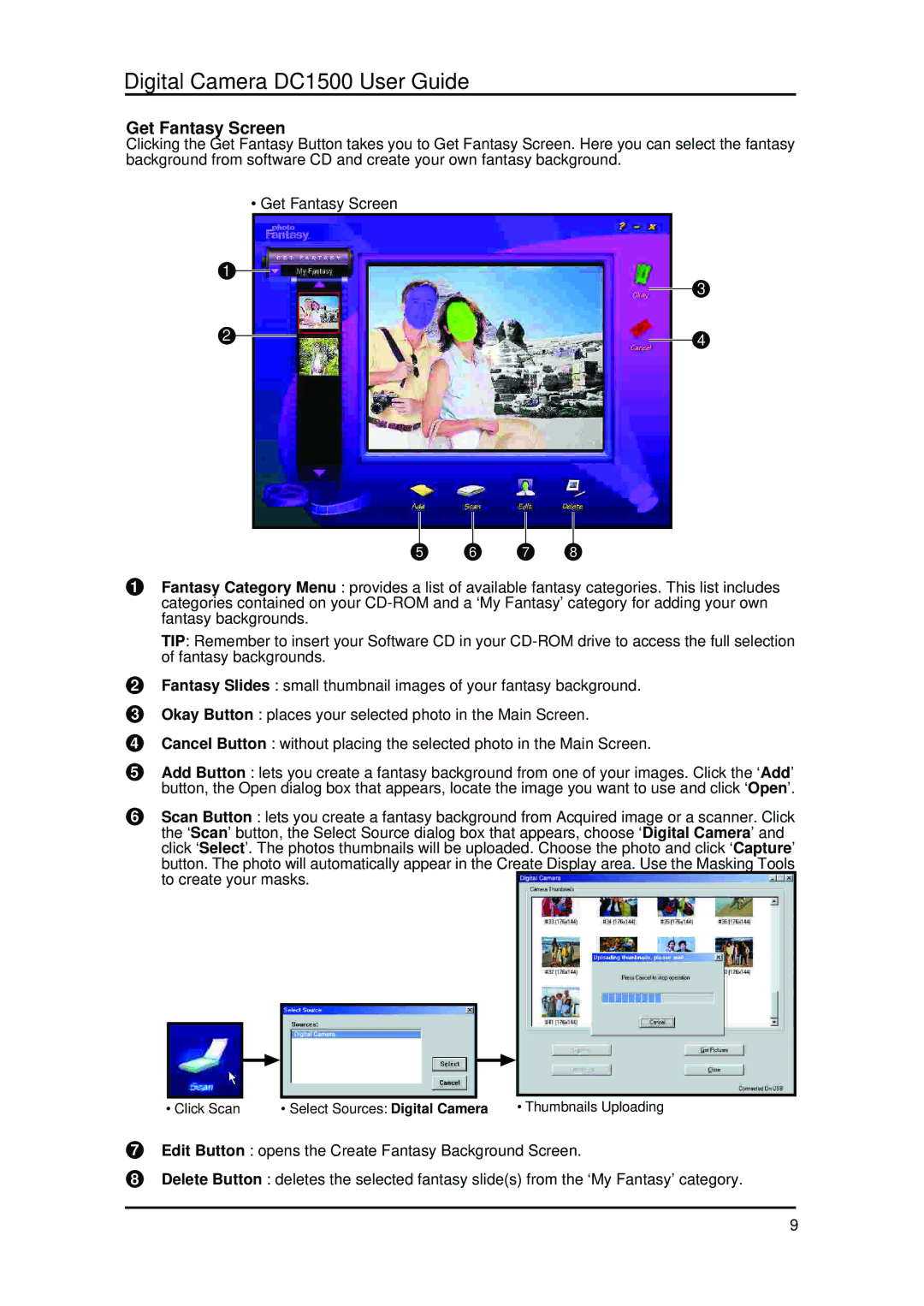Digital Camera DC1500 User Guide
Get Fantasy Screen
Clicking the Get Fantasy Button takes you to Get Fantasy Screen. Here you can select the fantasy background from software CD and create your own fantasy background.
• Get Fantasy Screen
1
3
2
4
5 | 6 | 7 | 8 |
1Fantasy Category Menu : provides a list of available fantasy categories. This list includes categories contained on your
TIP: Remember to insert your Software CD in your
2Fantasy Slides : small thumbnail images of your fantasy background.
3Okay Button : places your selected photo in the Main Screen.
4Cancel Button : without placing the selected photo in the Main Screen.
5Add Button : lets you create a fantasy background from one of your images. Click the ‘Add’ button, the Open dialog box that appears, locate the image you want to use and click ‘Open’.
6Scan Button : lets you create a fantasy background from Acquired image or a scanner. Click the ‘Scan’ button, the Select Source dialog box that appears, choose ‘Digital Camera’ and click ‘Select’. The photos thumbnails will be uploaded. Choose the photo and click ‘Capture’ button. The photo will automatically appear in the Create Display area. Use the Masking Tools to create your masks.
• Click Scan | • Select Sources: Digital Camera | • Thumbnails Uploading |
7Edit Button : opens the Create Fantasy Background Screen.
8Delete Button : deletes the selected fantasy slide(s) from the ‘My Fantasy’ category.
9