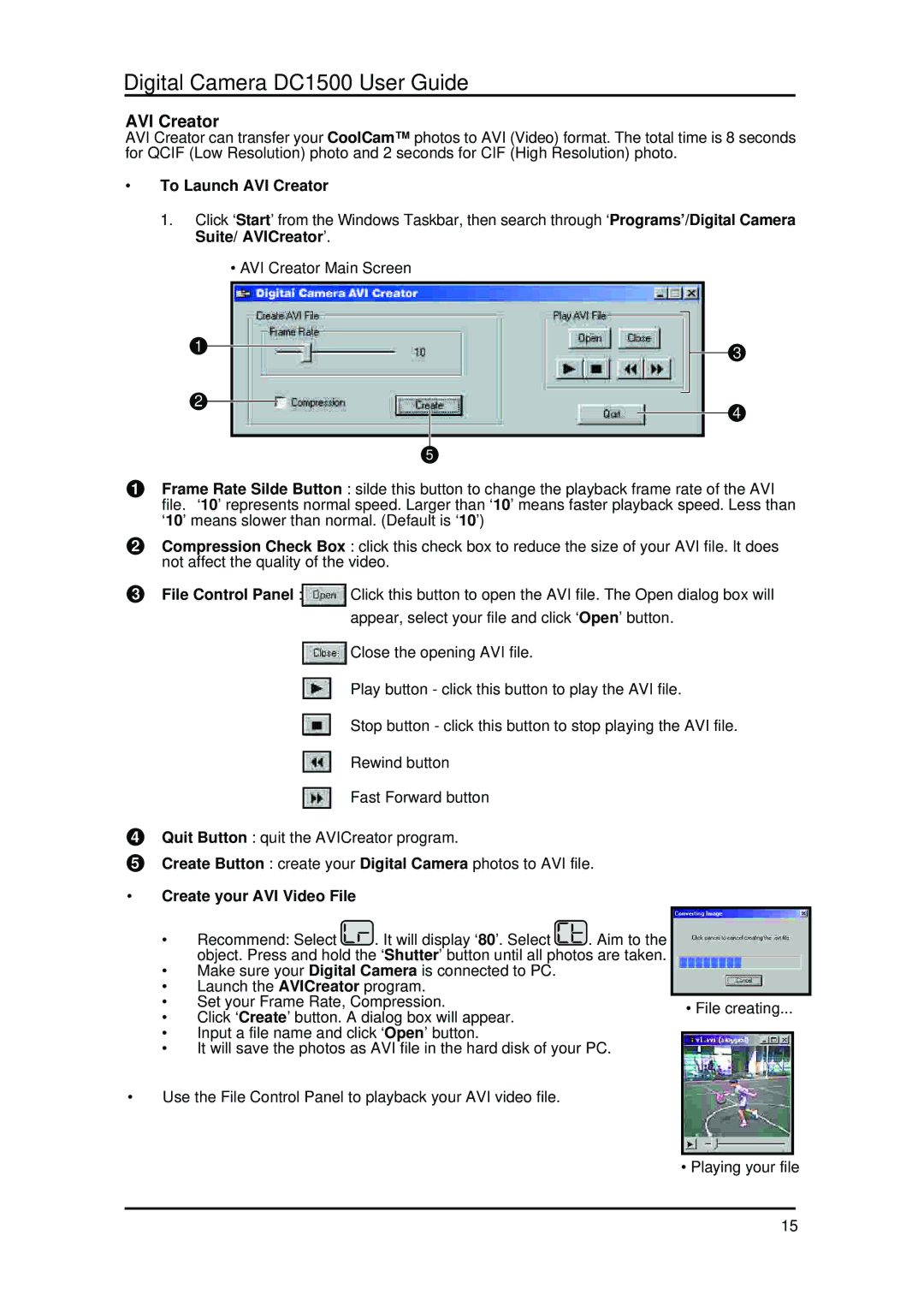Digital Camera DC1500 User Guide
AVI Creator
AVI Creator can transfer your CoolCam™ photos to AVI (Video) format. The total time is 8 seconds for QCIF (Low Resolution) photo and 2 seconds for CIF (High Resolution) photo.
•To Launch AVI Creator
1.Click ‘Start’ from the Windows Taskbar, then search through ‘Programs’/Digital Camera Suite/ AVICreator’.
•AVI Creator Main Screen
1
2
5
3
4
1Frame Rate Silde Button : silde this button to change the playback frame rate of the AVI file. ‘10’ represents normal speed. Larger than ‘10’ means faster playback speed. Less than ‘10’ means slower than normal. (Default is ‘10’)
2Compression Check Box : click this check box to reduce the size of your AVI file. It does not affect the quality of the video.
3File Control Panel :![]()
![]() Click this button to open the AVI file. The Open dialog box will appear, select your file and click ‘Open’ button.
Click this button to open the AVI file. The Open dialog box will appear, select your file and click ‘Open’ button.
![]()
![]() Close the opening AVI file.
Close the opening AVI file.
Play button - click this button to play the AVI file.
Stop button - click this button to stop playing the AVI file.
Rewind button
Fast Forward button
4Quit Button : quit the AVICreator program.
5Create Button : create your Digital Camera photos to AVI file.
•Create your AVI Video File
•Recommend: Select![]() . It will display ‘80’. Select
. It will display ‘80’. Select![]() . Aim to the object. Press and hold the ‘Shutter’ button until all photos are taken.
. Aim to the object. Press and hold the ‘Shutter’ button until all photos are taken.
•Make sure your Digital Camera is connected to PC.
•Launch the AVICreator program.
| • | Set your Frame Rate, Compression. |
| • File creating... |
|
| • | Click ‘Create’ button. A dialog box will appear. |
| ||
|
|
| |||
| • | Input a file name and click ‘Open’ button. |
|
| |
|
|
| |||
| • | It will save the photos as AVI file in the hard disk of your PC. |
|
| |
• | Use the File Control Panel to playback your AVI video file. |
|
| ||
|
|
|
|
|
|
• Playing your file
15