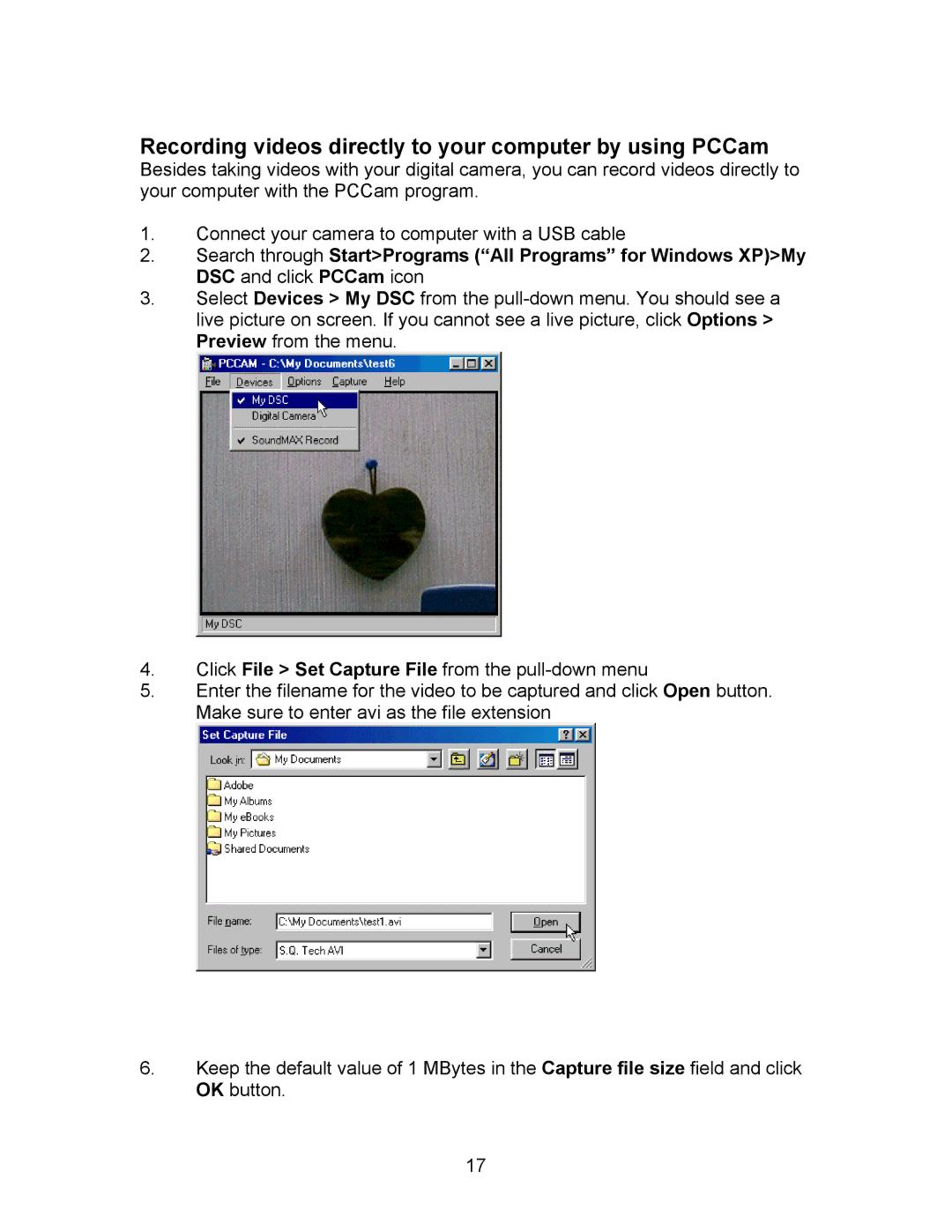Recording videos directly to your computer by using PCCam
Besides taking videos with your digital camera, you can record videos directly to your computer with the PCCam program.
1.Connect your camera to computer with a USB cable
2.Search through Start>Programs (“All Programs” for Windows XP)>My DSC and click PCCam icon
3.Select Devices > My DSC from the
4.Click File > Set Capture File from the
5.Enter the filename for the video to be captured and click Open button. Make sure to enter avi as the file extension
6.Keep the default value of 1 MBytes in the Capture file size field and click OK button.
17