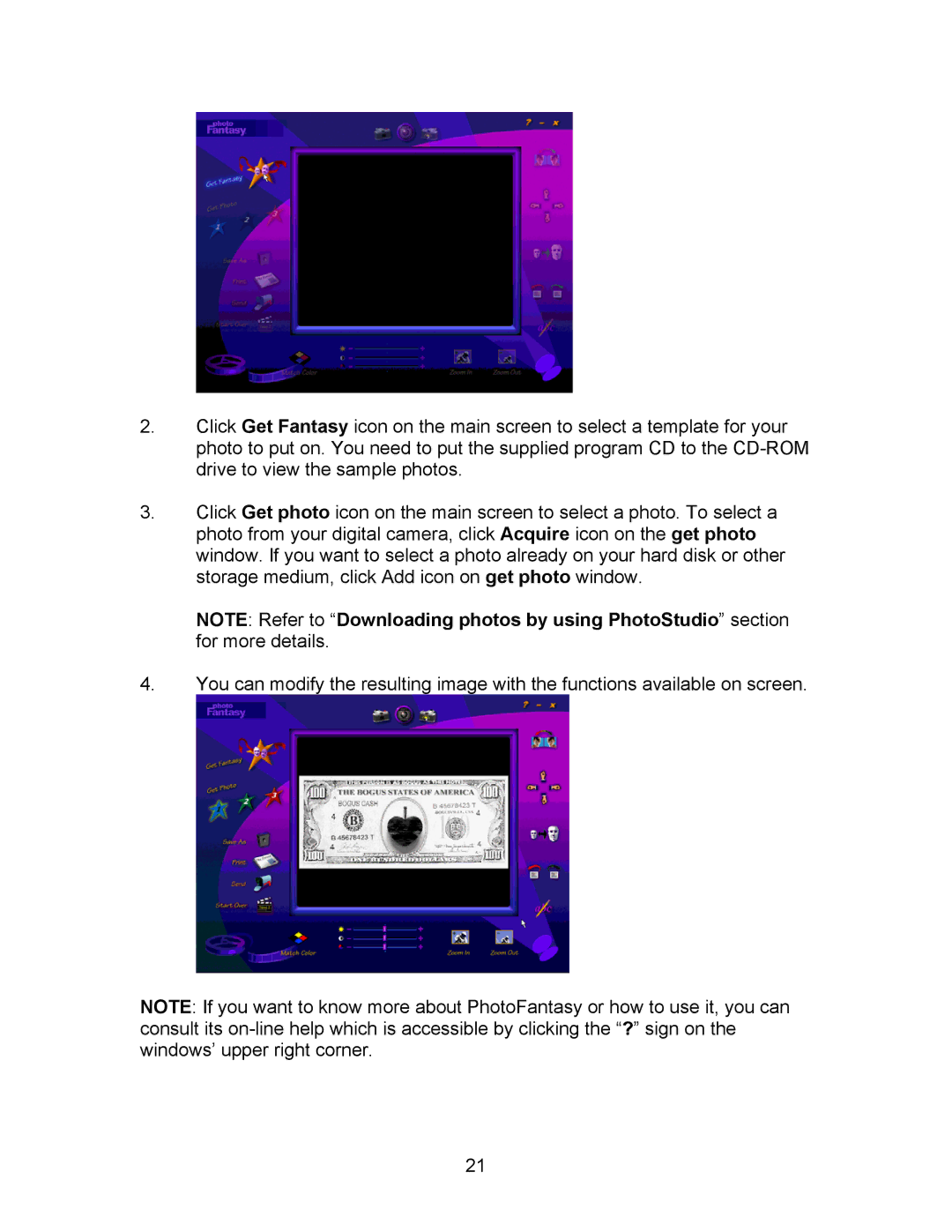2.Click Get Fantasy icon on the main screen to select a template for your photo to put on. You need to put the supplied program CD to the
3.Click Get photo icon on the main screen to select a photo. To select a photo from your digital camera, click Acquire icon on the get photo window. If you want to select a photo already on your hard disk or other storage medium, click Add icon on get photo window.
NOTE: Refer to “Downloading photos by using PhotoStudio” section for more details.
4.You can modify the resulting image with the functions available on screen.
NOTE: If you want to know more about PhotoFantasy or how to use it, you can consult its
21