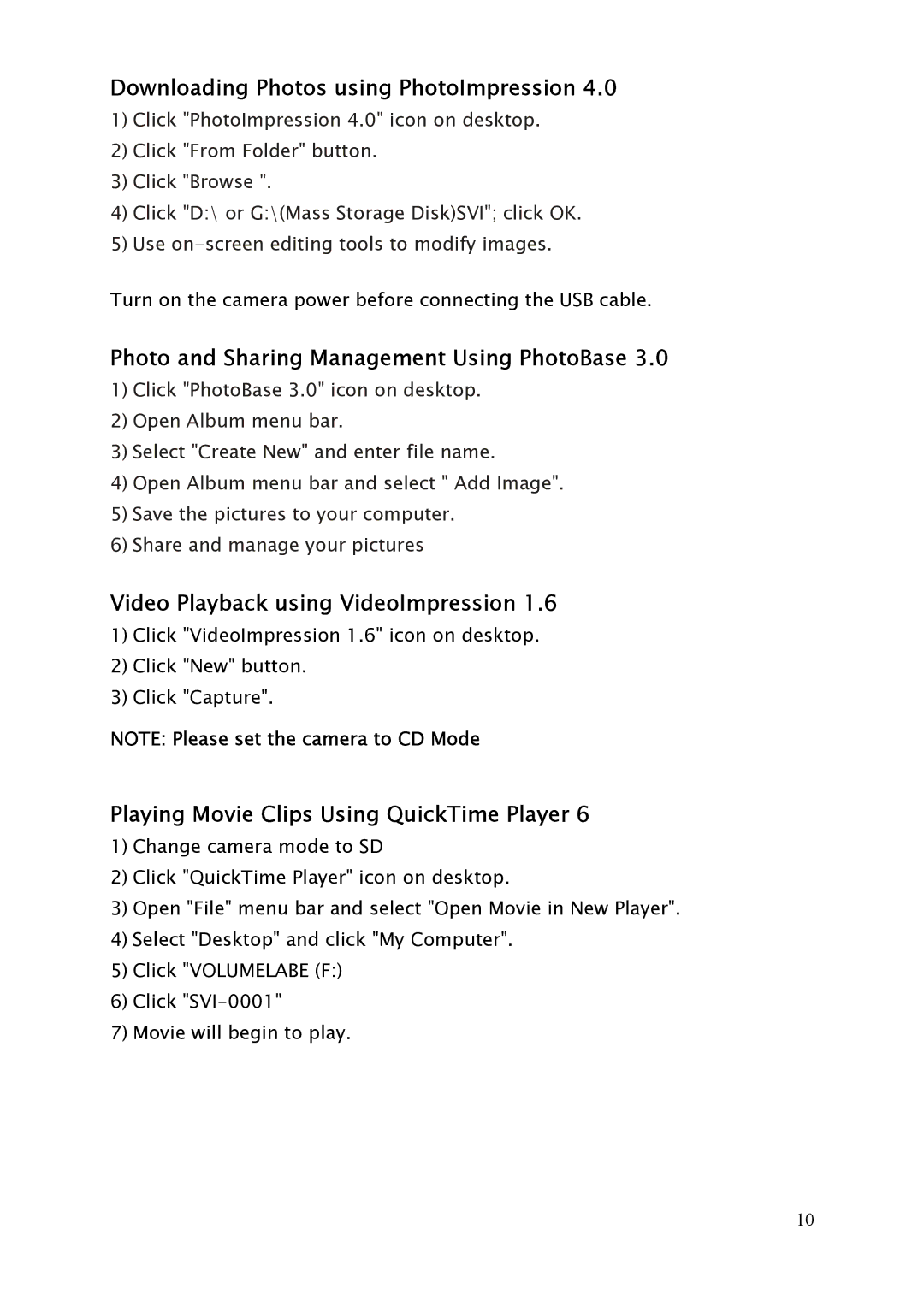DC2250 specifications
The Argus Camera DC2250 is a noteworthy entry in the world of digital photography, designed to offer users a seamless blend of functionality and ease of use. Hailing from the reputable Argus brand, known for its commitment to innovative imaging solutions, the DC2250 stands out as a reliable choice for both amateur photographers and experienced enthusiasts alike.One of the primary features of the Argus DC2250 is its impressive 2.0-megapixel resolution, which caters to users seeking decent image quality for everyday photography needs. The DC2250 captures images with clarity, making it suitable for taking snapshots, portraits, and landscapes. Its built-in 8MB memory card allows users to store a limited number of photos, which can be expanded with compatible external storage solutions.
The lens system of the DC2250 is another significant characteristic. It is equipped with a fixed-focus lens that offers a focal length of 6mm, providing a versatile field of view for various photographic subjects. This feature ensures that capturing images is straightforward, eliminating the need for complex adjustments typically required in traditional cameras.
One notable technology present in the Argus Camera DC2250 is its ease of connectivity. The camera includes a USB port for effortless transfer of images to computers, enabling users to back up their cherished moments or edit photos with user-friendly software. Additionally, the DC2250 supports various file formats, allowing for flexible post-processing options.
The camera's design is compact and lightweight, making it an ideal companion for travel and outdoor activities. It is outfitted with an intuitive interface, allowing users to navigate settings with ease. The simple LCD display provides essential information, ensuring that users can quickly check battery life, memory status, and image settings.
Powering the DC2250 is a rechargeable lithium-ion battery, ensuring that users can rely on it during extended photography sessions without the hassle of constantly replacing disposable batteries.
Overall, the Argus Camera DC2250 represents a harmonious blend of user-friendly design and essential features tailored for everyday photography. The combination of solid image quality, convenient connectivity, and portability makes it an attractive option for those looking to capture life's moments without the complexity of more advanced camera systems. Whether it's for family gatherings, vacations, or casual outings, the DC2250 delivers reliable performance in a compact package.