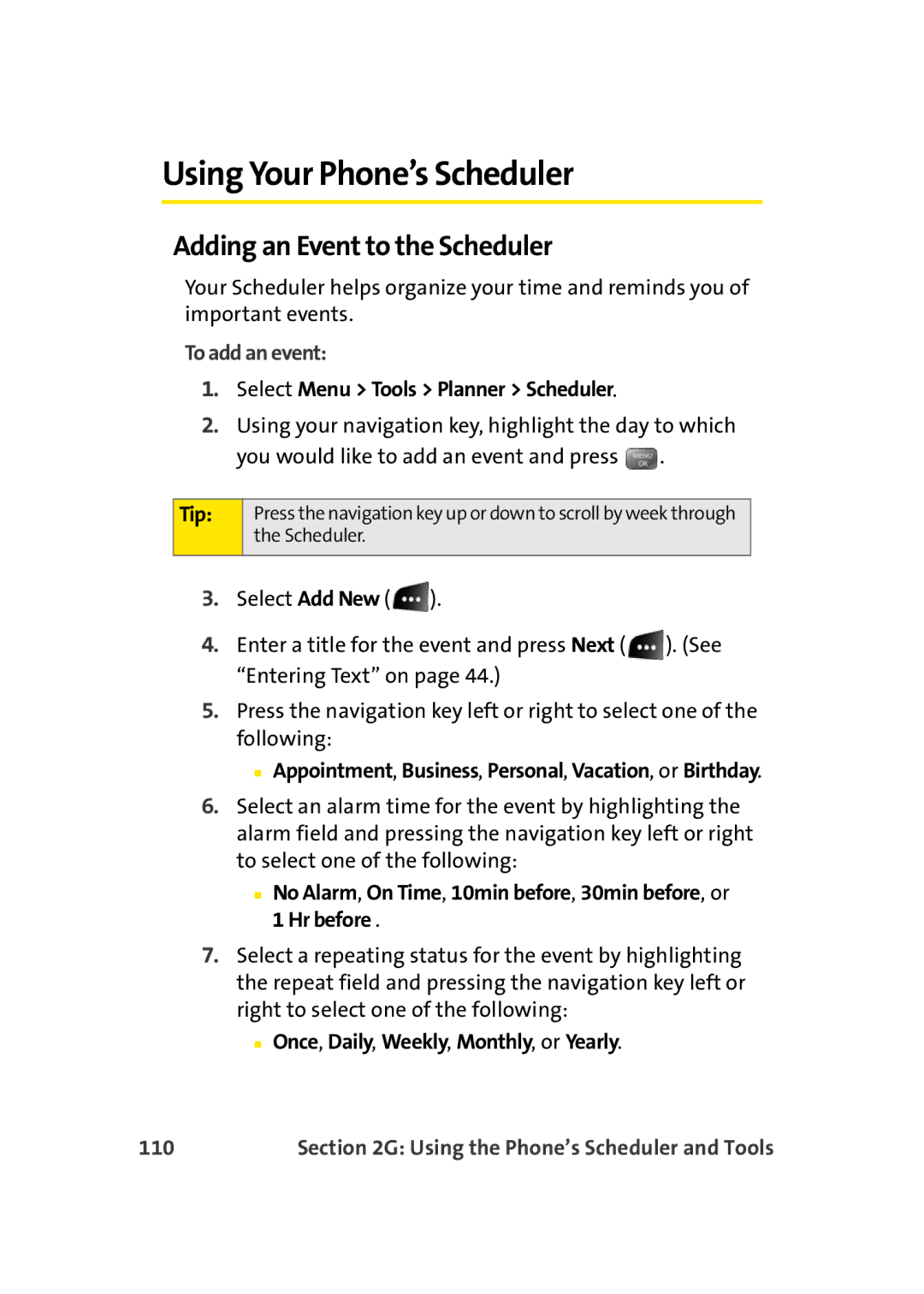Using Your Phone’s Scheduler
Adding an Event to the Scheduler
Your Scheduler helps organize your time and reminds you of important events.
To add an event:
1.Select Menu > Tools > Planner > Scheduler.
2.Using your navigation key, highlight the day to which you would like to add an event and press ![]() .
.
Tip:
Press the navigation key up or down to scroll by week through the Scheduler.
3.Select Add New ( ![]() ).
).
4.Enter a title for the event and press Next ( ![]() ). (See “Entering Text” on page 44.)
). (See “Entering Text” on page 44.)
5.Press the navigation key left or right to select one of the following:
■Appointment, Business, Personal, Vacation, or Birthday.
6.Select an alarm time for the event by highlighting the alarm field and pressing the navigation key left or right to select one of the following:
■No Alarm, On Time, 10min before, 30min before, or 1 Hr before .
7.Select a repeating status for the event by highlighting the repeat field and pressing the navigation key left or right to select one of the following:
■Once, Daily, Weekly, Monthly, or Yearly.
110 | Section 2G: Using the Phone’s Scheduler and Tools |