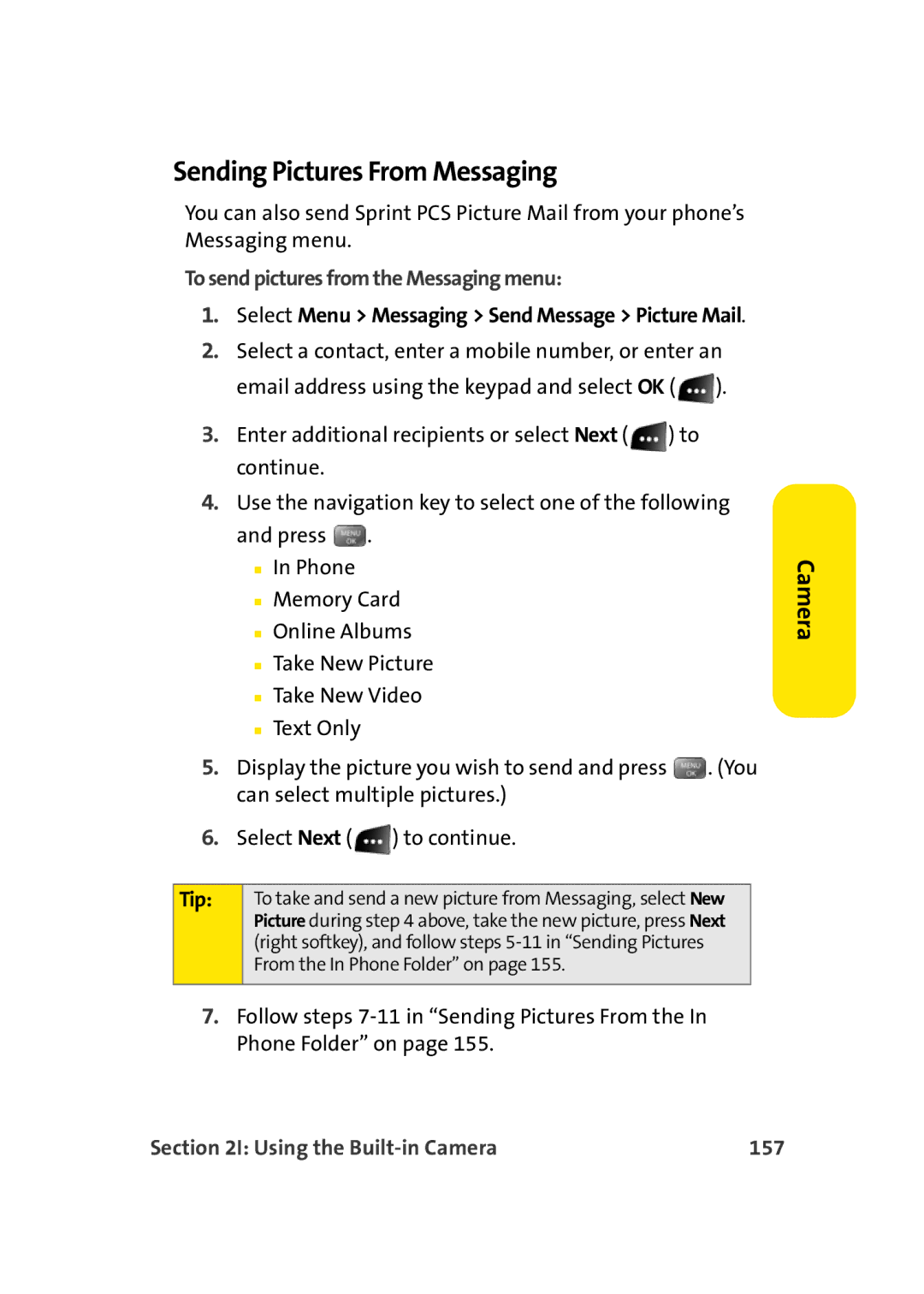Sending Pictures From Messaging
You can also send Sprint PCS Picture Mail from your phone’s Messaging menu.
To send pictures from the Messaging menu:
1.Select Menu > Messaging > Send Message > Picture Mail.
2.Select a contact, enter a mobile number, or enter an email address using the keypad and select OK ( ![]() ).
).
3.Enter additional recipients or select Next ( ![]() ) to continue.
) to continue.
4.Use the navigation key to select one of the following and press ![]() .
.
■In Phone
■Memory Card
■Online Albums
■Take New Picture
■Take New Video
■Text Only
5.Display the picture you wish to send and press ![]() . (You can select multiple pictures.)
. (You can select multiple pictures.)
6.Select Next ( ![]() ) to continue.
) to continue.
Tip: | To take and send a new picture from Messaging, select New |
| Picture during step 4 above, take the new picture, press Next |
| (right softkey), and follow steps |
| From the In Phone Folder” on page 155. |
|
|
7.Follow steps