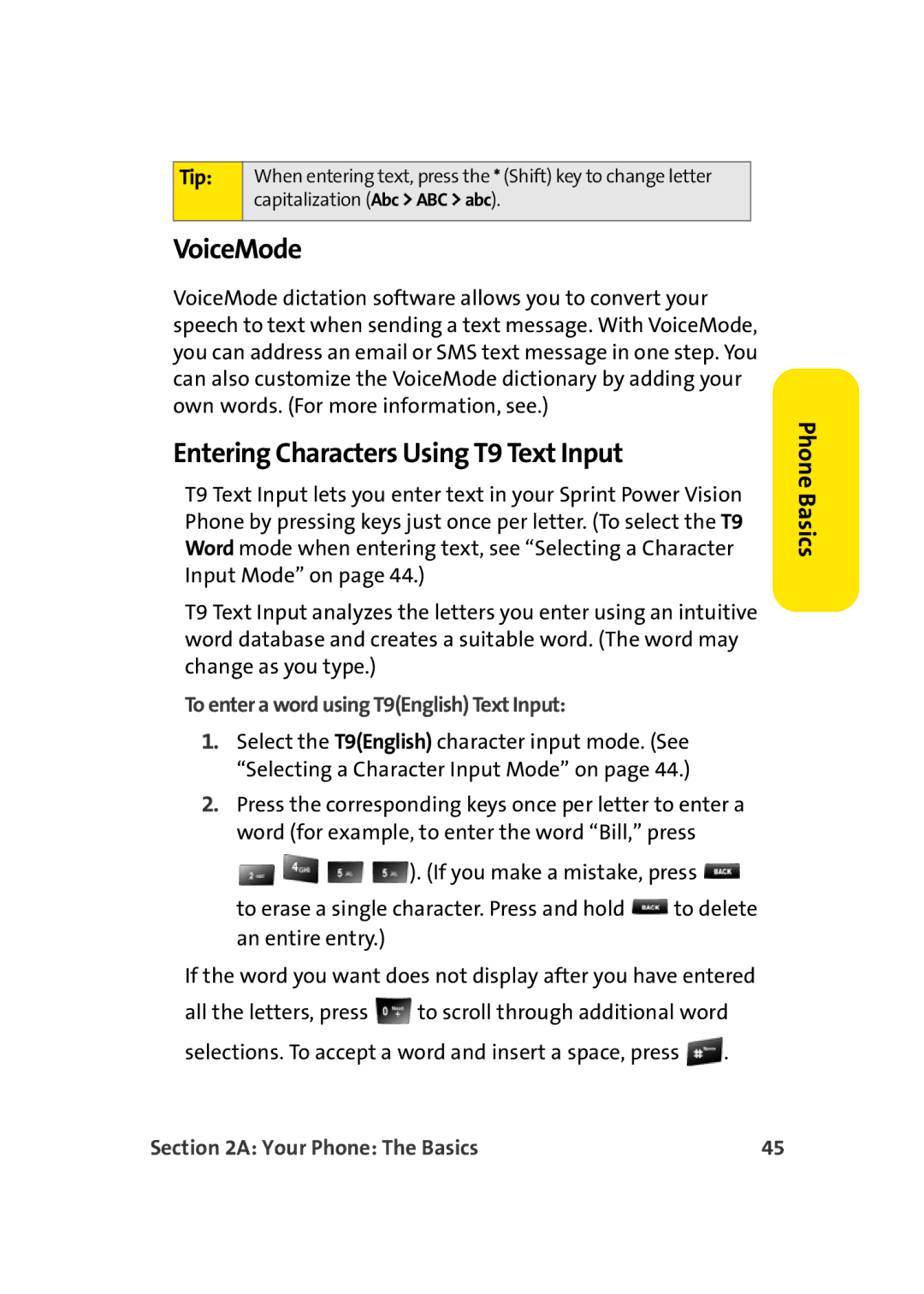Tip: | When entering text, press the * (Shift) key to change letter |
| capitalization (Abc > ABC > abc). |
|
|
VoiceMode
VoiceMode dictation software allows you to convert your speech to text when sending a text message. With VoiceMode, you can address an email or SMS text message in one step. You can also customize the VoiceMode dictionary by adding your own words. (For more information, see.)
Entering Characters Using T9 Text Input
T9 Text Input lets you enter text in your Sprint Power Vision Phone by pressing keys just once per letter. (To select the T9 Word mode when entering text, see “Selecting a Character Input Mode” on page 44.)
T9 Text Input analyzes the letters you enter using an intuitive word database and creates a suitable word. (The word may change as you type.)
To enter a word using T9(English) Text Input:
1.Select the T9(English) character input mode. (See “Selecting a Character Input Mode” on page 44.)
2.Press the corresponding keys once per letter to enter a word (for example, to enter the word “Bill,” press ![]()
![]()
![]()
![]() ). (If you make a mistake, press
). (If you make a mistake, press ![]()
to erase a single character. Press and hold ![]() to delete an entire entry.)
to delete an entire entry.)
If the word you want does not display after you have entered
all the letters, press ![]() to scroll through additional word selections. To accept a word and insert a space, press
to scroll through additional word selections. To accept a word and insert a space, press ![]() .
.