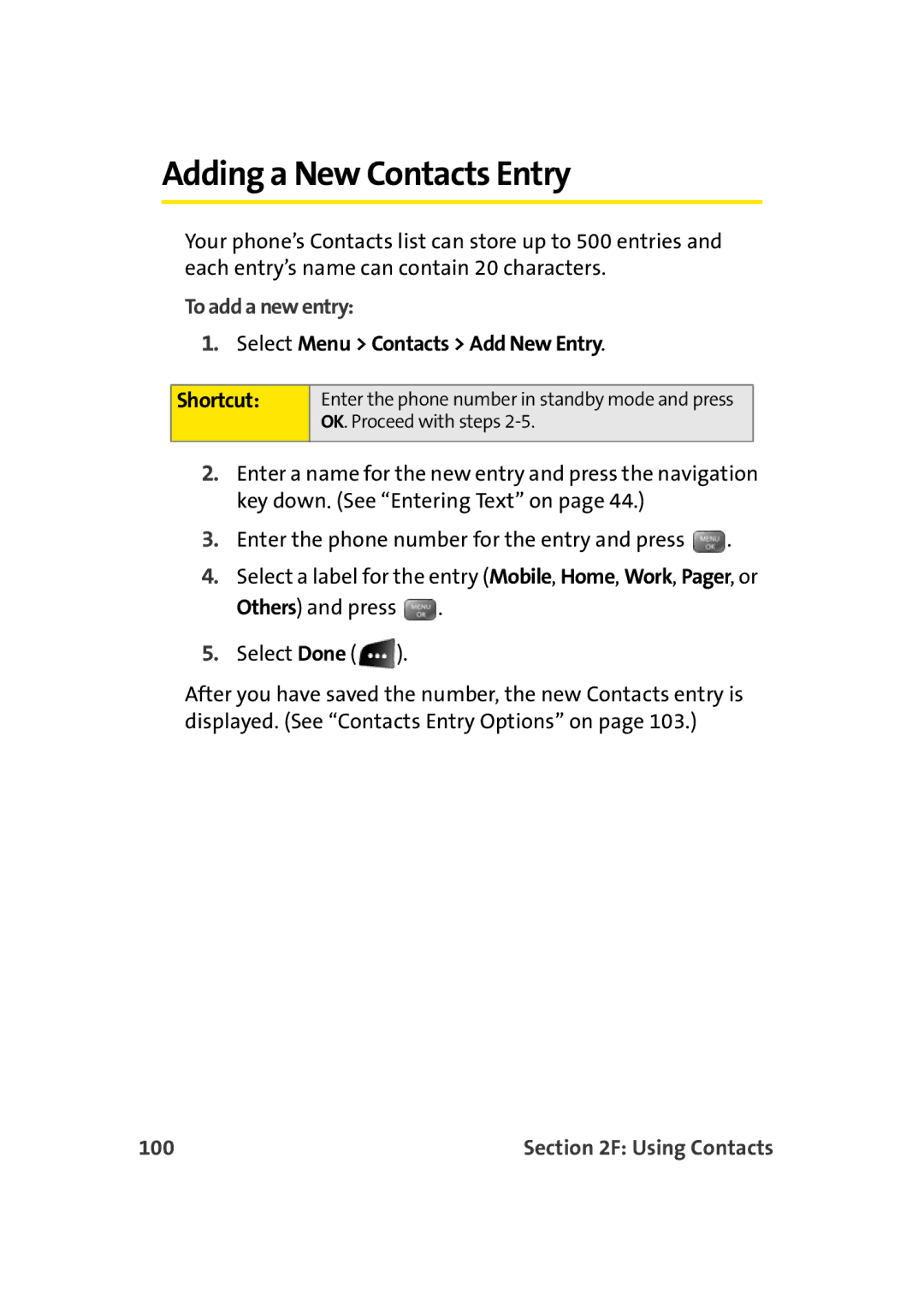Adding a New Contacts Entry
Your phone’s Contacts list can store up to 500 entries and each entry’s name can contain 20 characters.
To add a new entry:
1.Select Menu > Contacts > Add New Entry.
Shortcut:
Enter the phone number in standby mode and press OK. Proceed with steps
2.Enter a name for the new entry and press the navigation key down. (See “Entering Text” on page 44.)
3.Enter the phone number for the entry and press ![]() .
.
4.Select a label for the entry (Mobile, Home, Work, Pager, or Others) and press ![]() .
.
5.Select Done ( ![]() ).
).
After you have saved the number, the new Contacts entry is displayed. (See “Contacts Entry Options” on page 103.)
100 | Section 2F: Using Contacts |