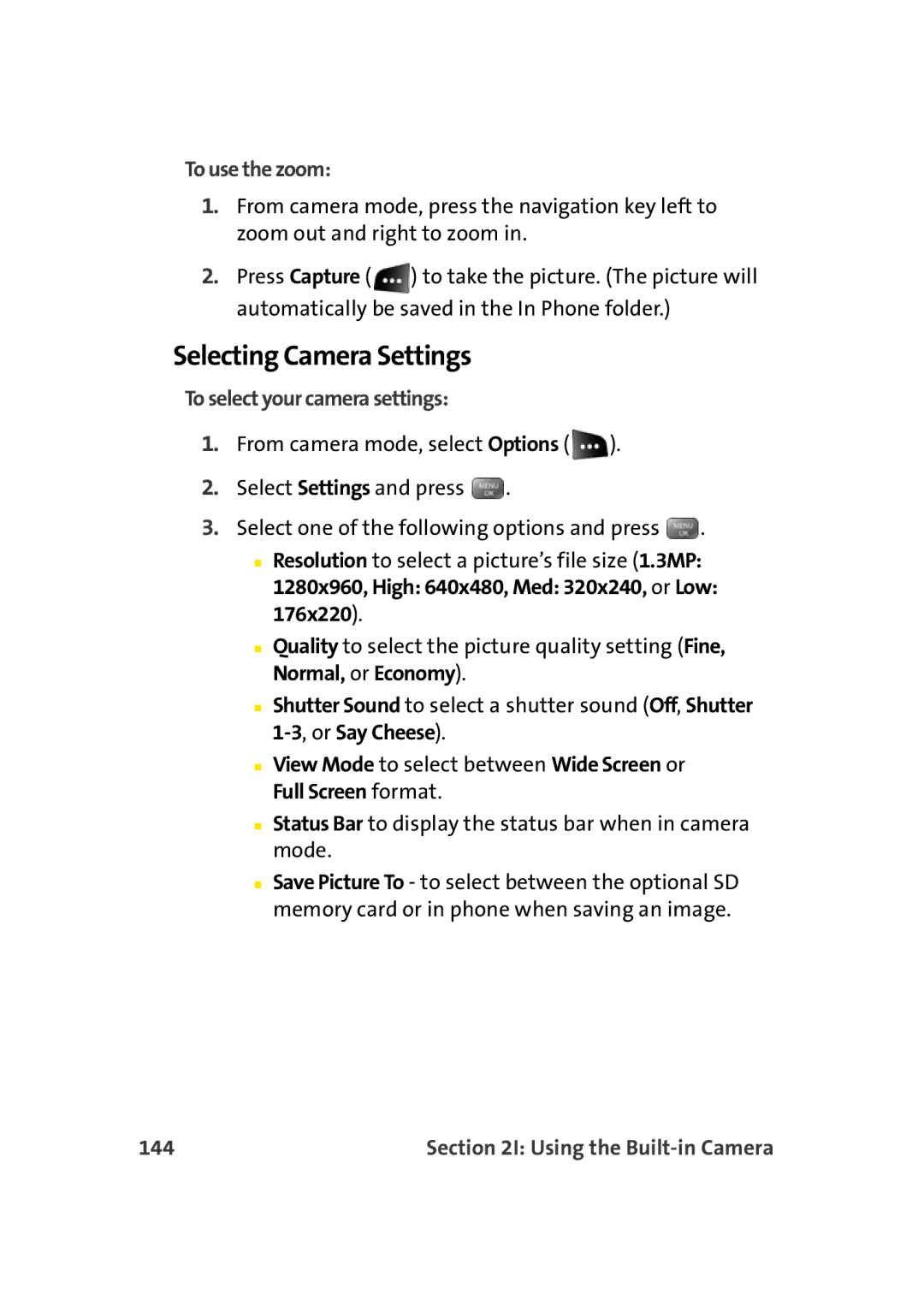To use the zoom:
1.From camera mode, press the navigation key left to zoom out and right to zoom in.
2.Press Capture ( ![]() ) to take the picture. (The picture will automatically be saved in the In Phone folder.)
) to take the picture. (The picture will automatically be saved in the In Phone folder.)
Selecting Camera Settings
To select your camera settings:
1.From camera mode, select Options ( ![]() ).
).
2.Select Settings and press ![]() .
.
3.Select one of the following options and press ![]() .
.
■Resolution to select a picture’s file size (1.3MP: 1280x960, High: 640x480, Med: 320x240, or Low: 176x220).
■Quality to select the picture quality setting (Fine, Normal, or Economy).
■Shutter Sound to select a shutter sound (Off, Shutter
■View Mode to select between Wide Screen or Full Screen format.
■Status Bar to display the status bar when in camera mode.
■Save Picture To - to select between the optional SD memory card or in phone when saving an image.
144 | Section 2I: Using the |