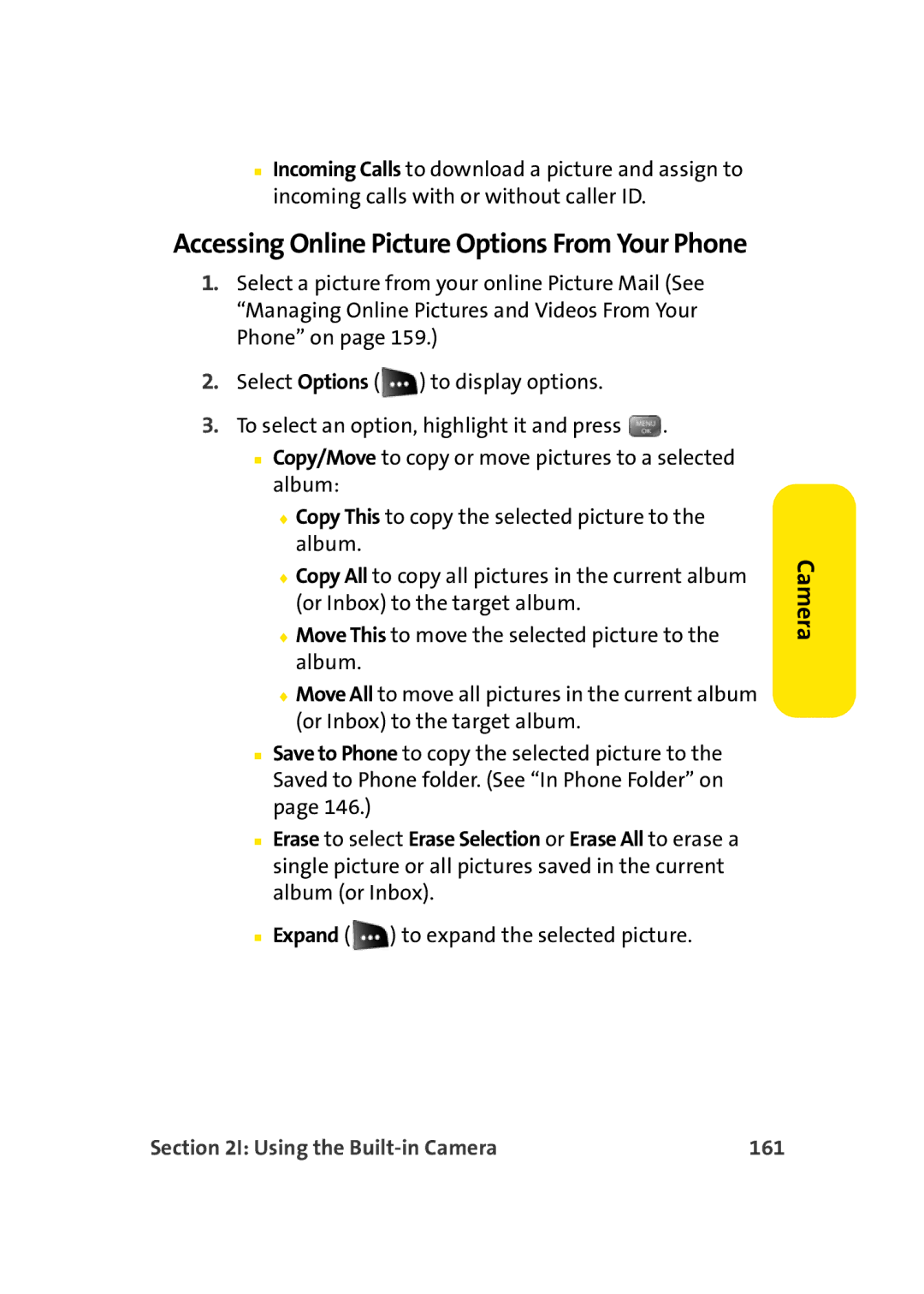■Incoming Calls to download a picture and assign to incoming calls with or without caller ID.
Accessing Online Picture Options From Your Phone
1.Select a picture from your online Picture Mail (See “Managing Online Pictures and Videos From Your Phone” on page 159.)
2.Select Options ( ![]() ) to display options.
) to display options.
3.To select an option, highlight it and press ![]() .
.
■Copy/Move to copy or move pictures to a selected album:
♦Copy This to copy the selected picture to the album.
♦Copy All to copy all pictures in the current album (or Inbox) to the target album.
♦Move This to move the selected picture to the album.
♦Move All to move all pictures in the current album (or Inbox) to the target album.
■Save to Phone to copy the selected picture to the Saved to Phone folder. (See “In Phone Folder” on page 146.)
■Erase to select Erase Selection or Erase All to erase a single picture or all pictures saved in the current album (or Inbox).
■Expand ( ![]() ) to expand the selected picture.
) to expand the selected picture.