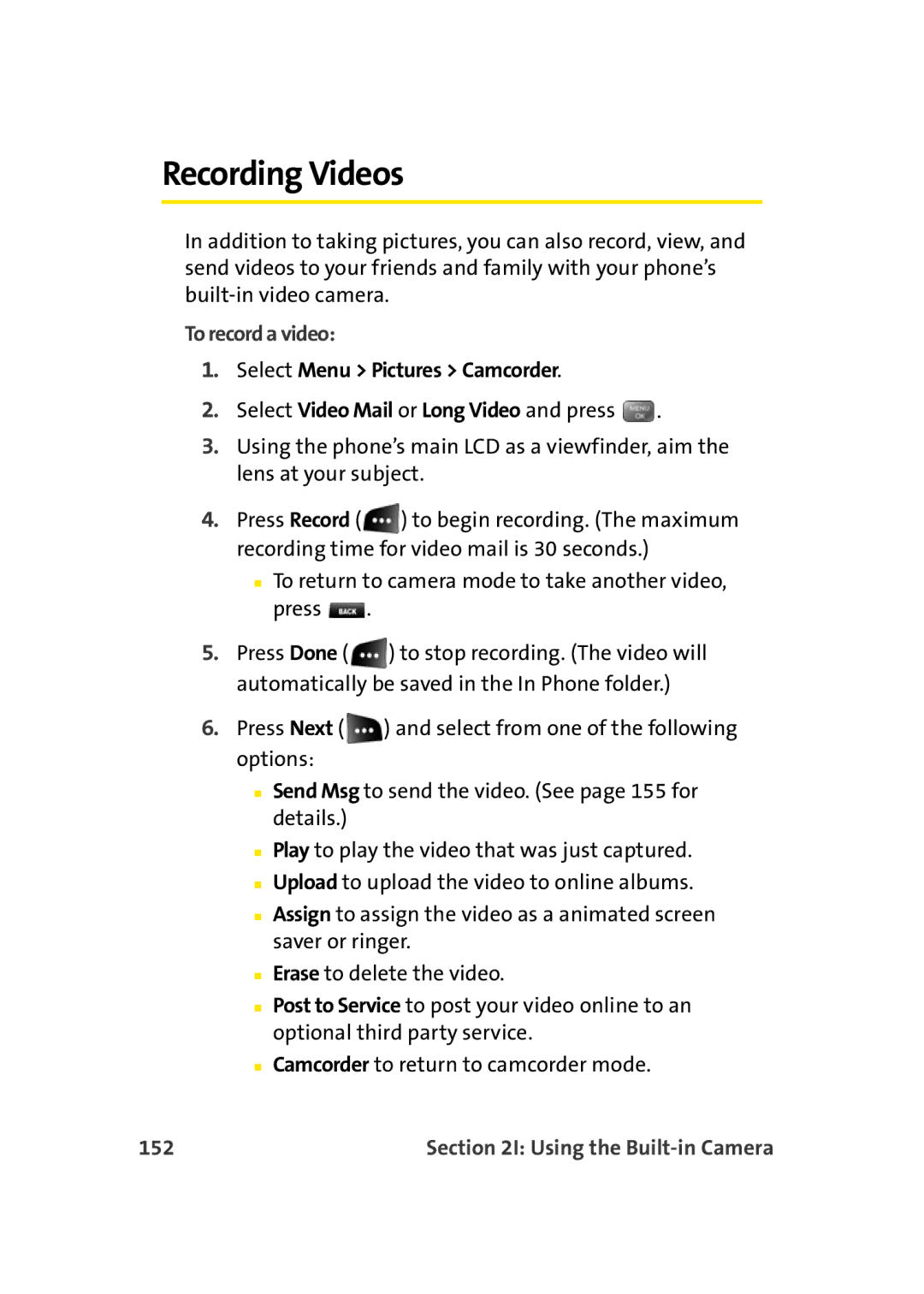Recording Videos
In addition to taking pictures, you can also record, view, and send videos to your friends and family with your phone’s
To record a video:
1.Select Menu > Pictures > Camcorder.
2.Select Video Mail or Long Video and press ![]() .
.
3.Using the phone’s main LCD as a viewfinder, aim the lens at your subject.
4.Press Record ( ![]() ) to begin recording. (The maximum recording time for video mail is 30 seconds.)
) to begin recording. (The maximum recording time for video mail is 30 seconds.)
■To return to camera mode to take another video, press ![]() .
.
5.Press Done ( ![]() ) to stop recording. (The video will automatically be saved in the In Phone folder.)
) to stop recording. (The video will automatically be saved in the In Phone folder.)
6.Press Next ( ![]() ) and select from one of the following options:
) and select from one of the following options:
■Send Msg to send the video. (See page 155 for details.)
■Play to play the video that was just captured.
■Upload to upload the video to online albums.
■Assign to assign the video as a animated screen saver or ringer.
■Erase to delete the video.
■Post to Service to post your video online to an optional third party service.
■Camcorder to return to camcorder mode.
152 | Section 2I: Using the |