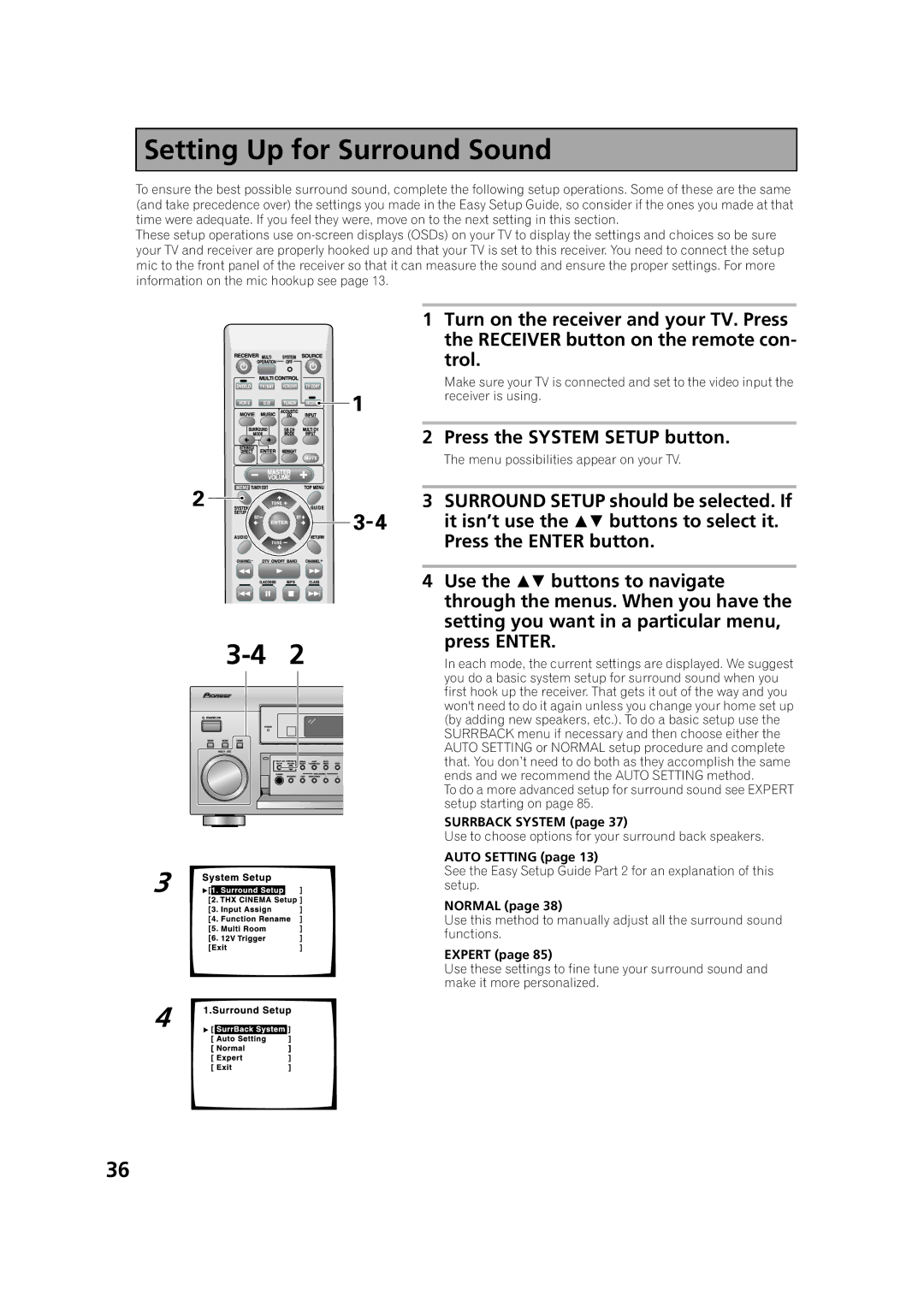![]() SettingDisplays &UpControlsfor Surround Sound
SettingDisplays &UpControlsfor Surround Sound
Up for Surround
To ensure the best possible surround sound, complete the following setup operations. Some of these are the same (and take precedence over) the settings you made in the Easy Setup Guide, so consider if the ones you made at that time were adequate. If you feel they were, move on to the next setting in this section.
These setup operations use
| 1 | Turn on the receiver and your TV. Press |
|
| the RECEIVER button on the remote con- |
|
| trol. |
|
| Make sure your TV is connected and set to the video input the |
|
| receiver is using. |
| 2 | Press the SYSTEM SETUP button. |
|
| The menu possibilities appear on your TV. |
| 3 SURROUND SETUP should be selected. If | |
|
| it isn’t use the buttons to select it. |
|
| Press the ENTER button. |
| 4 | Use the buttons to navigate |
|
| through the menus. When you have the |
|
| setting you want in a particular menu, |
2 | press ENTER. | |
In each mode, the current settings are displayed. We suggest | ||
|
| you do a basic system setup for surround sound when you |
|
| first hook up the receiver. That gets it out of the way and you |
|
| won't need to do it again unless you change your home set up |
|
| (by adding new speakers, etc.). To do a basic setup use the |
|
| SURRBACK menu if necessary and then choose either the |
|
| AUTO SETTING or NORMAL setup procedure and complete |
|
| that. You don’t need to do both as they accomplish the same |
|
| ends and we recommend the AUTO SETTING method. |
|
| To do a more advanced setup for surround sound see EXPERT |
|
| setup starting on page 85. |
|
| SURRBACK SYSTEM (page 37) |
|
| Use to choose options for your surround back speakers. |
3
4
AUTO SETTING (page 13)
See the Easy Setup Guide Part 2 for an explanation of this setup.
NORMAL (page 38)
Use this method to manually adjust all the surround sound functions.
EXPERT (page 85)
Use these settings to fine tune your surround sound and make it more personalized.
36