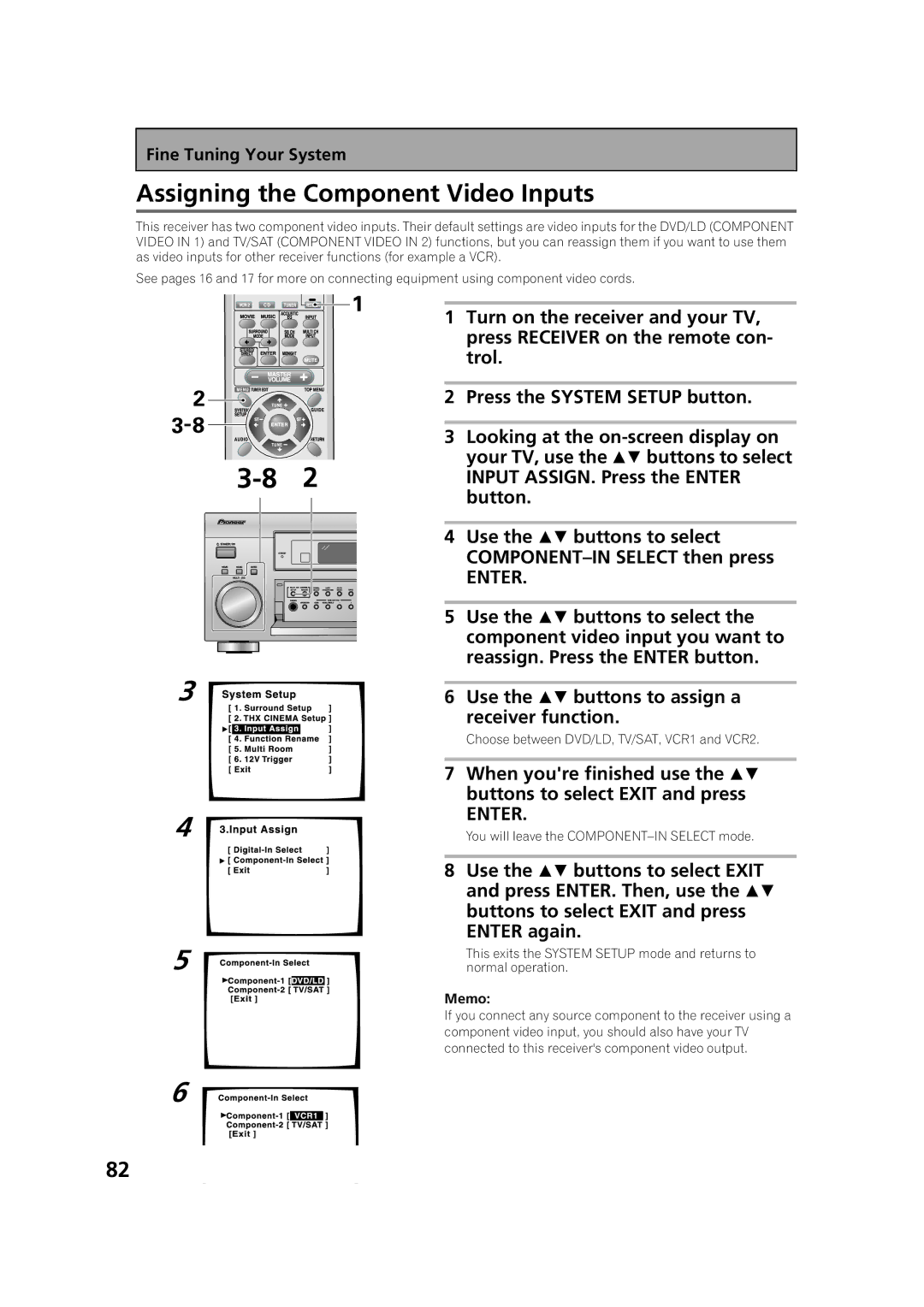Fine Tuning Your System
Assigning the Component Video Inputs
This receiver has two component video inputs. Their default settings are video inputs for the DVD/LD (COMPONENT VIDEO IN 1) and TV/SAT (COMPONENT VIDEO IN 2) functions, but you can reassign them if you want to use them as video inputs for other receiver functions (for example a VCR).
See pages 16 and 17 for more on connecting equipment using component video cords.
| 1 | Turn on the receiver and your TV, |
|
| press RECEIVER on the remote con- |
|
| trol. |
| 2 | Press the SYSTEM SETUP button. |
| 3 | Looking at the |
2 | your TV, use the buttons to select | |
INPUT ASSIGN. Press the ENTER | ||
|
| button. |
| 4 | Use the buttons to select |
|
| |
|
| ENTER. |
| 5 | Use the buttons to select the |
|
| component video input you want to |
|
| reassign. Press the ENTER button. |
3
4
5
6
6Use the buttons to assign a receiver function.
Choose between DVD/LD, TV/SAT, VCR1 and VCR2.
7When you're finished use the buttons to select EXIT and press
ENTER.
You will leave the
8Use the buttons to select EXIT and press ENTER. Then, use the buttons to select EXIT and press ENTER again.
This exits the SYSTEM SETUP mode and returns to normal operation.
Memo:
If you connect any source component to the receiver using a component video input, you should also have your TV connected to this receiver's component video output.
82