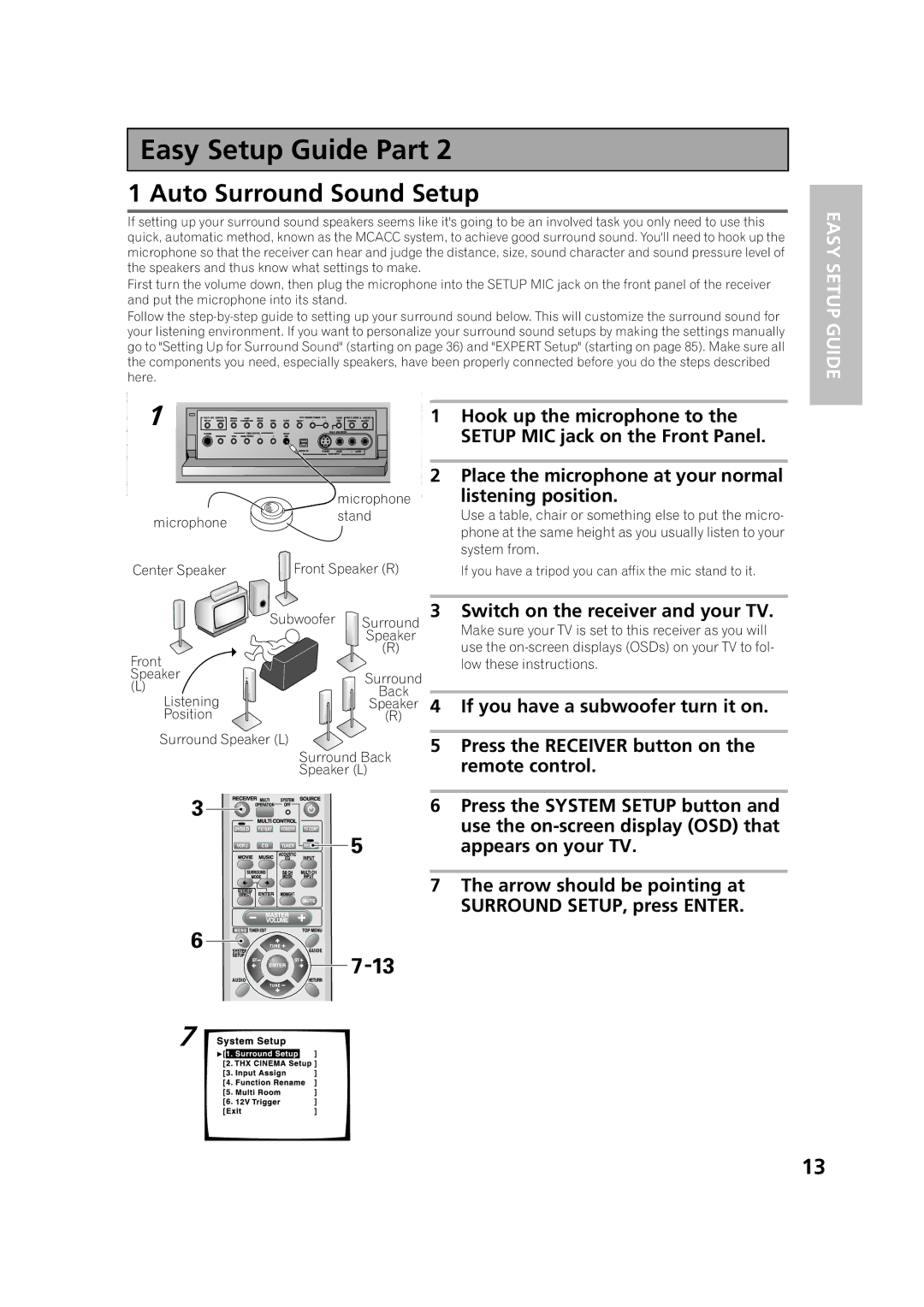Easy Setup Guide Part 2 | Easy Setup Guide Part 2 |
1 Auto Surround Sound Setup |
|
If setting up your surround sound speakers seems like it's going to be an involved task you only need to use this quick, automatic method, known as the MCACC system, to achieve good surround sound. You'll need to hook up the microphone so that the receiver can hear and judge the distance, size, sound character and sound pressure level of the speakers and thus know what settings to make.
First turn the volume down, then plug the microphone into the SETUP MIC jack on the front panel of the receiver and put the microphone into its stand.
Follow the
1 |
|
| 1 Hook up the microphone to the |
|
|
| SETUP MIC jack on the Front Panel. |
|
|
| 2 Place the microphone at your normal |
|
| microphone | listening position. |
microphone |
| stand | Use a table, chair or something else to put the micro- |
|
| phone at the same height as you usually listen to your | |
|
|
| |
|
|
| system from. |
Center Speaker | Front Speaker (R) | If you have a tripod you can affix the mic stand to it. | |
| Subwoofer | Surround | 3 Switch on the receiver and your TV. |
| Make sure your TV is set to this receiver as you will | ||
|
| Speaker | |
Front |
| (R) | use the |
|
| low these instructions. | |
Speaker |
| Surround |
|
(L) |
|
| |
| Back |
| |
Listening |
| Speaker | 4 If you have a subwoofer turn it on. |
Position |
| (R) |
|
EASY SETUP GUIDE
Surround Speaker (L)
Surround Back
Speaker (L)
5Press the RECEIVER button on the remote control.
6Press the SYSTEM SETUP button and use the
7The arrow should be pointing at SURROUND SETUP, press ENTER.
7
13