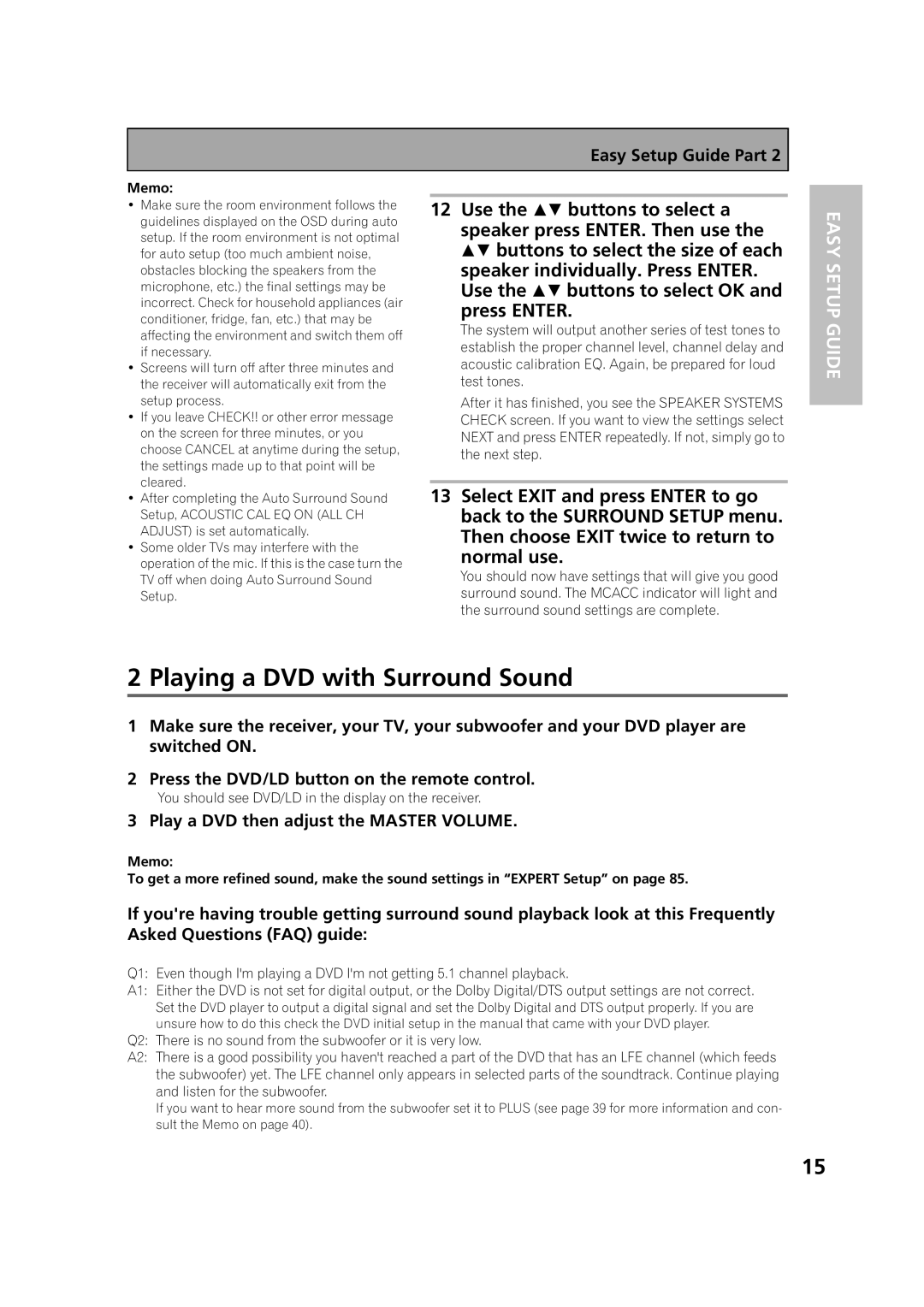Easy Setup Guide Part 2
Memo:
•Make sure the room environment follows the guidelines displayed on the OSD during auto setup. If the room environment is not optimal for auto setup (too much ambient noise, obstacles blocking the speakers from the microphone, etc.) the final settings may be incorrect. Check for household appliances (air conditioner, fridge, fan, etc.) that may be affecting the environment and switch them off if necessary.
•Screens will turn off after three minutes and the receiver will automatically exit from the setup process.
•If you leave CHECK!! or other error message on the screen for three minutes, or you choose CANCEL at anytime during the setup, the settings made up to that point will be cleared.
•After completing the Auto Surround Sound Setup, ACOUSTIC CAL EQ ON (ALL CH ADJUST) is set automatically.
•Some older TVs may interfere with the operation of the mic. If this is the case turn the TV off when doing Auto Surround Sound Setup.
12Use the buttons to select a speaker press ENTER. Then use the buttons to select the size of each speaker individually. Press ENTER. Use the buttons to select OK and
press ENTER.
The system will output another series of test tones to establish the proper channel level, channel delay and acoustic calibration EQ. Again, be prepared for loud test tones.
After it has finished, you see the SPEAKER SYSTEMS CHECK screen. If you want to view the settings select NEXT and press ENTER repeatedly. If not, simply go to the next step.
13Select EXIT and press ENTER to go back to the SURROUND SETUP menu. Then choose EXIT twice to return to
normal use.
You should now have settings that will give you good surround sound. The MCACC indicator will light and the surround sound settings are complete.
EASY SETUP GUIDE
2 Playing a DVD with Surround Sound
1Make sure the receiver, your TV, your subwoofer and your DVD player are switched ON.
2Press the DVD/LD button on the remote control.
You should see DVD/LD in the display on the receiver.
3 Play a DVD then adjust the MASTER VOLUME.
Memo:
To get a more refined sound, make the sound settings in “EXPERT Setup” on page 85.
If you're having trouble getting surround sound playback look at this Frequently Asked Questions (FAQ) guide:
Q1: Even though I'm playing a DVD I'm not getting 5.1 channel playback.
A1: Either the DVD is not set for digital output, or the Dolby Digital/DTS output settings are not correct.
Set the DVD player to output a digital signal and set the Dolby Digital and DTS output properly. If you are unsure how to do this check the DVD initial setup in the manual that came with your DVD player.
Q2: There is no sound from the subwoofer or it is very low.
A2: There is a good possibility you haven't reached a part of the DVD that has an LFE channel (which feeds the subwoofer) yet. The LFE channel only appears in selected parts of the soundtrack. Continue playing and listen for the subwoofer.
If you want to hear more sound from the subwoofer set it to PLUS (see page 39 for more information and con- sult the Memo on page 40).
15