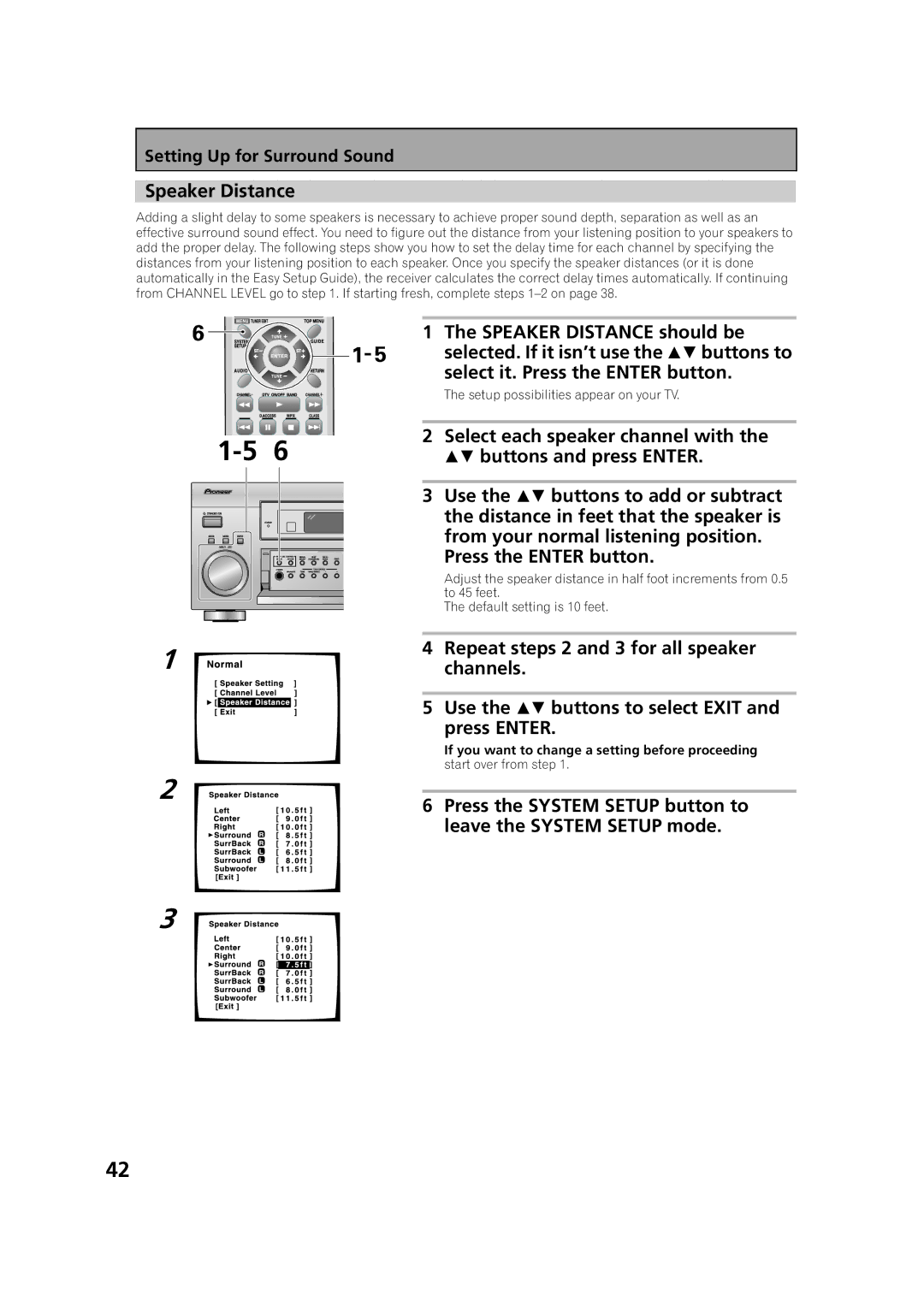Setting Up for Surround Sound
Speaker Distance
Adding a slight delay to some speakers is necessary to achieve proper sound depth, separation as well as an effective surround sound effect. You need to figure out the distance from your listening position to your speakers to add the proper delay. The following steps show you how to set the delay time for each channel by specifying the distances from your listening position to each speaker. Once you specify the speaker distances (or it is done automatically in the Easy Setup Guide), the receiver calculates the correct delay times automatically. If continuing from CHANNEL LEVEL go to step 1. If starting fresh, complete steps
|
| 1 | The SPEAKER DISTANCE should be |
|
|
| selected. If it isn’t use the buttons to |
|
|
| select it. Press the ENTER button. |
|
|
| The setup possibilities appear on your TV. |
6 | 2 | Select each speaker channel with the | |
| buttons and press ENTER. | ||
|
| 3 | Use the buttons to add or subtract |
|
|
| the distance in feet that the speaker is |
|
|
| from your normal listening position. |
|
|
| Press the ENTER button. |
|
|
| Adjust the speaker distance in half foot increments from 0.5 |
|
|
| to 45 feet. |
|
|
| The default setting is 10 feet. |
1
4Repeat steps 2 and 3 for all speaker channels.
5Use the buttons to select EXIT and press ENTER.
If you want to change a setting before proceeding
start over from step 1.
2
3
6 Press the SYSTEM SETUP button to leave the SYSTEM SETUP mode.
42