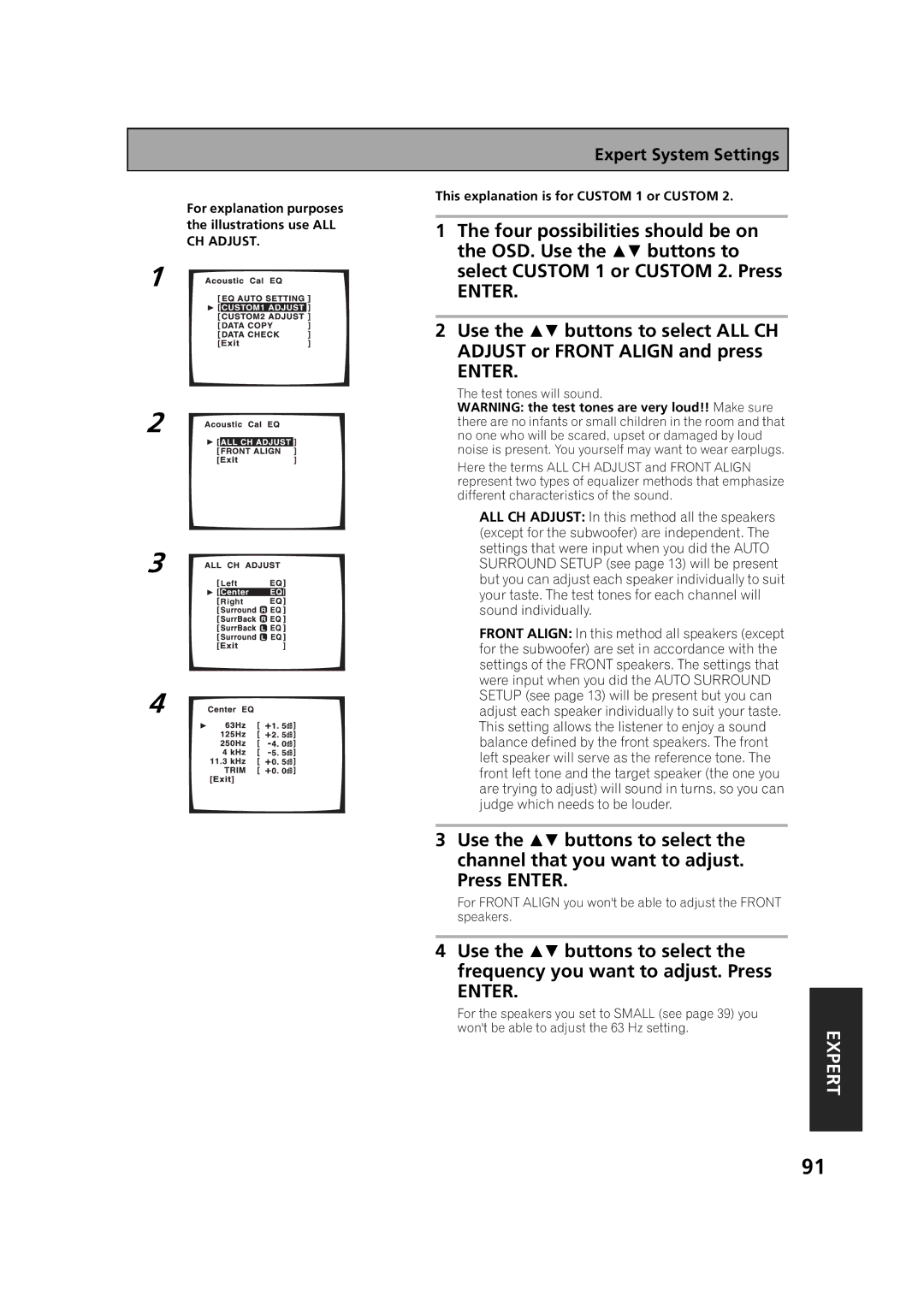Expert System Settings
For explanation purposes
the illustrations use ALL CH ADJUST.
1
2
3
![]() Left
Left
![]() Right
Right
4
This explanation is for CUSTOM 1 or CUSTOM 2.
1The four possibilities should be on the OSD. Use the buttons to select CUSTOM 1 or CUSTOM 2. Press
ENTER.
2Use the buttons to select ALL CH
ADJUST or FRONT ALIGN and press
ENTER.
The test tones will sound.
WARNING: the test tones are very loud!! Make sure there are no infants or small children in the room and that no one who will be scared, upset or damaged by loud noise is present. You yourself may want to wear earplugs.
Here the terms ALL CH ADJUST and FRONT ALIGN represent two types of equalizer methods that emphasize different characteristics of the sound.
ALL CH ADJUST: In this method all the speakers (except for the subwoofer) are independent. The settings that were input when you did the AUTO SURROUND SETUP (see page 13) will be present but you can adjust each speaker individually to suit your taste. The test tones for each channel will sound individually.
FRONT ALIGN: In this method all speakers (except for the subwoofer) are set in accordance with the settings of the FRONT speakers. The settings that were input when you did the AUTO SURROUND SETUP (see page 13) will be present but you can adjust each speaker individually to suit your taste. This setting allows the listener to enjoy a sound balance defined by the front speakers. The front left speaker will serve as the reference tone. The front left tone and the target speaker (the one you are trying to adjust) will sound in turns, so you can judge which needs to be louder.
3Use the buttons to select the channel that you want to adjust. Press ENTER.
For FRONT ALIGN you won't be able to adjust the FRONT speakers.
4Use the buttons to select the frequency you want to adjust. Press
ENTER.
For the speakers you set to SMALL (see page 39) you |
|
won't be able to adjust the 63 Hz setting. | EXPERT |
|
91