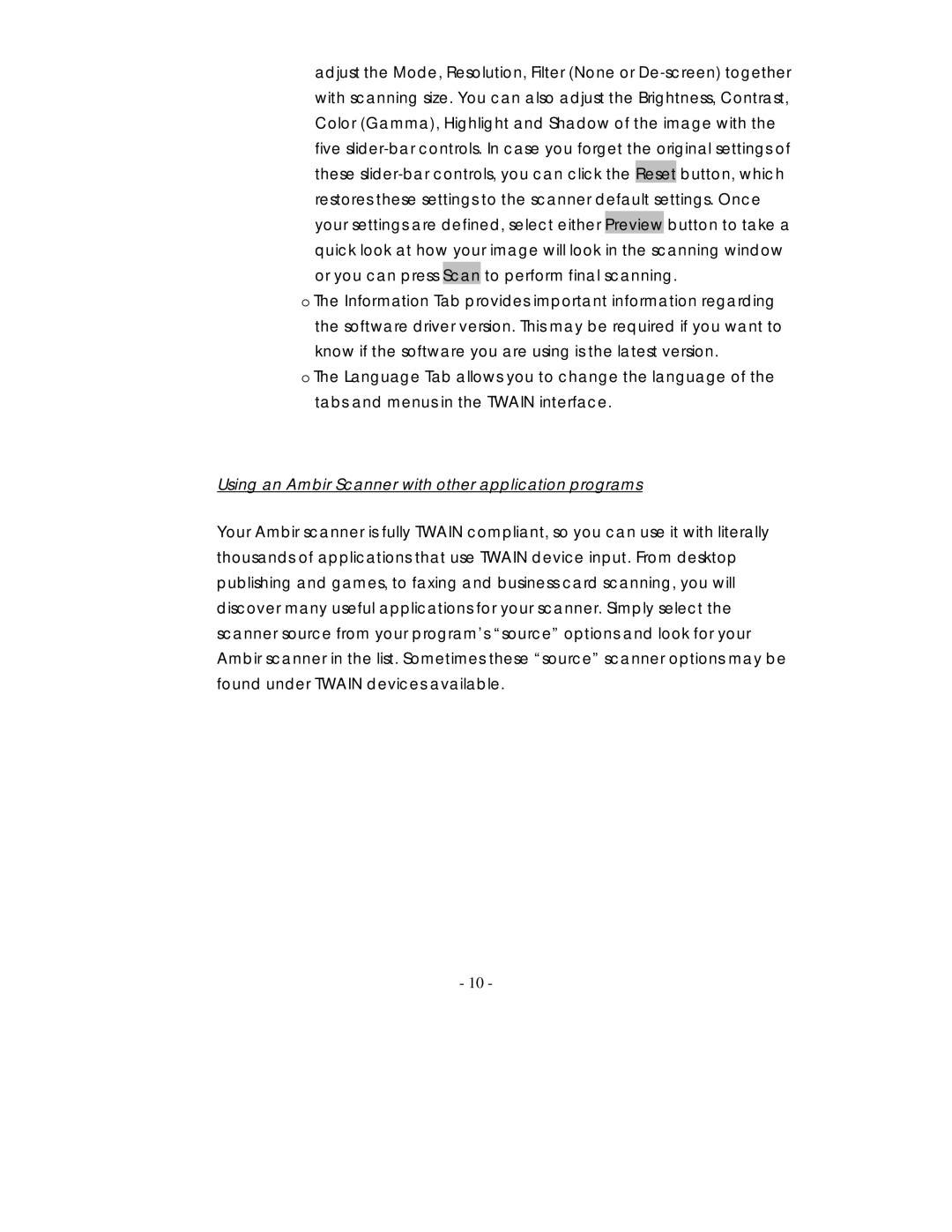adjust the Mode, Resolution, Filter (None or
o The Information Tab provides important information regarding the software driver version. This may be required if you want to know if the software you are using is the latest version.
o The Language Tab allows you to change the language of the tabs and menus in the TWAIN interface.
Using an Ambir Scanner with other application programs
Your Ambir scanner is fully TWAIN compliant, so you can use it with literally thousands of applications that use TWAIN device input. From desktop publishing and games, to faxing and business card scanning, you will discover many useful applications for your scanner. Simply select the scanner source from your program’s “source” options and look for your Ambir scanner in the list. Sometimes these “source” scanner options may be found under TWAIN devices available.
- 10 -