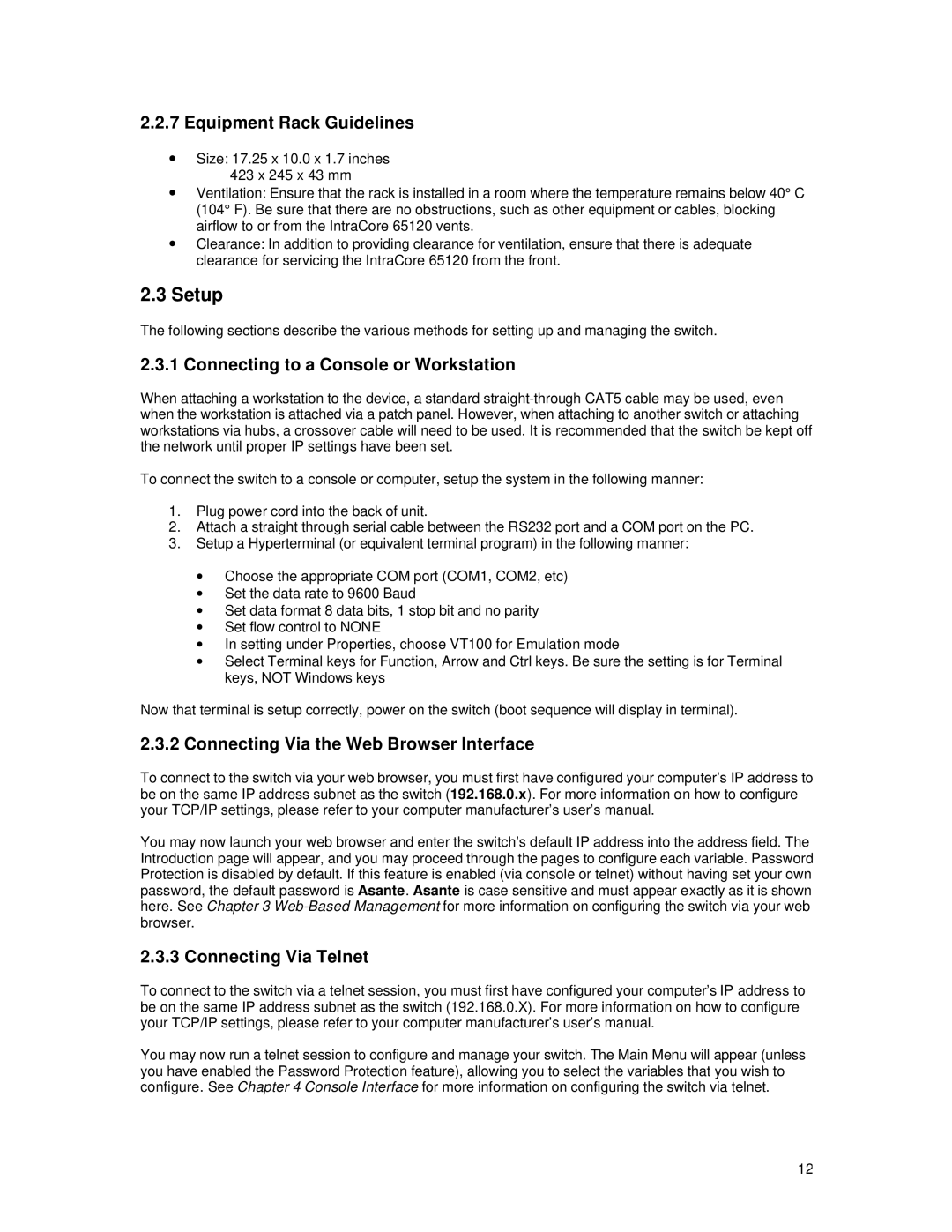65120 specifications
Asante Technologies 65120 is a high-performance network switch specifically designed to meet the needs of modern business environments. It stands out for its advanced features that ensure efficient data management and robust network performance. One of the key characteristics of the 65120 is its ability to support Gigabit Ethernet, which allows for rapid data transfer rates, crucial for businesses that rely on high-speed internet for their operations.Equipped with 24 ports, the 65120 provides ample connectivity options, allowing businesses to connect multiple devices, including computers, printers, and servers. This extensive port availability ensures that companies can expand their network effortlessly as they grow, without having to invest in additional switches. The switch also features a compact design, making it easy to install in various environments, whether in a server room or an office space.
The 65120 employs advanced technologies that enhance its operational efficiency. One notable feature is its support for VLAN (Virtual Local Area Network) capabilities. VLANs allow network administrators to segment the network into smaller, manageable pieces, improving performance and security by isolating sensitive data traffic from regular network communication. This is particularly beneficial for organizations that handle sensitive customer information or require separate environments for different departments.
Additionally, the switch supports quality of service (QoS) features, which prioritize network traffic to ensure that critical applications receive the bandwidth necessary for smooth operation. This capability is essential for businesses that utilize voice-over IP (VoIP) or video conferencing technologies, where latency can significantly affect communication quality.
Power over Ethernet (PoE) is another significant advantage of the Asante Technologies 65120. This feature allows devices such as IP cameras, wireless access points, and VoIP phones to receive power through the network cable, eliminating the need for additional power sources and simplifying installation processes.
Overall, the Asante Technologies 65120 is a versatile and robust network switch designed for the evolving demands of modern businesses. Its combination of extensive port availability, advanced networking technologies such as VLAN support and QoS, and the convenience of PoE makes it an ideal choice for organizations seeking to enhance their network infrastructure while ensuring scalability and improved performance. This switch not only simplifies network management but also empowers businesses to stay competitive in an increasingly digital landscape.