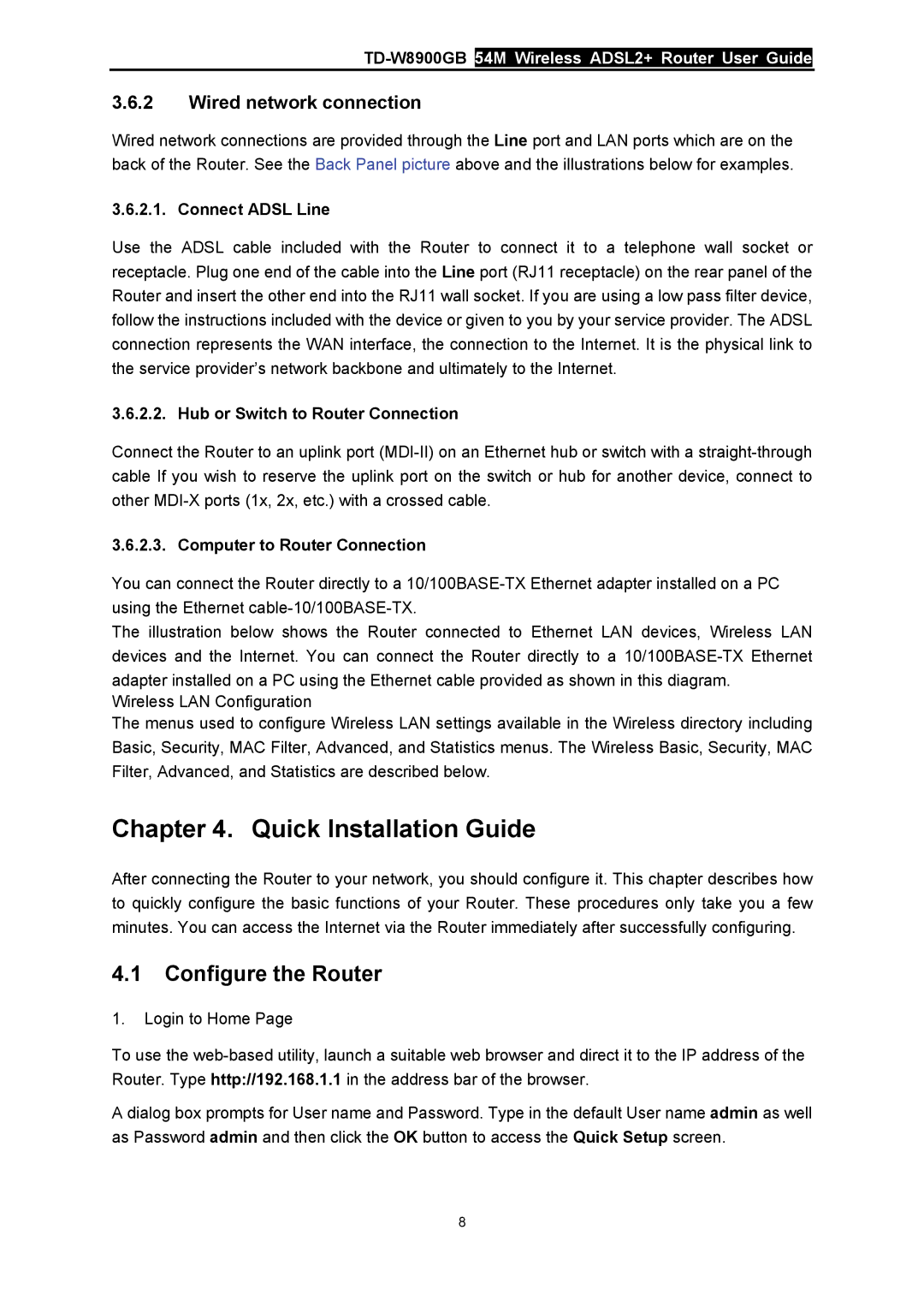3.6.2Wired network connection
Wired network connections are provided through the Line port and LAN ports which are on the back of the Router. See the Back Panel picture above and the illustrations below for examples.
3.6.2.1. Connect ADSL Line
Use the ADSL cable included with the Router to connect it to a telephone wall socket or receptacle. Plug one end of the cable into the Line port (RJ11 receptacle) on the rear panel of the Router and insert the other end into the RJ11 wall socket. If you are using a low pass filter device, follow the instructions included with the device or given to you by your service provider. The ADSL connection represents the WAN interface, the connection to the Internet. It is the physical link to the service provider’s network backbone and ultimately to the Internet.
3.6.2.2. Hub or Switch to Router Connection
Connect the Router to an uplink port
3.6.2.3. Computer to Router Connection
You can connect the Router directly to a
The illustration below shows the Router connected to Ethernet LAN devices, Wireless LAN devices and the Internet. You can connect the Router directly to a
Wireless LAN Configuration
The menus used to configure Wireless LAN settings available in the Wireless directory including Basic, Security, MAC Filter, Advanced, and Statistics menus. The Wireless Basic, Security, MAC Filter, Advanced, and Statistics are described below.
Chapter 4. Quick Installation Guide
After connecting the Router to your network, you should configure it. This chapter describes how to quickly configure the basic functions of your Router. These procedures only take you a few minutes. You can access the Internet via the Router immediately after successfully configuring.
4.1Configure the Router
1.Login to Home Page
To use the
A dialog box prompts for User name and Password. Type in the default User name admin as well as Password admin and then click the OK button to access the Quick Setup screen.
8