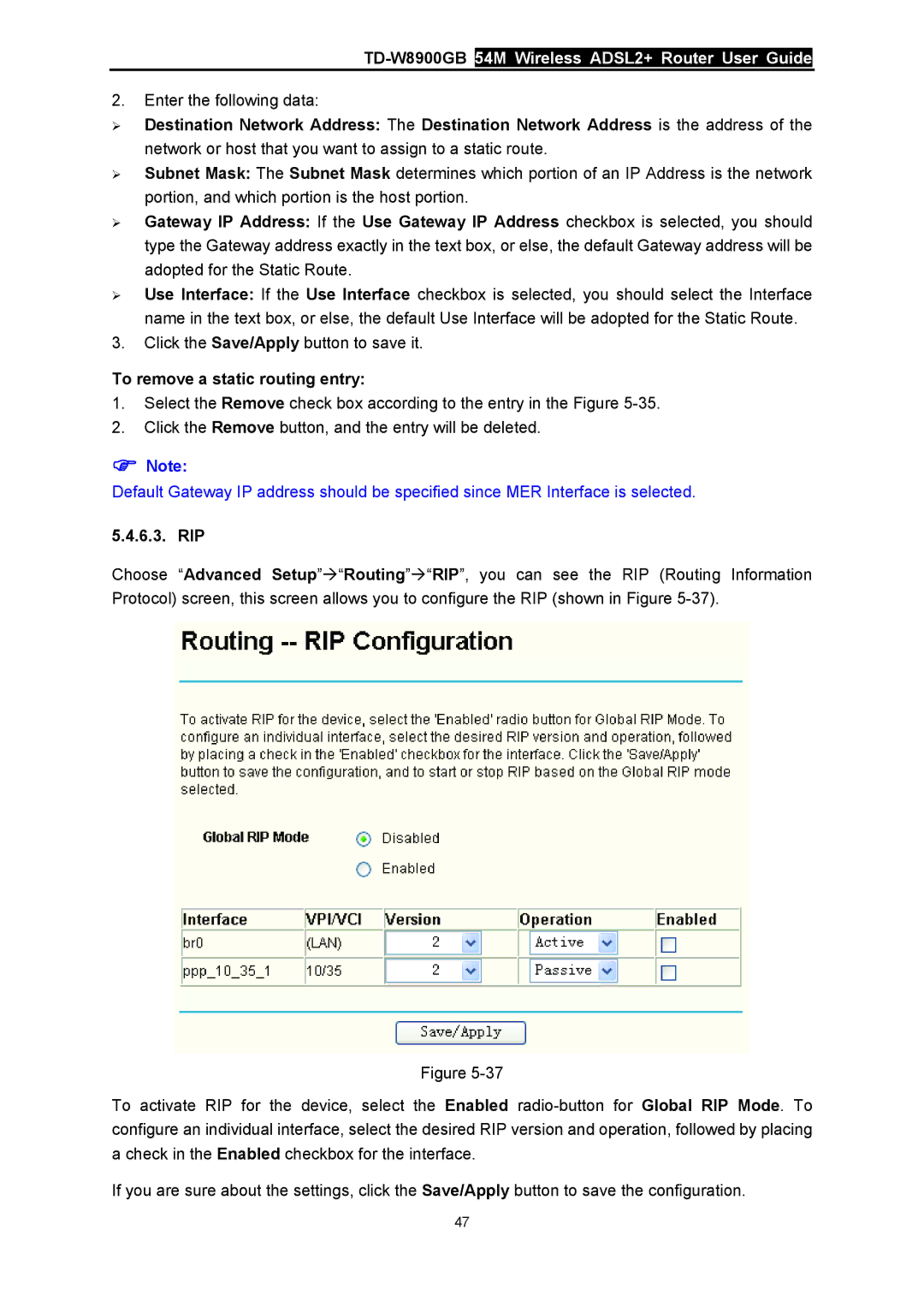TD-W8900GB 54M Wireless ADSL2+ Router User Guide
2.Enter the following data:
¾Destination Network Address: The Destination Network Address is the address of the network or host that you want to assign to a static route.
¾Subnet Mask: The Subnet Mask determines which portion of an IP Address is the network portion, and which portion is the host portion.
¾Gateway IP Address: If the Use Gateway IP Address checkbox is selected, you should type the Gateway address exactly in the text box, or else, the default Gateway address will be adopted for the Static Route.
¾Use Interface: If the Use Interface checkbox is selected, you should select the Interface name in the text box, or else, the default Use Interface will be adopted for the Static Route.
3.Click the Save/Apply button to save it.
To remove a static routing entry:
1.Select the Remove check box according to the entry in the Figure
2.Click the Remove button, and the entry will be deleted.
)Note:
Default Gateway IP address should be specified since MER Interface is selected.
5.4.6.3. RIP
Choose “Advanced Setup”Æ“Routing”Æ“RIP”, you can see the RIP (Routing Information Protocol) screen, this screen allows you to configure the RIP (shown in Figure
Figure
To activate RIP for the device, select the Enabled
If you are sure about the settings, click the Save/Apply button to save the configuration.
47