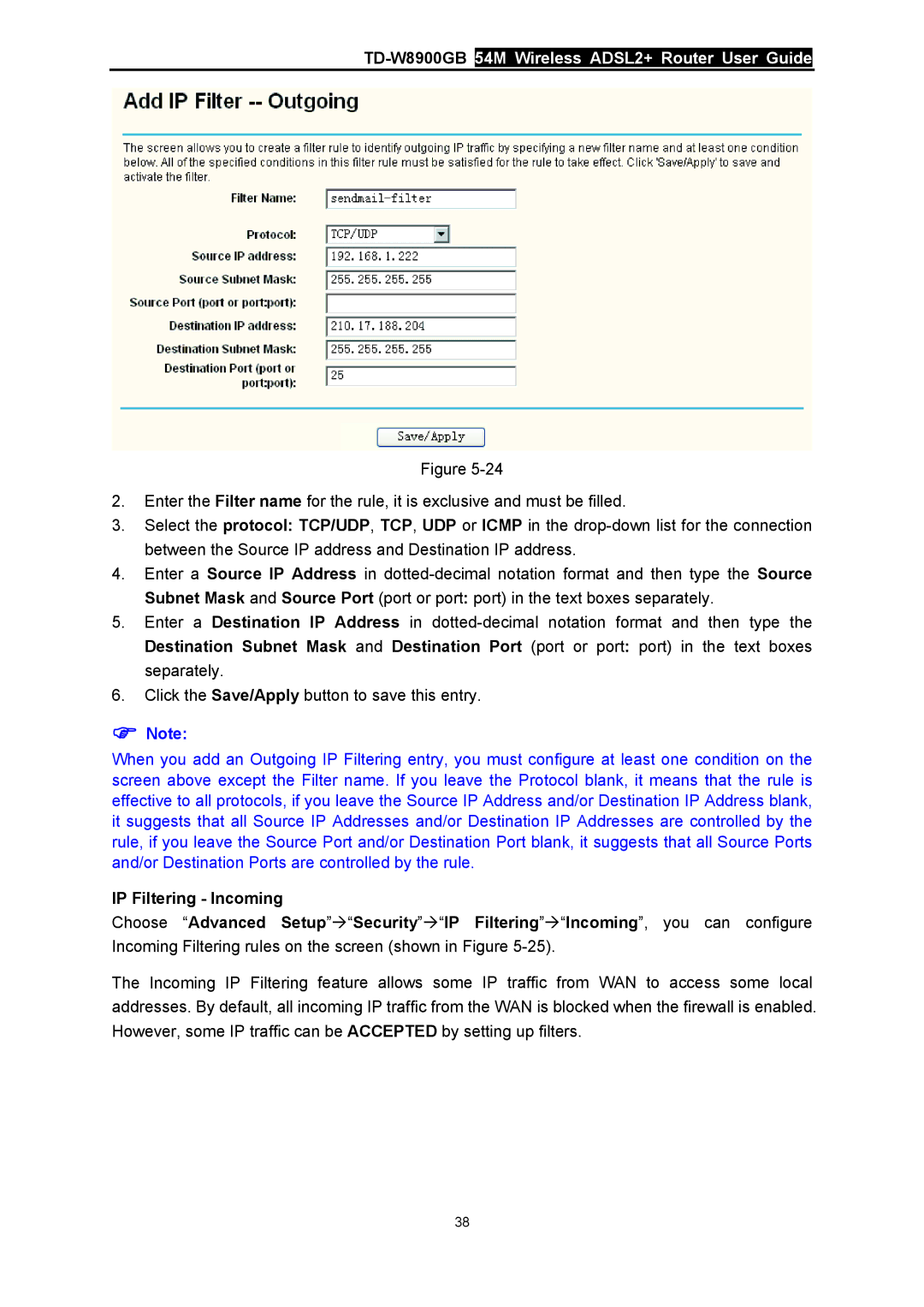TD-W8900GB 54M Wireless ADSL2+ Router User Guide
Figure
2.Enter the Filter name for the rule, it is exclusive and must be filled.
3.Select the protocol: TCP/UDP, TCP, UDP or ICMP in the
4.Enter a Source IP Address in
5.Enter a Destination IP Address in
6.Click the Save/Apply button to save this entry.
)Note:
When you add an Outgoing IP Filtering entry, you must configure at least one condition on the screen above except the Filter name. If you leave the Protocol blank, it means that the rule is effective to all protocols, if you leave the Source IP Address and/or Destination IP Address blank, it suggests that all Source IP Addresses and/or Destination IP Addresses are controlled by the rule, if you leave the Source Port and/or Destination Port blank, it suggests that all Source Ports and/or Destination Ports are controlled by the rule.
IP Filtering - Incoming
Choose “Advanced Setup”Æ“Security”Æ“IP Filtering”Æ“Incoming”, you can configure
Incoming Filtering rules on the screen (shown in Figure
The Incoming IP Filtering feature allows some IP traffic from WAN to access some local addresses. By default, all incoming IP traffic from the WAN is blocked when the firewall is enabled. However, some IP traffic can be ACCEPTED by setting up filters.
38