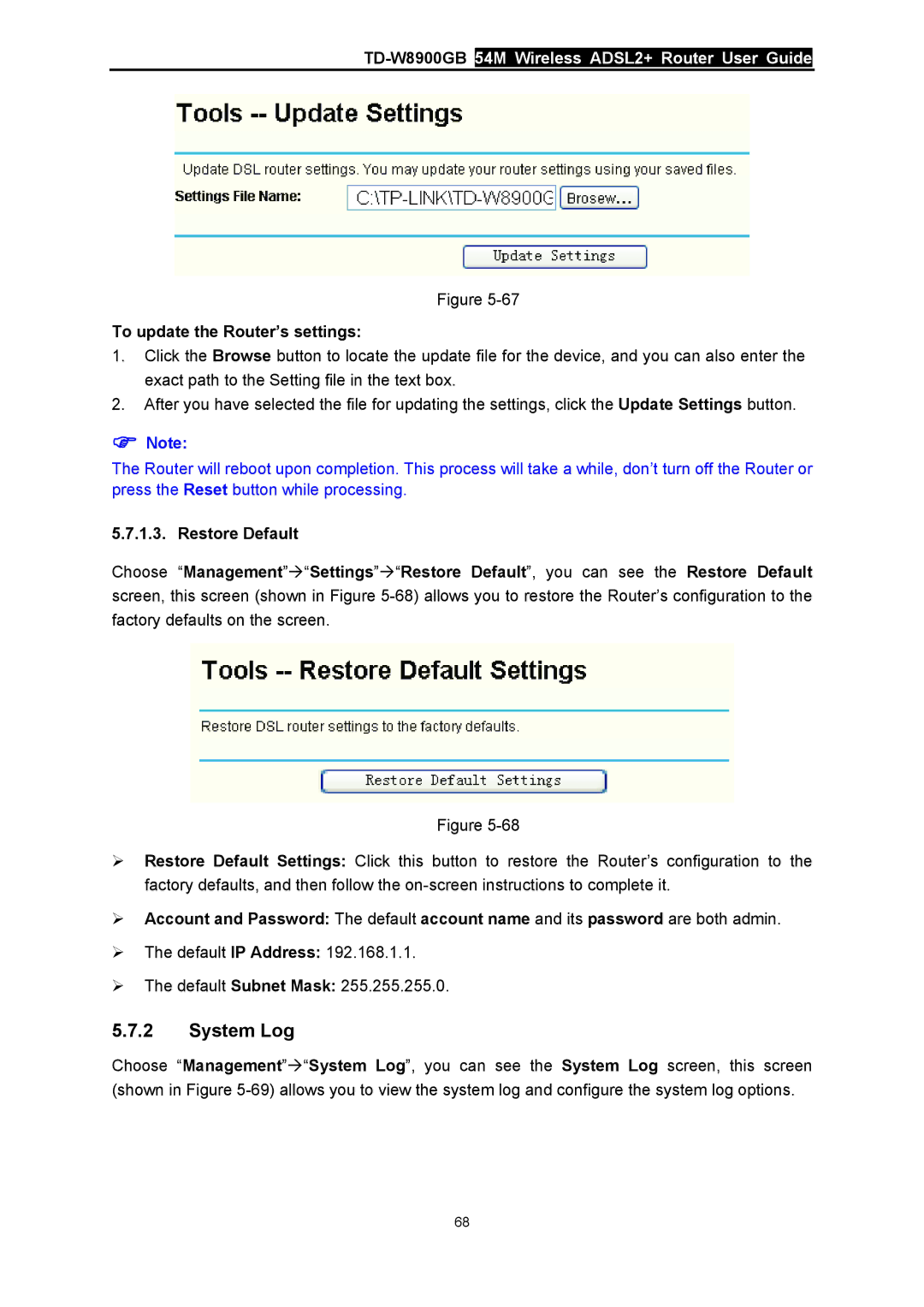TD-W8900GB 54M Wireless ADSL2+ Router User Guide
Figure
To update the Router’s settings:
1.Click the Browse button to locate the update file for the device, and you can also enter the exact path to the Setting file in the text box.
2.After you have selected the file for updating the settings, click the Update Settings button.
)Note:
The Router will reboot upon completion. This process will take a while, don’t turn off the Router or press the Reset button while processing.
5.7.1.3. Restore Default
Choose “Management”Æ“Settings”Æ“Restore Default”, you can see the Restore Default screen, this screen (shown in Figure
Figure
¾Restore Default Settings: Click this button to restore the Router’s configuration to the factory defaults, and then follow the
¾Account and Password: The default account name and its password are both admin.
¾The default IP Address: 192.168.1.1.
¾The default Subnet Mask: 255.255.255.0.
5.7.2System Log
Choose “Management”Æ“System Log”, you can see the System Log screen, this screen (shown in Figure
68