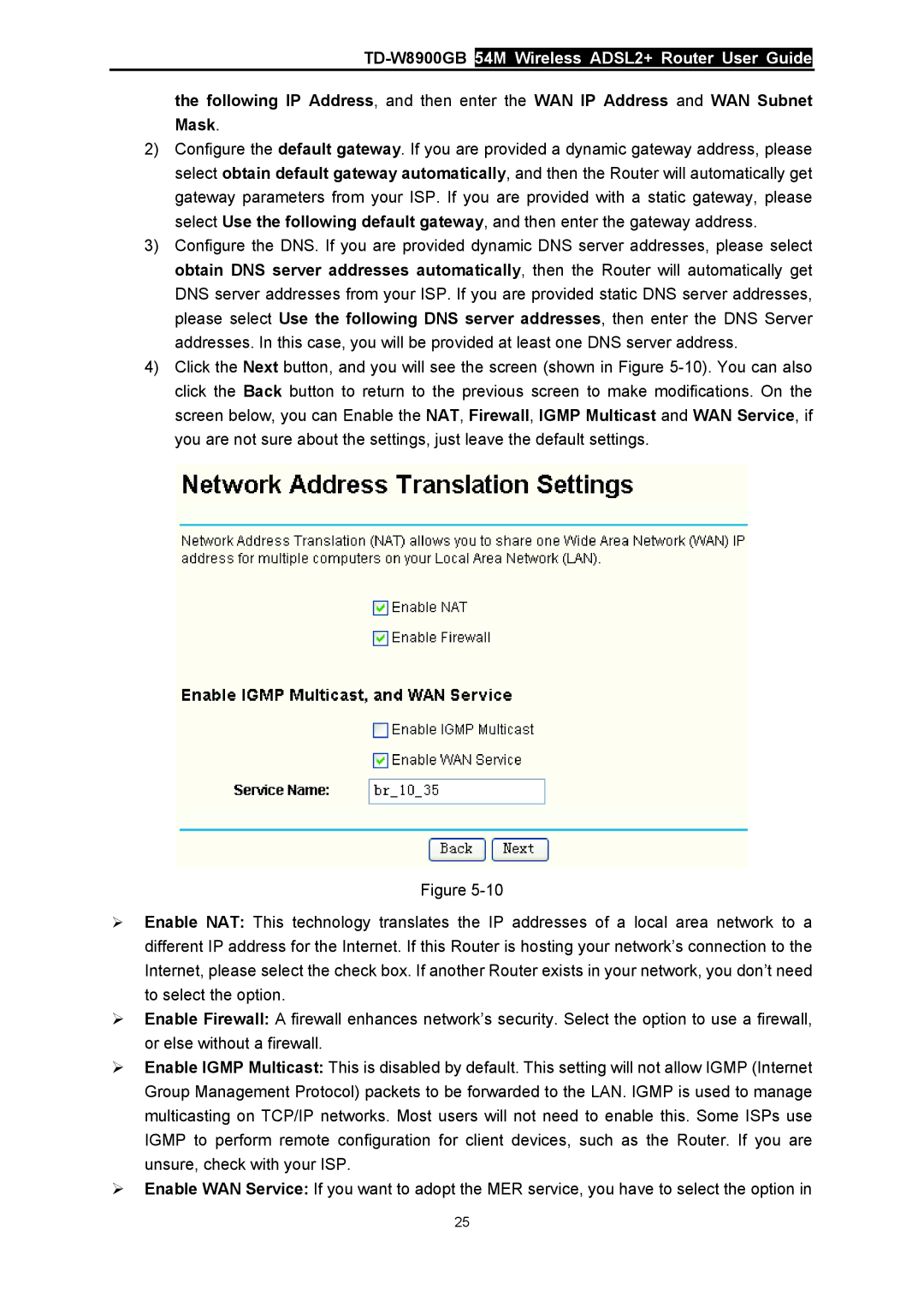TD-W8900GB 54M Wireless ADSL2+ Router User Guide
the following IP Address, and then enter the WAN IP Address and WAN Subnet Mask.
2)Configure the default gateway. If you are provided a dynamic gateway address, please select obtain default gateway automatically, and then the Router will automatically get gateway parameters from your ISP. If you are provided with a static gateway, please select Use the following default gateway, and then enter the gateway address.
3)Configure the DNS. If you are provided dynamic DNS server addresses, please select obtain DNS server addresses automatically, then the Router will automatically get DNS server addresses from your ISP. If you are provided static DNS server addresses, please select Use the following DNS server addresses, then enter the DNS Server addresses. In this case, you will be provided at least one DNS server address.
4)Click the Next button, and you will see the screen (shown in Figure
Figure
¾Enable NAT: This technology translates the IP addresses of a local area network to a different IP address for the Internet. If this Router is hosting your network’s connection to the Internet, please select the check box. If another Router exists in your network, you don’t need to select the option.
¾Enable Firewall: A firewall enhances network’s security. Select the option to use a firewall, or else without a firewall.
¾Enable IGMP Multicast: This is disabled by default. This setting will not allow IGMP (Internet Group Management Protocol) packets to be forwarded to the LAN. IGMP is used to manage multicasting on TCP/IP networks. Most users will not need to enable this. Some ISPs use IGMP to perform remote configuration for client devices, such as the Router. If you are unsure, check with your ISP.
¾Enable WAN Service: If you want to adopt the MER service, you have to select the option in
25