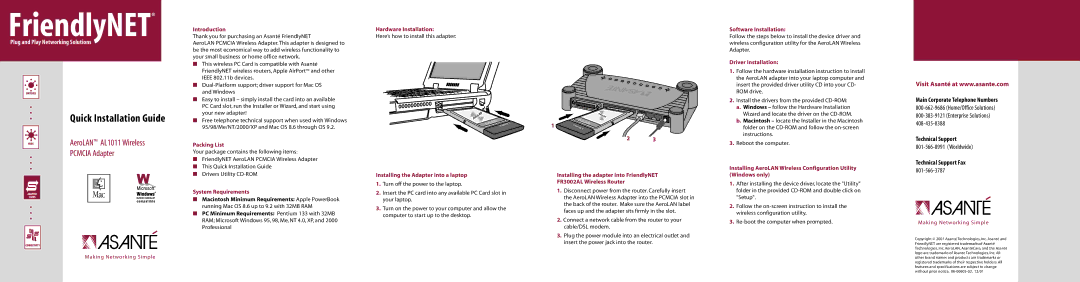FriendlyNET®
Plug and Play Networking Solutions
| • |
|
| • | Quick Installation Guide |
| • | |
|
| AeroLAN™ AL1011 Wireless |
|
| |
| • | PCMCIA Adapter |
| • |
|
| • |
|
|
|
|
|
|
|
• • •
Making Networking Simple
Introduction
Thank you for purchasing an Asanté FriendlyNET
AeroLAN PCMCIA Wireless Adapter. This adapter is designed to be the most economical way to add wireless functionality to your small business or home office network.
■This wireless PC Card is compatible with Asanté FriendlyNET wireless routers, Apple AirPort™ and other IEEE 802.11b devices.
■
■Easy to install – simply install the card into an available PC Card slot, run the Installer or Wizard, and start using your new adapter!
■Free telephone technical support when used with Windows 95/98/Me/NT/2000/XP and Mac OS 8.6 through OS 9.2.
Packing List
Your package contains the following items:
■FriendlyNET AeroLAN PCMCIA Wireless Adapter
■This Quick Installation Guide
■Drivers Utility
System Requirements
■Macintosh Minimum Requirements: Apple PowerBook running Mac OS 8.6 up to 9.2 with 32MB RAM
■PC Minimum Requirements: Pentium 133 with 32MB RAM; Microsoft Windows 95, 98, Me, NT 4.0, XP, and 2000 Professional
Hardware Installation:
Here’s how to install this adapter:
AeroLAN
Wir sslee
Installing the Adapter into a laptop
1.Turn off the power to the laptop.
2.Insert the PC card into any available PC Card slot in your laptop.
3.Turn on the power to your computer and allow the computer to start up to the desktop.
AeroLAN
1 | ss | Wirele |
|
23
Installing the adapter into FriendlyNET
FR3002AL Wireless Router
1.Disconnect power from the router. Carefully insert the AeroLAN Wireless Adapter into the PCMCIA slot in the back of the router. Make sure the AeroLAN label faces up and the adapter sits firmly in the slot.
2.Connect a network cable from the router to your cable/DSL modem.
3.Plug the power module into an electrical outlet and
insert the power jack into the router.
Software Installation:
Follow the steps below to install the device driver and wireless configuration utility for the AeroLAN Wireless Adapter.
Driver Installation:
1.Follow the hardware installation instruction to install the AeroLAN adapter into your laptop computer and insert the provided driver utility CD into your CD- ROM drive.
2.Install the drivers from the provided
a.Windows – follow the Hardware Installation Wizard and locate the driver on the
b.Macintosh – locate the Installer in the Macintosh folder on the
3.Reboot the computer.
Installing AeroLAN Wireless Configuration Utility (Windows only)
1.After installing the device driver, locate the "Utility" folder in the provided
2.Follow the
3.
Visit Asanté at www.asante.com
Main Corporate Telephone Numbers
Technical Support
Technical Support Fax
Mak ing Network ing Simple
Copyright © 2001 Asanté Technologies, Inc. Asanté and FriendlyNET are registered trademarksof Asanté Technologies, Inc. AeroLAN, AsantéCare, and the Asanté logo are trademarks of Asante Technologies, Inc. All other brand names and products are trademarks or registered trademarks of their respective holders. All features and specifications are subject to change without prior notice.