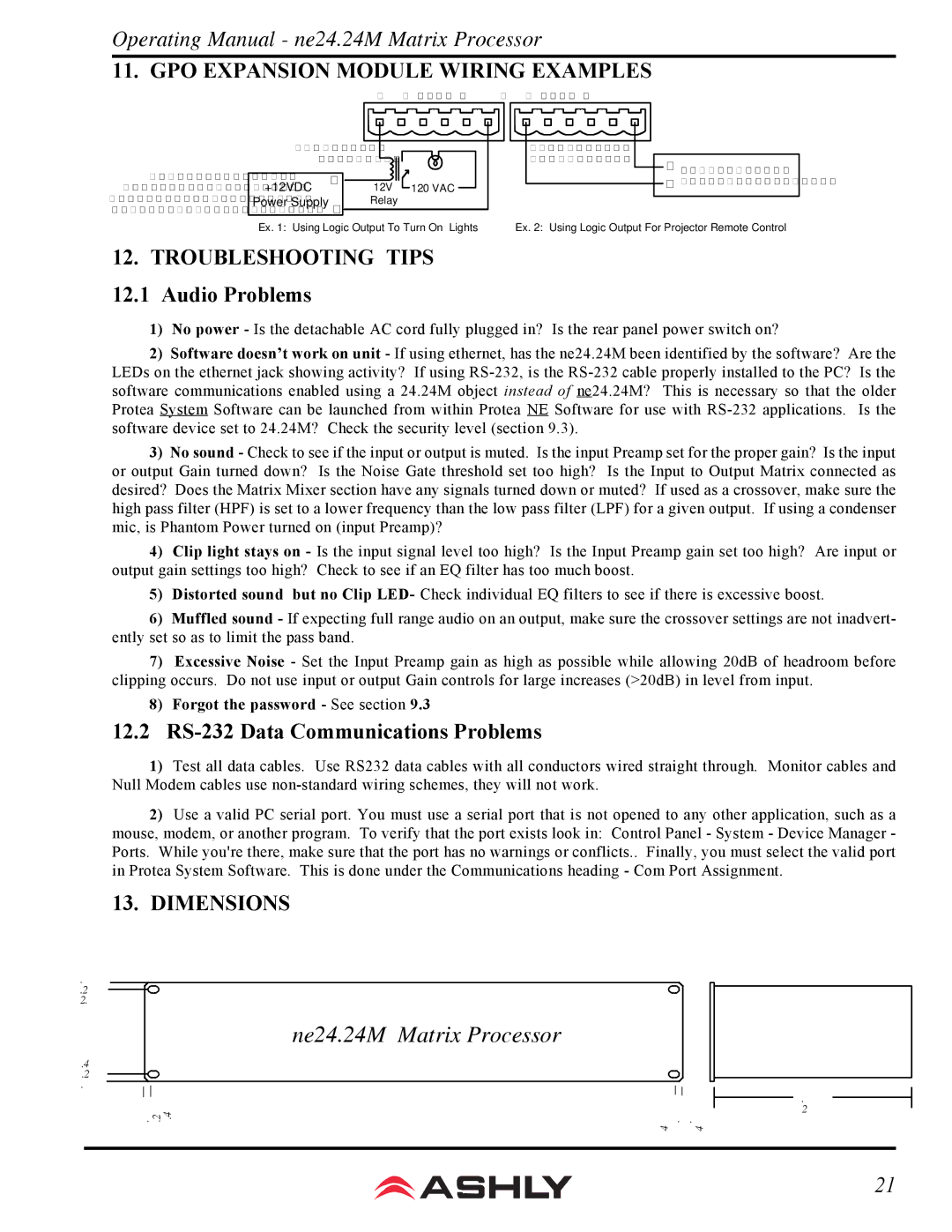WR-2, WR-1, WR-5 specifications
The Ashly WR series, comprising the WR-5, WR-1, and WR-2 models, is a lineup of high-performance wall controllers designed to enhance the user experience in professional audio environments. These devices are particularly useful in applications such as classrooms, conference rooms, and studios, providing intuitive control over various sound systems.The WR-5 is the flagship model of the series, featuring a compact design that supports multiple zones. One of its standout characteristics is its ability to control various audio source devices, allowing users to select different inputs and adjust volume levels in distinct areas. The WR-5 is equipped with a large, easy-to-read LCD screen, which provides visual feedback on settings and selected configurations. Its Ethernet connectivity allows for seamless integration with compatible systems, making remote management and control straightforward.
The WR-1 is a versatile single-zone controller designed for simplicity. It features a rotary volume knob and a push-button for mute, making it an ideal choice for users who prioritize ease of use. The WR-1 can be integrated into existing setups with minimal effort, and its user-friendly interface ensures that anyone can operate the system without requiring extensive training. The unit supports audio over Ethernet, which allows for flexible placement and installation in various settings.
The WR-2 is designed for dual-zone control, offering similar features to the WR-1, but with the added benefit of managing two distinct audio zones. This model supports individual volume control for each zone, making it perfect for environments where different audio experiences are needed in separate areas. Like its counterparts, the WR-2 employs robust Ethernet connectivity, ensuring that it can communicate effectively with compatible audio systems for a cohesive overall sound experience.
All three models in the Ashly WR series are built with high-quality materials and innovative technology, ensuring durability and reliable performance. They feature intuitive layouts and responsive controls, making them suitable for a broad range of audio applications. Whether it is in a corporate environment or an educational setting, the Ashly WR series provides a sophisticated yet user-friendly solution for managing audio systems effectively.
In conclusion, the WR-5, WR-1, and WR-2 controllers are excellent options for anyone looking to streamline their audio control experience while maintaining high-quality sound management in diverse environments.