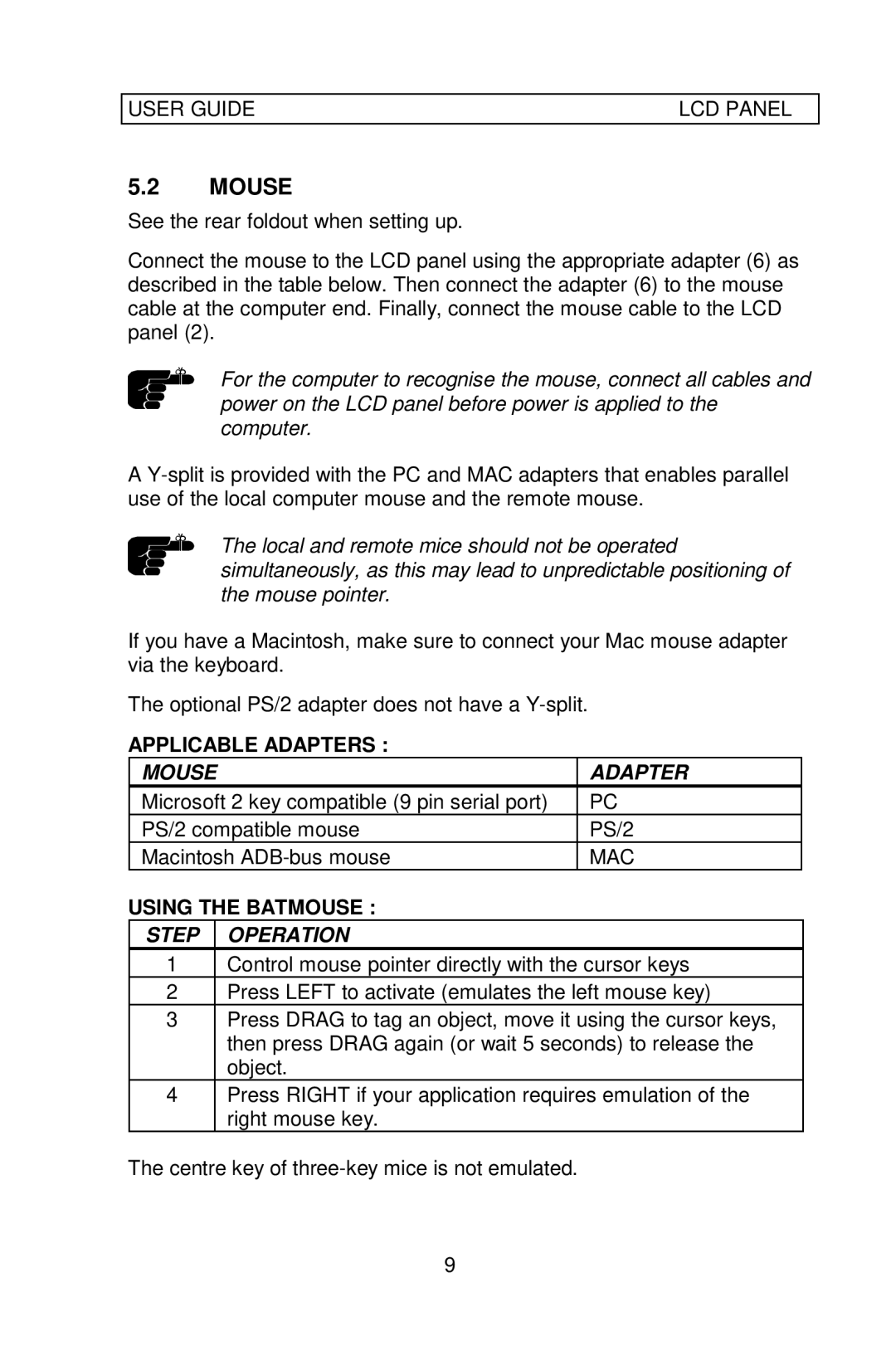USER GUIDE | LCD PANEL |
5.2MOUSE
See the rear foldout when setting up.
Connect the mouse to the LCD panel using the appropriate adapter (6) as described in the table below. Then connect the adapter (6) to the mouse cable at the computer end. Finally, connect the mouse cable to the LCD panel (2).
For the computer to recognise the mouse, connect all cables and power on the LCD panel before power is applied to the computer.
A
The local and remote mice should not be operated simultaneously, as this may lead to unpredictable positioning of the mouse pointer.
If you have a Macintosh, make sure to connect your Mac mouse adapter via the keyboard.
The optional PS/2 adapter does not have a
APPLICABLE ADAPTERS :
MOUSE | ADAPTER |
Microsoft 2 key compatible (9 pin serial port) | PC |
PS/2 compatible mouse | PS/2 |
Macintosh | MAC |
USING THE BATMOUSE :
STEP OPERATION
1Control mouse pointer directly with the cursor keys
2Press LEFT to activate (emulates the left mouse key)
3Press DRAG to tag an object, move it using the cursor keys, then press DRAG again (or wait 5 seconds) to release the object.
4Press RIGHT if your application requires emulation of the right mouse key.
The centre key of
9