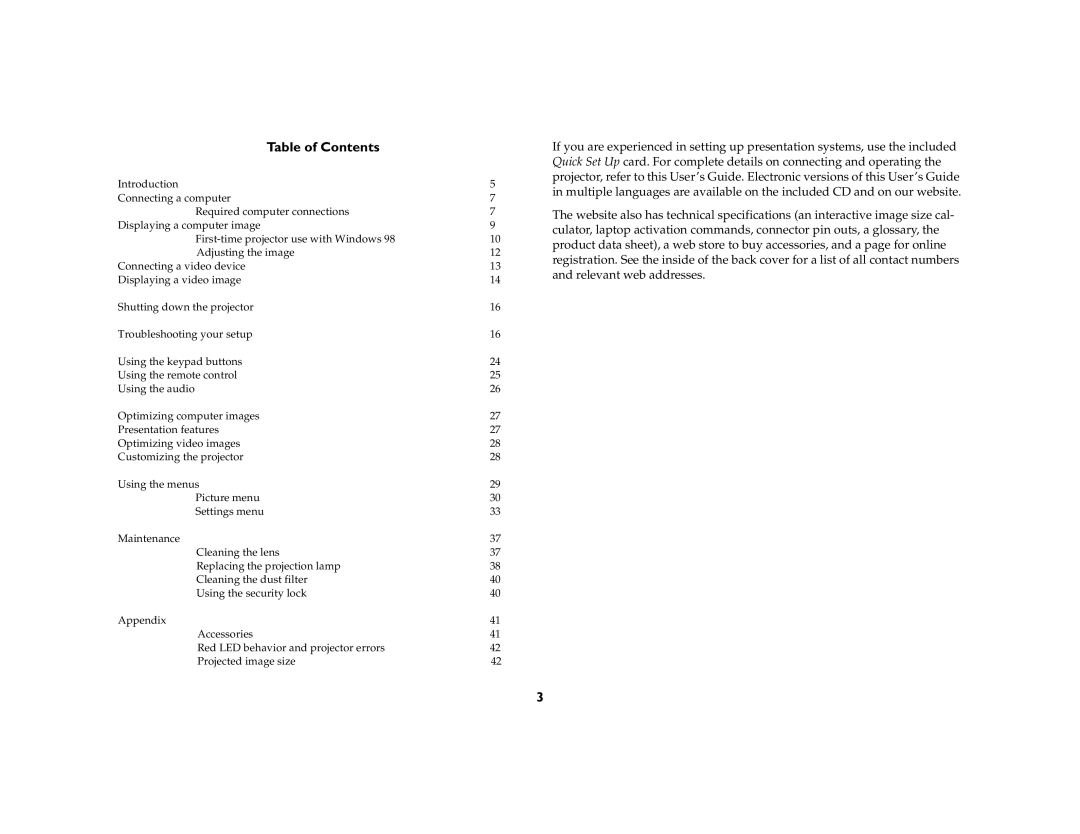Table of Contents
Introduction | 5 |
Connecting a computer | 7 |
Required computer connections | 7 |
Displaying a computer image | 9 |
10 | |
Adjusting the image | 12 |
Connecting a video device | 13 |
Displaying a video image | 14 |
Shutting down the projector | 16 |
Troubleshooting your setup | 16 |
Using the keypad buttons | 24 |
Using the remote control | 25 |
Using the audio | 26 |
Optimizing computer images | 27 |
Presentation features | 27 |
Optimizing video images | 28 |
Customizing the projector | 28 |
Using the menus | 29 |
Picture menu | 30 |
Settings menu | 33 |
Maintenance | 37 |
Cleaning the lens | 37 |
Replacing the projection lamp | 38 |
Cleaning the dust filter | 40 |
Using the security lock | 40 |
Appendix | 41 |
Accessories | 41 |
Red LED behavior and projector errors | 42 |
Projected image size | 42 |
If you are experienced in setting up presentation systems, use the included Quick Set Up card. For complete details on connecting and operating the projector, refer to this User’s Guide. Electronic versions of this User’s Guide in multiple languages are available on the included CD and on our website.
The website also has technical specifications (an interactive image size cal- culator, laptop activation commands, connector pin outs, a glossary, the product data sheet), a web store to buy accessories, and a page for online registration. See the inside of the back cover for a list of all contact numbers and relevant web addresses.
3