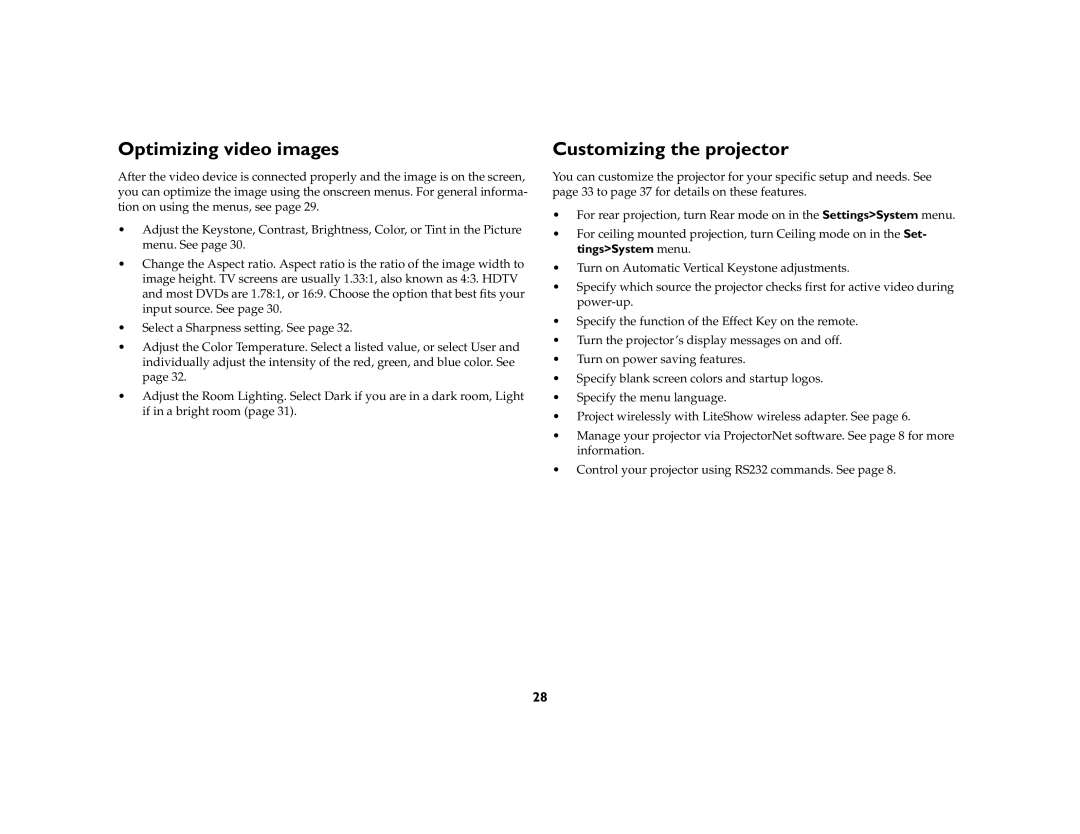Optimizing video images
After the video device is connected properly and the image is on the screen, you can optimize the image using the onscreen menus. For general informa- tion on using the menus, see page 29.
•Adjust the Keystone, Contrast, Brightness, Color, or Tint in the Picture menu. See page 30.
•Change the Aspect ratio. Aspect ratio is the ratio of the image width to image height. TV screens are usually 1.33:1, also known as 4:3. HDTV and most DVDs are 1.78:1, or 16:9. Choose the option that best fits your input source. See page 30.
•Select a Sharpness setting. See page 32.
•Adjust the Color Temperature. Select a listed value, or select User and individually adjust the intensity of the red, green, and blue color. See page 32.
•Adjust the Room Lighting. Select Dark if you are in a dark room, Light if in a bright room (page 31).
Customizing the projector
You can customize the projector for your specific setup and needs. See page 33 to page 37 for details on these features.
•For rear projection, turn Rear mode on in the Settings>System menu.
•For ceiling mounted projection, turn Ceiling mode on in the Set- tings>System menu.
•Turn on Automatic Vertical Keystone adjustments.
•Specify which source the projector checks first for active video during
•Specify the function of the Effect Key on the remote.
•Turn the projector’s display messages on and off.
•Turn on power saving features.
•Specify blank screen colors and startup logos.
•Specify the menu language.
•Project wirelessly with LiteShow wireless adapter. See page 6.
•Manage your projector via ProjectorNet software. See page 8 for more information.
•Control your projector using RS232 commands. See page 8.
28