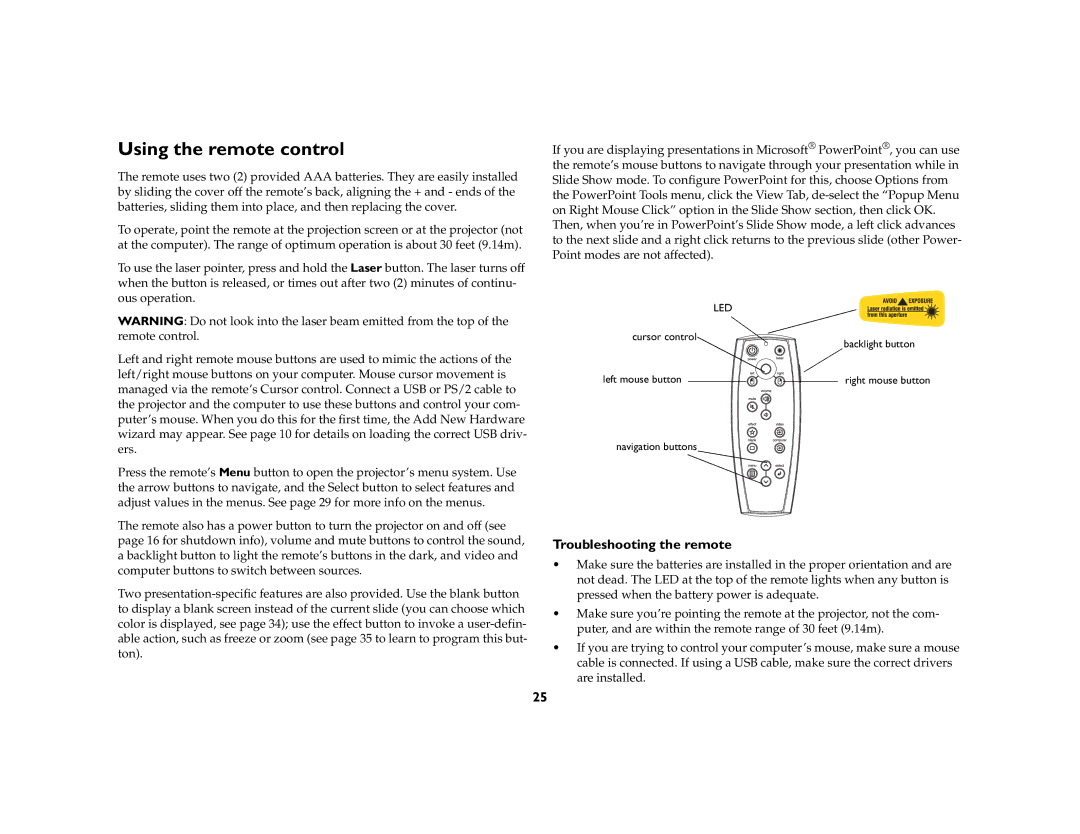Using the remote control
The remote uses two (2) provided AAA batteries. They are easily installed by sliding the cover off the remote’s back, aligning the + and - ends of the batteries, sliding them into place, and then replacing the cover.
To operate, point the remote at the projection screen or at the projector (not at the computer). The range of optimum operation is about 30 feet (9.14m).
To use the laser pointer, press and hold the Laser button. The laser turns off when the button is released, or times out after two (2) minutes of continu- ous operation.
WARNING: Do not look into the laser beam emitted from the top of the remote control.
Left and right remote mouse buttons are used to mimic the actions of the left/right mouse buttons on your computer. Mouse cursor movement is managed via the remote’s Cursor control. Connect a USB or PS/2 cable to the projector and the computer to use these buttons and control your com- puter’s mouse. When you do this for the first time, the Add New Hardware wizard may appear. See page 10 for details on loading the correct USB driv- ers.
Press the remote’s Menu button to open the projector’s menu system. Use the arrow buttons to navigate, and the Select button to select features and adjust values in the menus. See page 29 for more info on the menus.
The remote also has a power button to turn the projector on and off (see page 16 for shutdown info), volume and mute buttons to control the sound, a backlight button to light the remote’s buttons in the dark, and video and computer buttons to switch between sources.
Two
If you are displaying presentations in Microsoft® PowerPoint®, you can use the remote’s mouse buttons to navigate through your presentation while in Slide Show mode. To configure PowerPoint for this, choose Options from the PowerPoint Tools menu, click the View Tab,
LED
cursor control
backlight button
left mouse button | right mouse button |
navigation buttons
Troubleshooting the remote
•Make sure the batteries are installed in the proper orientation and are not dead. The LED at the top of the remote lights when any button is pressed when the battery power is adequate.
•Make sure you’re pointing the remote at the projector, not the com- puter, and are within the remote range of 30 feet (9.14m).
•If you are trying to control your computer’s mouse, make sure a mouse cable is connected. If using a USB cable, make sure the correct drivers are installed.
25