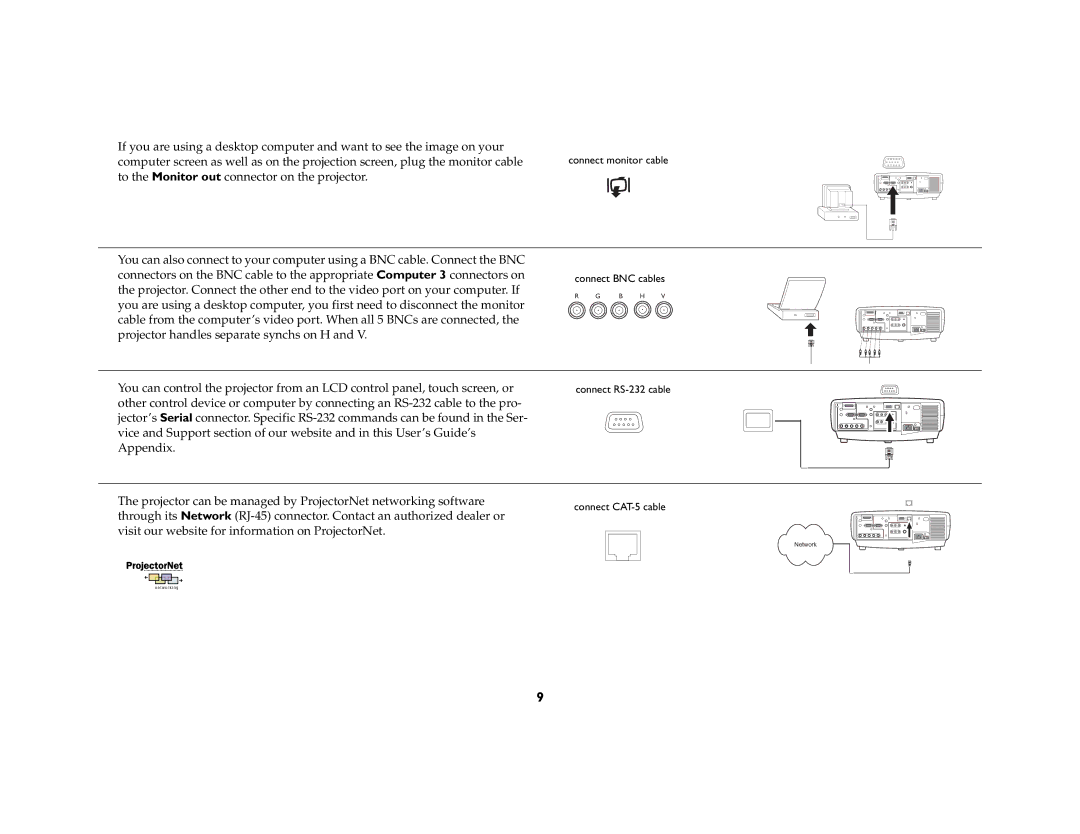If you are using a desktop computer and want to see the image on your | connect monitor cable |
computer screen as well as on the projection screen, plug the monitor cable | |
to the Monitor out connector on the projector. |
|
You can also connect to your computer using a BNC cable. Connect the BNC connectors on the BNC cable to the appropriate Computer 3 connectors on the projector. Connect the other end to the video port on your computer. If you are using a desktop computer, you first need to disconnect the monitor cable from the computer’s video port. When all 5 BNCs are connected, the projector handles separate synchs on H and V.
connect BNC cables
R G B H V
You can control the projector from an LCD control panel, touch screen, or | connect | |||||||
other control device or computer by connecting an |
|
|
|
|
|
|
| |
jector’s Serial connector. Specific |
|
|
|
|
|
|
| |
|
|
|
|
|
|
| ||
vice and Support section of our website and in this User’s Guide’s |
|
|
|
|
|
|
| |
Appendix. |
|
|
|
|
|
|
| |
|
|
|
|
|
|
|
| |
The projector can be managed by ProjectorNet networking software | connect | |||||||
through its Network | ||||||||
|
|
|
|
|
|
| ||
visit our website for information on ProjectorNet. |
|
|
|
|
|
|
| |
|
|
|
|
|
|
| ||
|
|
|
|
|
|
| ||
Network
9