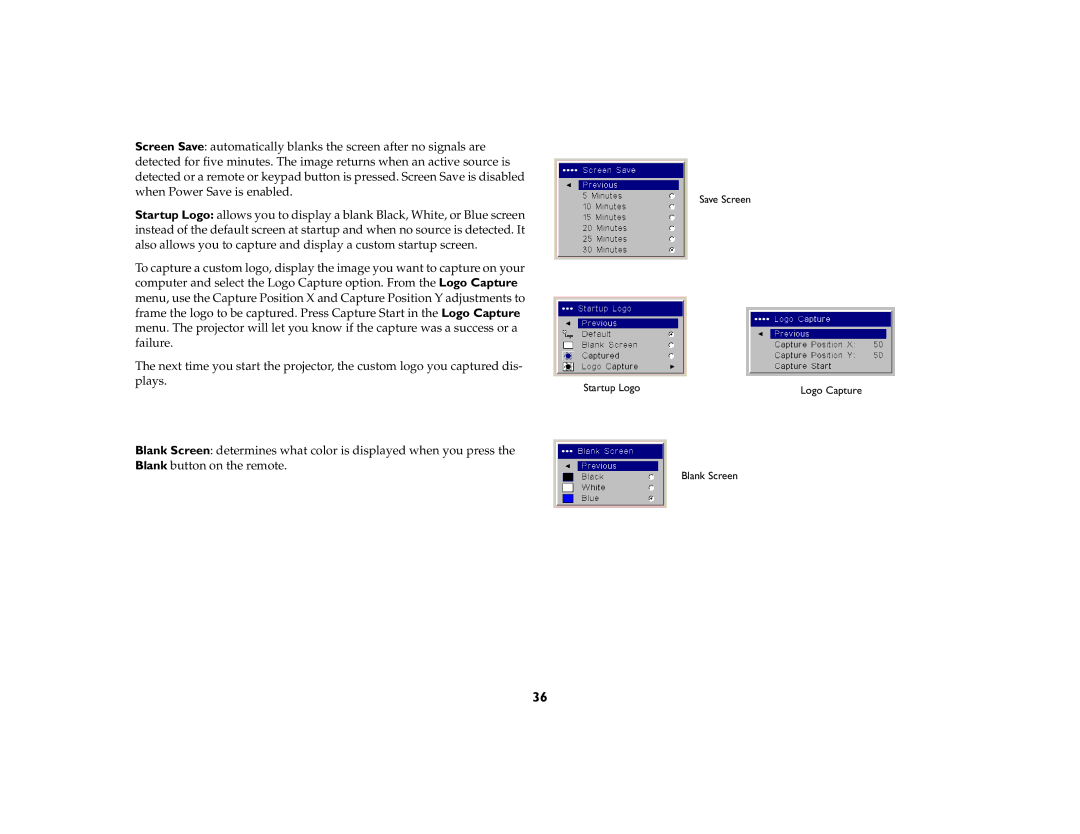Screen Save: automatically blanks the screen after no signals are |
|
|
detected for five minutes. The image returns when an active source is |
|
|
detected or a remote or keypad button is pressed. Screen Save is disabled |
|
|
when Power Save is enabled. |
| Save Screen |
|
| |
Startup Logo: allows you to display a blank Black, White, or Blue screen |
|
|
instead of the default screen at startup and when no source is detected. It |
|
|
also allows you to capture and display a custom startup screen. |
|
|
To capture a custom logo, display the image you want to capture on your |
|
|
computer and select the Logo Capture option. From the Logo Capture |
|
|
menu, use the Capture Position X and Capture Position Y adjustments to |
|
|
frame the logo to be captured. Press Capture Start in the Logo Capture |
|
|
menu. The projector will let you know if the capture was a success or a |
|
|
failure. |
|
|
The next time you start the projector, the custom logo you captured dis- |
|
|
plays. | Startup Logo | Logo Capture |
|
Blank Screen: determines what color is displayed when you press the
Blank button on the remote.
Blank Screen
36