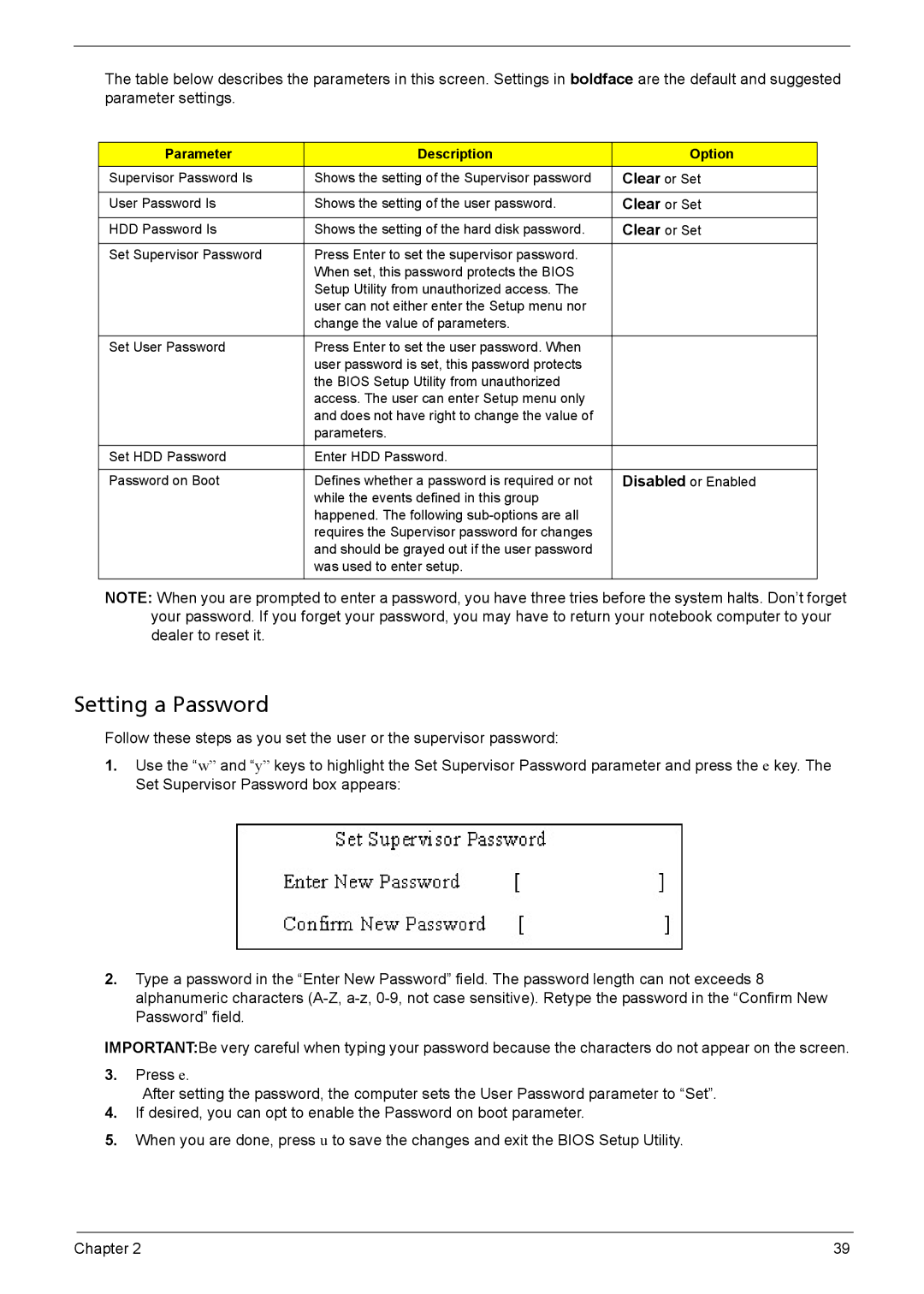The table below describes the parameters in this screen. Settings in boldface are the default and suggested parameter settings.
Parameter | Description | Option |
Supervisor Password Is | Shows the setting of the Supervisor password | Clear or Set |
|
|
|
User Password Is | Shows the setting of the user password. | Clear or Set |
|
|
|
HDD Password Is | Shows the setting of the hard disk password. | Clear or Set |
|
|
|
Set Supervisor Password | Press Enter to set the supervisor password. |
|
| When set, this password protects the BIOS |
|
| Setup Utility from unauthorized access. The |
|
| user can not either enter the Setup menu nor |
|
| change the value of parameters. |
|
|
|
|
Set User Password | Press Enter to set the user password. When |
|
| user password is set, this password protects |
|
| the BIOS Setup Utility from unauthorized |
|
| access. The user can enter Setup menu only |
|
| and does not have right to change the value of |
|
| parameters. |
|
|
|
|
Set HDD Password | Enter HDD Password. |
|
|
|
|
Password on Boot | Defines whether a password is required or not | Disabled or Enabled |
| while the events defined in this group |
|
| happened. The following |
|
| requires the Supervisor password for changes |
|
| and should be grayed out if the user password |
|
| was used to enter setup. |
|
|
|
|
NOTE: When you are prompted to enter a password, you have three tries before the system halts. Don’t forget your password. If you forget your password, you may have to return your notebook computer to your dealer to reset it.
Setting a Password
Follow these steps as you set the user or the supervisor password:
1.Use the “w” and “y” keys to highlight the Set Supervisor Password parameter and press the e key. The Set Supervisor Password box appears:
2.Type a password in the “Enter New Password” field. The password length can not exceeds 8 alphanumeric characters
IMPORTANT:Be very careful when typing your password because the characters do not appear on the screen.
3.Press e.
After setting the password, the computer sets the User Password parameter to “Set”.
4.If desired, you can opt to enable the Password on boot parameter.
5.When you are done, press u to save the changes and exit the BIOS Setup Utility.
Chapter 2 | 39 |