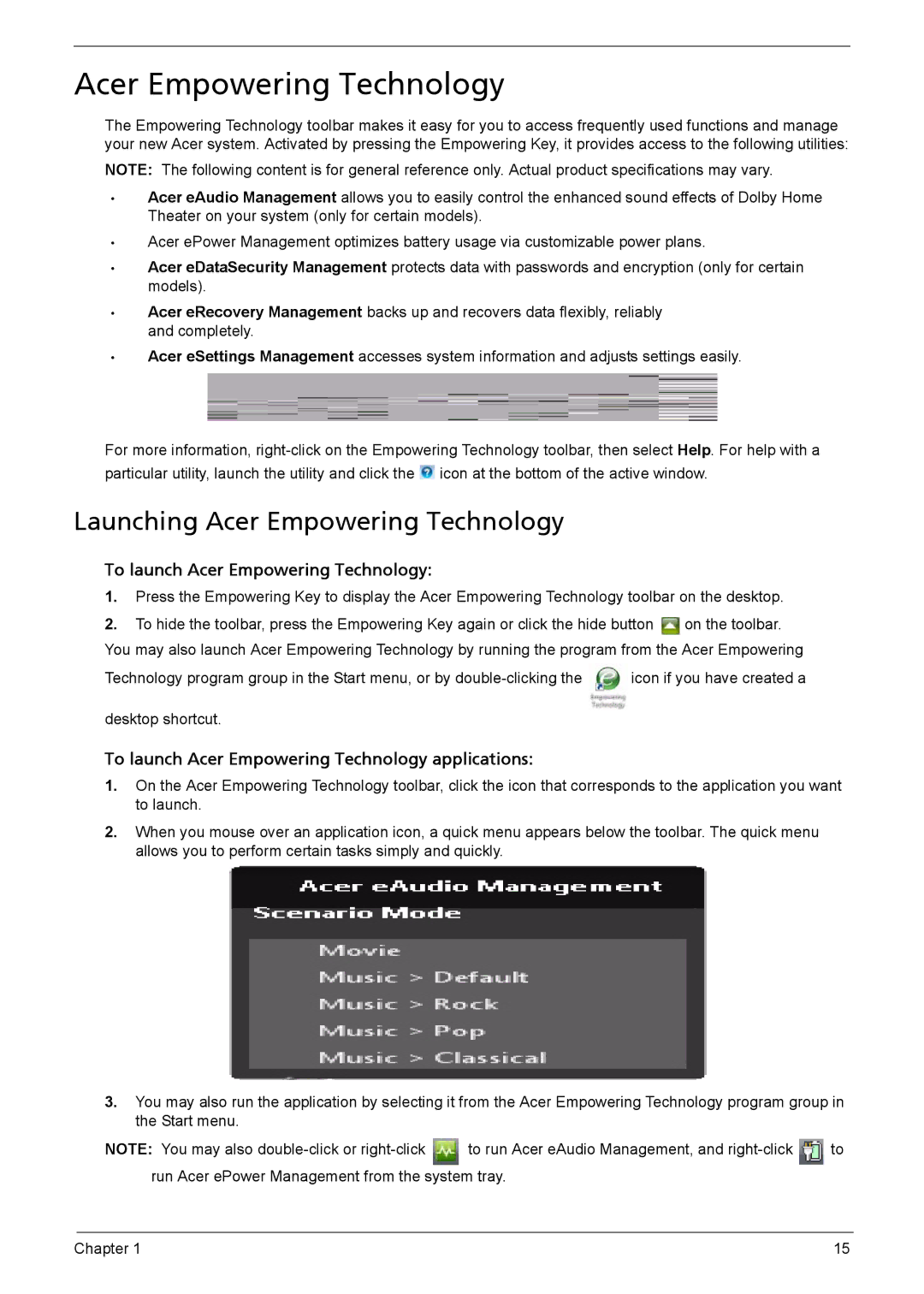Acer Empowering Technology
The Empowering Technology toolbar makes it easy for you to access frequently used functions and manage your new Acer system. Activated by pressing the Empowering Key, it provides access to the following utilities:
NOTE: The following content is for general reference only. Actual product specifications may vary.
•Acer eAudio Management allows you to easily control the enhanced sound effects of Dolby Home Theater on your system (only for certain models).
•Acer ePower Management optimizes battery usage via customizable power plans.
•Acer eDataSecurity Management protects data with passwords and encryption (only for certain models).
•Acer eRecovery Management backs up and recovers data flexibly, reliably and completely.
•Acer eSettings Management accesses system information and adjusts settings easily.
For more information, ![]() icon at the bottom of the active window.
icon at the bottom of the active window.
Launching Acer Empowering Technology
To launch Acer Empowering Technology:
1.Press the Empowering Key to display the Acer Empowering Technology toolbar on the desktop.
2.To hide the toolbar, press the Empowering Key again or click the hide button ![]() on the toolbar. You may also launch Acer Empowering Technology by running the program from the Acer Empowering
on the toolbar. You may also launch Acer Empowering Technology by running the program from the Acer Empowering
Technology program group in the Start menu, or by | icon if you have created a |
desktop shortcut.
To launch Acer Empowering Technology applications:
1.On the Acer Empowering Technology toolbar, click the icon that corresponds to the application you want to launch.
2.When you mouse over an application icon, a quick menu appears below the toolbar. The quick menu allows you to perform certain tasks simply and quickly.
3.You may also run the application by selecting it from the Acer Empowering Technology program group in the Start menu.
NOTE: You may also ![]() to run Acer eAudio Management, and
to run Acer eAudio Management, and ![]() to run Acer ePower Management from the system tray.
to run Acer ePower Management from the system tray.
Chapter 1 | 15 |